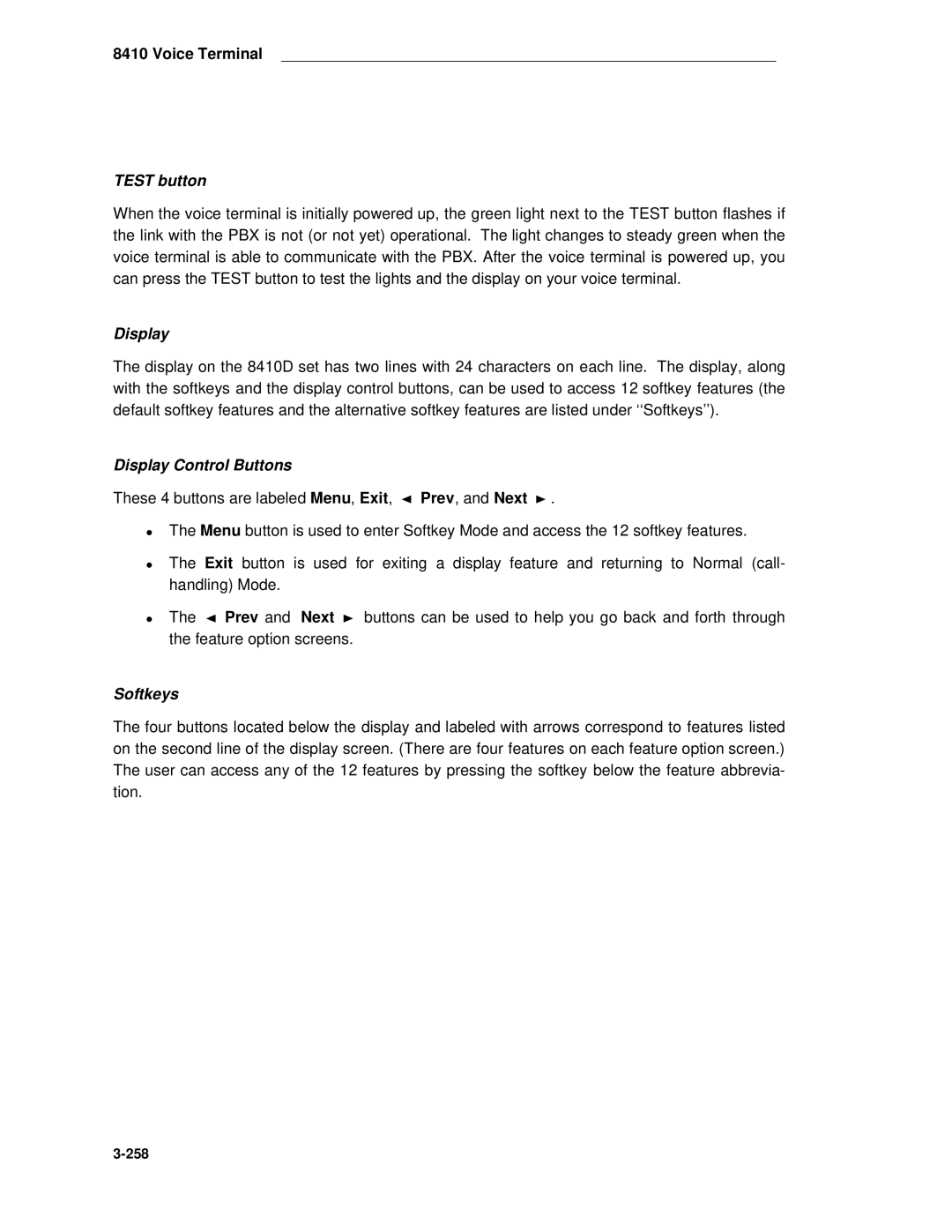Definity Communications System System 75 and System
1994 AT&T All Rights Reserved
Ordering Information
Contents
7102A and 7102 Plus Voice Terminals ………………………………………………………
7203H Equipment Price Element Code PECs ……………………………………………………
7205H Equipment Price Element Code PECs ……………………………………………………
Plus Equipment PECs and Comcodes ……………………………………………………
7403D Equipment Price Element Code PECs ……………………………………………………
7405D Equipment Price Element Code PECs ……………………………………………………
Equipment Price Element Codes PECs ……………………………………………………
Equipment PECs and Comcodes …………………………………………………………
Callmaster and Callmaster II and III Voice Terminals …………………
Series Equipment Price Element Code PECs ………………………………………………
Mmgl and 2500 Ymgl Telephones……………………………………………………
Administration of Hidden Features……………………………………………………………………
Isdn 7505 Modular Terminal ……………………………………………………………………
Isdn 8510T Voice/Data Terminal ………………………………………………………………
Service Profiler ID Spid ………………………………………………………………………
Hearing Aid Compatibility ……………………………………………………………………………
MDW 9000 Equipment PECs & Comcodes ………………………………………………………
4A, S101A, and S102A Speakerphones………………………………………………………
S203A Price Element Codes PECs ………………………………………………………………
7400B and 7400B Plus Data Module …………………………………………………………
Isdn Asynchronous Data Module ADM ……………………………………………………
Processor Data Module PDM …………………………………………………………………
PC Platforms PC/PBX and PC/ISDN and Application Software …
Blank Templates for Model Design ……………………………………………………………
Figures
Xxvii
8403 Voice Terminal ………………………………………………………………
7505 Asynchronous Data Modular Terminal ……………………………………
7400B Plus Data Module …………………………………………………………
Tables
Page
Introduction
Purpose
Introduction
Organization
Series Callmaster
500/2500 Series
Introduction
Introduction
Voice Terminals
Single-Line Voice Terminals
Multi-Appearance Voice Terminals
Voice Terminals Usable with DEFINITY, System 75, and System
Isdn
Fixed Feature Buttons
Facilities Common to All Voice Terminals
Buttons
Administrable Buttons
Example Shows
7410
Lights
Button Lights
Red Light
Green Status Light
Message Light
Tones
External Ringing Tones
Handset Tones
Desk/Wall Mounting Arrangements
Adjuncts
Adjunct/Voice Terminal Compatibility
MET
Data Modules
Data Link Components
General Information
General Information
Technical Specifications
Data Terminals
Call Progress Tones
1MMM 2HHH 3LLL 4LHH 5HHL 6HLL 7HLH 8LHL
Indicator Lights Signals
Requirements
Exposed Ports And Terminals Defined
Out-of-Building Campus Stations
Recommended Protectors
Irob Protection
ITW
Availability
Availability
Availability
Callmaster
Availability
Availability
Adjunct Power
Adjunct Power
Adjunct Power
Information on the Older Power Supplies
Adjunct Power
MSP-1 Power Supply
Contents of the MSP-1 Package and Comcodes
Connecting the Power Supply
Phone Other Line
D8W
D4BU
Administration
Aliasing
Definity G1 and System 75 Voice Terminal Administration
S75 R1V1 S75 R1V2 S75 R1V3 G1 and G3
8101/8102/8110
7102A
Administration
7444 7405D 7434D Or 7407D 8403 8410B 7403 7410 8410D 7405+D
Extra features 8434 for
8434 for
Additional coverage
Isdn 8503T 8510T 8520T MDC
PCs S75 R1V1 S75 R1V2 S75 R1V3 G1 and G3
3270A DCP
3270C DCP
3270T DCP
Definity G2 and System 85 Voice Terminal Administration
S85 R2V2 S85 R2V3 S85 R2V4
S85 R2V1 S85 R2V2 S85 R2V3 S85 R2V4
8434 for 7405+D+F Extra features 7434+D Additional coverage
Isdn 8503T 7505 8510T 7507 8520T MDC 7303S Hybrid MDW
7405D PT 510D
BCT
Button and Feature Caveats
System 75 and Definity G1
System 85 and Definity G2
R2V2-R2V4
Voice Terminal Features
Single-Line and 7401 Voice Terminal Features
Fixed Prog
7401D
Multi-Appearance Hybrid Voice Terminal Features
7203H 7205H
Multi-Appearance Digital Voice Terminal Features
Plus 7403D 7404D 7405D 7406D 7406BIS 7406 Plus
Enhd 7407 7407 Plus 7410 7410 Plus 7434D 7444
7407D Enhd 7407 7407 Plus 7410 7410 Plus 7434D 7444
8403 8410
An MSP-1 Power Supply is recommended
Multi-Appearance Isdn Voice Terminal Features
Voice Terminal Features
7101A Voice Terminal
Voice Terminal Features
Dimensions
Features
7101A Voice Terminal
Applications
Other Physical Features
Power Requirements
Power Failure Operation
Distance Limitations
FCC Registration
Hearing Aid Compatible
7101A Equipment Price Element Code PECs
Additional Documents
7101A Voice Terminal
7102A and 7102 Plus Voice Terminals
7102A and 7102 Plus Voice Terminal
7101A Voice Terminal
7102A and 7102 Plus Voice Terminals
7102A and 7102 Plus Voice Terminals
One Fixed Feature Button
Mounting Options
Definity G1 & G3
Equipment Price Element Code PECs
7102A and 7102 Plus Voice Terminals
7103A Fixed Feature Voice Terminal
7102A and 7102 Plus Voice Terminals
7103A Fixed Feature Voice Terminal
Eight Feature Buttons
7103A voice terminal is available in black only
7103A voice terminal is not FCC registered
7103A Fixed Feature Equipment Price Element Code PECs
7103A Fixed Feature Voice Terminal
7103A Programmable Voice Terminal
7103A Fixed Feature Voice Terminal
Four Fixed Feature Buttons
7103A Programmable Voice Terminal
Ten User-Programmable Feature Buttons
Distance Limitations
Power Failure Operation
7103A Programmable Equipment Price Element Code PECs
7103A Programmable Voice Terminal
7104A Voice Terminal
7104A Voice Terminal with attached Message Waiting Adjunct
7104A Voice Terminal
Eight Special Fixed Feature Buttons
Eight dual function buttons
Loudspeaker
Display
Pull out tray
TN742 15,200 4,633 10,000 3,050
Equipment Price Element Code PECs
7104A Voice Terminal
7203H Voice Terminal
7104A Voice Terminal
Six Fixed Feature Buttons
7203H Voice Terminal
Call Appearance/Feature Buttons
SN224 000 300
7203H voice terminal is not FCC registered
7203H Equipment Price Element Code PECs
7203H Voice Terminal
7205H Voice Terminal
7203H Voice Terminal
7205H Voice Terminal
7205H Voice Terminal
Feature-Only Buttons
SN224 000 300 700
7205H Equipment Price Element Code PECs
Additional Documents
7205H Voice Terminal
7303S Voice Terminal
7205H Voice Terminal
7303S Voice Terminal
Self Test
System ANN17B
7303S Equipment Price Element Code PECs
Adjuncts
7303S Voice Terminal
7305S Voice Terminal
7303S Voice Terminal
7305S Voice Terminal
Self-Test
7305S voice terminal was available in black and misty cream
000 305 650 700 213 450
7305S Equipment Price Element Code PECs
Additional Documents
7305S Voice Terminal
7401D and 7401 Plus Voice Terminal
7401 Plus 7401D02A Voice Terminal
7305S Voice Terminal
7305S Voice Terminal
Special Operational Characteristics
7401D and 7401 Plus Voice Terminals
7401D and 7401 Plus Voice Terminals
Physical Features
Feature Button
Feature/Call Activity Light
Feature Directory
Distance Limitations
System SN270B 400 1,034 200 TN754
Switch Administration
Aliasing
Button Numbering
7401D and 7401 Plus Voice Terminals
Buttons 1 and 2 are line appearances. Buttons 3 9 are F1 F7
Buttons 1 and 2 are the Hold button and the Message light
UL and CSA Approval
7401D Equipment PECs & Comcodes
Plus Equipment with PECs and Comcodes
7401D and 7401 Plus Voice Terminals Faceplate
Button designation card
Headsets
Plus and 7410 Plus Voice Terminals Installation Instructions
Plus Voice Terminal
12. The 7402 Plus Voice Terminal
106
Plus Voice Terminal
Four Standard Fixed Feature Buttons
Call Appearance and Feature Buttons
Plus Voice Terminal
Select button
Volume control button
110
111
112
GHI Pqrs ABC JKL TUV
114
Plus Equipment PECs and Comcodes
Comcodes
Plus Voice Terminal Line cord 14 feet, silver
Plus Voice Terminal Installation Instructions
118
7403D Voice Terminal
120
7403D Voice Terminal
7403D Voice Terminal
7403D voice terminal was available in black and misty cream
7403D voice terminal is not FCC registered
7403D Equipment Price Element Code PECs
126
7404D Voice Terminal
128
7404D Voice Terminal
7404D Voice Terminal
Data Light
7404D voice terminal was available in black and misty cream
7404D Equipment Price Element Code PECs
133
134
7405D Voice Terminal
136
7405D Voice Terminal
7405D Voice Terminal
7405D voice terminal is equipped with a R-type handset
139
7405D voice terminal is not FCC registered
7405D Equipment Price Element Code PECs
142
143
Ringer Volume Control
7406D, 7406BIS, and 7406 Plus Voice Terminals
19. The 7406BIS 7406D05A Voice Terminal with Display
20. The 7406 Plus 7406D07A Voice Terminal with Display
7406D, 7406BIS, and 7406 Plus Voice Terminals
7406D, 7406BIS, and 7406 Plus Voice Terminals
Feature Buttons
Shift button on 7406D and 7406BIS
Select Ring button on 7406D and 7406BIS
One-level Feature-only and Two-level Feature-only Buttons
Select button on 7406 Plus only
Loudspeaker/Spokesman/Speaker Feature
Speakerphone on 7406BIS and 7406 Plus
Volume button on 7406BIS and 7406 Plus
Mute button on 7406BIS and 7406 Plus
153
154
155
System 75, R1V2 or above Plus 7406D voice terminal
157
Oper
Message Conference Drop Select Ring Shift Transfer Hold
159
ABC
161
Hearing Aid Compatibility
7406D/7406BIS Equipment PECs & Comcodes
Graphic panel for the 7406D05A and 7406D06A
Button designation strip
Blank bezel for sets without display
Wall mount kits
Graphic panel
Wall mount kit
167
168
7407D, Enhanced 7407D, and 7407 Plus Voice Terminals
25. The 7407D 7407D01B Voice Terminal
26. The Enhanced 7407D 7407D02C Voice Terminal
27. The 7407 Plus 7407D02D Voice Terminal
172
7407D, Enhanced 7407D, and 7407 Plus Voice Terminals
7407D, Enhanced 7407D, and 7407 Plus Voice Terminals
Switch Options for the 7407D and Enhanced 7407D
DIP Switch Options for the 7407 Plus
Version Switch setting
176
CALCULATOR/SELECT Ring button on 7407D only
Select Ring button on Enhanced 7407D only
Select button on the 7407 Plus only
Feature-only Buttons on the 7407D 7407D01B
Feature-only Buttons on the Enhanced 7407D 7407D02C
Feature-only Buttons on the 7407 Plus 7407D02D
Speakerphone Listen and Speak Feature
Speaker Listen-only Feature
Volume control button on Enhanced 7407D and 7407 Plus
Microphone button on 7407D only
Mute button on the Enhanced 7407D and 7407 Plus
Self-Test on Enhanced 7407 and 7407 Plus
Display Adjustment Control on 7407D and Enhanced 7407D
Display button on 7407D only
183
184
185
186
187
188
189
190
191
7407D/Enhanced 7407D Equipment PECs & Comcodes
Display Bezel
194
Plus and 7444 Voice Terminals Installation Instructions
196
7410D and 7410 Plus Voice Terminals
34. The 7410D 7410D01A Voice Terminal
35. The 7410 Plus 7410D02A Voice Terminal
7410D and 7410 Plus Voice Terminals
7410D and 7410 Plus Voice Terminals
Select Ring button on 7410D
Select button on 7410 Plus
Speaker button on 7410 Plus
Volume control button on 7410 Plus
202
203
Definity G1 & G3 Definity G2
205
206
GHI Pqrs
208
7410D Equipment with PECs and Comcodes
Handset cord 12 feet, black
Line cord 9 feet
Comcode Black=846118016 Misty Cream=846118024
211
212
7434D Voice Terminal
214
Standard Fixed Feature Buttons
7434D Voice Terminal
7434D Voice Terminal
217
218
Equipment Price Element Codes PECs
220
7444D Voice Terminal
222
Voice Terminal
Seven Display Feature Buttons with a green status light
Voice Terminal
Mute button
7444 voice terminal is equipped with an R-type handset
7444 voice terminal is available in black and misty cream
228
229
230
231
232
Equipment PECs and Comcodes
Voice Terminal Line cord 14 feet, silver
Button designation card PEC 81005 Package
235
236
Voice Terminal
238
239
Eight Fixed Feature Buttons
Call Appearance Buttons
Test button
8403 voice terminal is available in black and AT&T white
Wiring Information
PIN Pair Name Description
244
Circuit Pack Wire Will support these switches
Definity G2V1
247
248
249
Equipment PECs & Comcodes
K2S1 Handset
K2S6 Handset available late 1994 or early
K6S2-003 Black Amplifier Handset
Voice Terminal Line cord 7 feet
Designation Card Cover
252
47 D Voice Terminal With Display
254
255
Shift Button
Speakerphone
Display Control Buttons
Softkeys
Default Softkey Features on
CnLWC Cancel Leave Word Calling AutCB Automatic Callback
Timer
First Screen
Alternate Softkey Features on
Abbreviated Dialing buttons
Can be multiple AD buttons
Send All Calls
Voice Terminal Alternate Softkey Features on
Stored Number
8410 voice terminal is equipped with a K-type handset
263
264
265
Wire only 7403D Global Definity ’91 7410D
R1V4 Wire only 7405D+D Global Definity ’91
268
269
270
Voice Terminal K2S6 Handset available late 1994 or early
272
273
8434DX Voice Terminal
50 Voice Terminal
51 DX Voice Terminal
276
8434DX Voice Terminal
8434DX Voice Terminal
278
279
280
281
282
Default Softkey Features on the 8434 and 8434DX
Alternate Softkey Features on the 8434 and 8434DX
Abbreviation
285
286
287
288
Caveats
290
291
292
8434DX Equipment PECs and Comcodes
8434DX Voice Terminal K2S6 Handset
295
296
297
Callmaster and Callmaster II & III Voice Terminals
Callmaster II and Callmaster III Voice Terminal
300
Callmaster and Callmaster II and III Voice Terminals
Callmaster and Callmaster II and III Voice Terminals
Recorder Interface
303
304
LOG in and Release buttons
Kneewell Adapter 602 Callmaster only
Button Numbering
308
309
310
311
Callmaster Equipment Price Element Code PECs
313
314
Series Telephone
316
Physical Features
Series Telephone
Series Telephone
TN742 20,000 100 13,000 962
Series Equipment Price Element Code PECs
Series Telephones
322
Series Telephones
Recall button
Series Telephones
2500-series telephone is FCC registered
Price Element Code PECs
Dmgc Telephone
328
Dmgc Telephone
Message light
Dmgc Telephone
2500 Dmgc telephone is FCC registered
Dmgc Equipment Price Element Code PECs
Ymgk Telephone
334
Ymgk Telephone
Recall button
Ymgk Telephone
337
Ymgk Equipment Price Element Code PECs
Mmgl and 2500 Ymgl Telephones
10. The 2500 Mmgl Telephone
11. The 2500 Ymgl Telephone
Features on the 2500 Ymgl
Mmgl and 2500 Ymgl Telephones
Mmgl and 2500 Ymgl Telephones
Flash button
Redial button
Hold button
Other Physical Features on Both 2500 Telephones
344
Mmgl and 2500 Ymgl Equipment Price Element Codes PECs
346
Telephone
348
Telephone
Telephone
Other Physical Features
Designation Card
Mode Selector
System SN229 500 981 100 246 SN228B
Ringer Equivalency Numbers
Telephone PECs and Comcodes
Telephone Line cord 14 feet, silver
Designation strips
Designation card covers
8102M Telephones
356
8102M Telephones
8102M Telephones
Programmable Dialing Buttons
Program and Pause buttons
8102 and 8102M telephones are equipped with a K-type handset
360
361
Administration of Hidden Features
8102M Telephones PECs and Comcodes
Security designation card and cover
Stands
8110 Telephones User’s Manual
366
8110M Telephones
14. The 8110 and 8110M Telephones 8110M is shown here
368
8110M Telephones
8110M Telephones
371
372
System SN228
374
375
8110M Telephones Equipment PECs and Comcodes
Handset cord
Speakerphone power adapter
8110M Telephones Designation card covers
Auto-Answer buttons
Auto Answer flat caps
Following instructions are shipped with every 8110 telephone
Isdn 7505 Modular Terminal
380
Isdn 7505 Modular Terminal
Feature-Only Button
Isdn 7505 Modular Terminal
7505 is equipped with an R-type handset
Terminating Resistor
385
386
Isdn 7506 Display Terminal
388
Isdn 7506 Display Terminal
Isdn 7506 Display Terminal
391
7506 is equipped with an R-type handset
7506 display terminal is not FCC registered
394
Isdn 7507 Display Terminal
396
Isdn 7507 Display Terminal
Isdn 7507 Display Terminal
7507 display terminal is equipped with an R-type handset
400
7507 display terminal is not FCC registered
402
Isdn 8503T Voice Terminal
404
Isdn 8503T Voice Terminal
Four Standard Fixed Features
Isdn 8503T Voice Terminal
Twelve Programmed Memory Locations
Program button
Memory button
408
ROM cartridge
Color
Phantom or Auxiliary Power
Terminating Resistors
8503T voice terminal is FCC registered
8503T Equipment PECs and Comcodes
Designation card
413
414
Isdn 8510T VOICE/DATA Terminal
416
Isdn 8510T Voice/Data Terminal
Isdn 8510T Voice/Data Terminal
Nine Fixed Features
Exit button
420
Prev, and Next
Kickstand
ADB and TMI Boards
Data Features
425
426
Service Profiler ID Spid
Button Numbering
Hidden/Craft Features
Data Upgrade Kit
8510T Equipment PECs and Comcodes
Isdn 8510T Voice Terminal
Isdn 8510T Data Terminal
430
Isdn 8520T VOICE/DATA Terminal
432
Isdn 8520T Voice/Data Terminal
Isdn 8520T Voice/Data Terminal
435
436
437
8520T is available in AT&T black or AT&T white
Auxiliary Power Supply
Terminating Resistor
440
8520T Equipment PECs and Comcodes
Isdn 8520T Voice Terminal
Isdn 8520T Voice/Data Terminal Handset
Handset for Noisy Environments
Designation cards
443
444
Isdn 8528T Voice Terminal
446
Isdn 8528T Voice Terminal
Isdn 8528T Voice Terminal
448
449
450
451
8528T is available in AT&T black or AT&T white
453
8528T Equipment PECs and Comcodes
Isdn 8528T Voice Terminal Handset
456
457
MDC 9000 Cordless Telephone
23. MDC 9000 Telephone, Top View of Charging Base
460
MDC 9000 Cordless Telephone
MDC 9000 Cordless Telephone
Handset Features
Outside Line or Intercom/ Programmable Feature Buttons
Stat Button
Handset ON/OFF Button
Earpiece Volume Control Switch
Battery Charging Contacts
Headset ON/OFF Button
LCD Display
Charging Base Features
Distance and Installation Limitations for the Charging Base
Out-of-Range Indication
Display Information
466
467
MSG
MDC 9000 Equipment PECs & Comcodes
470
471
MDW 9000 Wireless Telephone
27. MDW 9000 Telephone, Top View of Charging Cradle
28. MDW 9000 Telephone, Radio Module
MDW 9000 Wireless Telephone
MDW 9000 Wireless Telephone
Volume Control Switch
Handset and Headset ON/OFF Button
Charging Cradle Features
Spare Charge Indicator
Spare Battery Cover
Modular Power Pack
Radio Module Features
480
Distance and Installation Limitations
482
483
MDW 9000 Equipment PECs & Comcodes
MDW 9000 sold separately
MDW 9000 Multiple Unit sold as a unit
Foot Line Cord
MDW 9000 Wireless Telephone Carrier Assembly
Carrier Assembly AC Adapter
Radio Module AC Adapter Comcode Charging Cradle AC Adapter
Other Voice Terminals
Other Voice Terminals
Voice Terminals Reusable from Other Systems
Models 7302H, 7303H, 7305H01B, and 7305H02B
Advantages of Reusable Terminals
Multi-Button Electronic Telephone MET Sets
Button MET Desk
490
Adjuncts
Adjuncts
Call Coverage Module
Adjuncts
Call Coverage Modules
Mounting
Color Options
Call Coverage Modules
Power
Call Coverage Module PEC Codes
Considerations
Call Coverage Modules
Digital Display Module
Digital Display Module
Automatic Displays
Auxiliary Displays
On/Off Switch
Display
Assignable Function Buttons
Display Functions
Digital Display Module PEC Codes
Digital Display Module
Function KEY Module
Digital Display Module
Feature buttons
Function Key Modules
Function Key Modules
Digital Terminal Data Module PEC Codes
Function Key Modules
801A Expansion Module
801A Expansion Module
Administering the Expansion Module
Button Numbering for Administering the 801A Expansion Module
801A Expansion Module PEC Codes
801A Expansion Module
Headset Adapters
801A Expansion Module
On/Quiet Switch
Off Switch
Headset Adapters
Headset Adapters
500A headset adapter is silver while the 502A is black
Headset PEC Codes
Headset Adapters
Message Waiting Indicator
Headset Adapters
Message Waiting Indicator
Message Waiting Indicator
Light
Message Waiting Indicator PEC Codes
Message Waiting Indicator
4A, S101A, and S102A Speakerphones
Sliding volume control
4A, S101A, and S102A Speakerphones
S101A and S102A Speakerphones
On/Off button
Volume
4A Speakerphone
4A, S101A, and S102A Speakerphones
On or Quiet button
Speakerphone PEC Codes
4A, S101A, and S102A Speakerphones
S201A and S202A Speakerphones
4A, S101A, and S102A Speakerphones
Volume control
Reset button
S201A and S202A Speakerphones
Speakerphone button
S201A and S202A Speakerphone PEC Codes
Jack
S201A and S202A Speakerphones
S203A Speakerphone
S203A Speakerphone
Speakerphone with light
Two Volume buttons
S203A Speakerphone
Mute/Auto Answer with light
Recalibrate button
Bridging
S203A Price Element Codes PECs
S203A Speakerphone
Type Loudspeaker
S203A Speakerphone
ON/OFF switch
Loudspeaker
Loudspeaker
Loudspeaker
Messaging Cartridge
Loudspeaker
Messaging Cartridge
Messaging Cartridge Price Element Codes PECs
Messaging Cartridge
2870A1 Automatic Dialer
Messaging Cartridge
Automatic Dialer
Automatic Dialer
Programmable buttons
Four Fixed function buttons
Automatic Dialer PEC codes
Data Modules
Data Modules
7400A Data Module
Data Modules
POWER/TEST light
7400A Data Module
NEXT/NO, BACK, and ENTER/YES buttons
Jacks
Mounting Options
Tests
Features
7400A Data Module Price Element Codes PEC
7400A Data Module
7400B and 7400B Plus Data Module
7400B Plus Data Module
7400B and 7400B Plus Data Module
Block Diagram of the 7400B Interface
7400B and 7400B Plus Data Module
Features
Setting Options
SW1-1 With/Without Telephone Option
SW1-7 Speakerphone Enable/Disable Option for 7400B Plus
SW1-5 Data Metering Option
SW1-6 Suppress Touch-Tone/Dial Tone for 7400B Plus
SW1-8 Make Busy on Local Loop Option
7400B Data Module PEC Codes
7400B Plus Data Module PEC 2172-101 Comcode
7400B and 7400B Plus Data Module
8400B Plus Data Module
8400B Plus Data Module
8400B Plus Data Module
8400B Plus Data Module
Physical Description
Jacks
8400B Plus data module can be desk-mounted
Power
FCC Registration
8400B Plus Data Module PEC Codes
8400B Plus Data Module PEC 2172-2WB Comcode
8400B Plus Data Module
7500B Data Module
7500B Data Module
7500B data module is available in misty cream only
Asynchronous DCE Features
Synchronous DCE Features
7500B Data Module User’s Manual
Isdn Asynchronous Data Module ADM
Isdn Asynchronous Data Module ADM
Price Element Codes PECs
Isdn Asynchronous Data Module ADM
Digital Terminal Data Module Dtdm
Block Diagram of Dtdm Interfaces
Digital Terminal Data Module Dtdm
Switches
Dtdm Equipment PEC Codes
Additional Documents
Digital Terminal Data Module Dtdm
Z702AL1 Data Service Unit DSU
Z702AL1 Data Service Unit DSU
Block Diagram of Z702AL1 Data Service Unit Interfaces
Parity switch
Z702AL1 Data Service Unit DSU
Data Speed wheel
Self-Test light
Z702AL1 DSU PEC Codes
Z702AL1 Data Service Unit DSU
703A Data Service Unit DSU
Z702AL1 Data Service Unit DSU
703A Data Service Unit DSU
703A Data Service Unit DSU
Option switches
Physical Appearance
Self-Test button
DSU Price Element Codes PECs
Addtional Documents
703A Data Service Unit DSU
Definity High Speed Link
Definity High Speed Link
703A Data Service Unit DSU
Definity High Speed Link
Connectors
Administration
Switched Requirements
Releases for Switched Applications
Switched Endpoints
Switched Applications
Permanent Private Line Requirements
Releases for Permanent Applications
Permanent Endpoints
Permanent Applications
Permanent Private Line Applications
Hight Speed Link Price Element Codes PEC
Definity High Speed Link
Processor Data Module PDM
Definity High Speed Link
Processor Data Module PDM
Processor Data Module PDM
PDM Equipment Price Element Code PEC
Processor Data Module PDM
Trunk Data Module TDM
Trunk Data Module TDM
TDM Equipment Price Element Codes PEC
Trunk Data Module TDM
Trunk Data Module TDM
Modular Trunk Data Module Mtdm
Modular Trunk Data Module Mtdm
Functional elements
Modular Trunk Data Module Mtdm
Mtdm Equipment Price Element Codes PECs
Modular Trunk Data Module Mtdm
Data Module
Modular Trunk Data Module Mtdm
Data Module
Data Module
C Data Module
3270A and 3270T
Cords
Power
3270C
Equipment Price Element Codes PECs
Data Module
Asynchronous Data Unit ADU
Data Module
Switch
Asynchronous Data Unit ADU
Asynchronous Data Unit ADU
Z3A Data Module Price Element Codes PECs
Additional Documents
Dciu Interface Units
Local Distribution Service Unit
Dciu Interface Units
105A Isolating Data Interface IDI
Series DSU
Series Data Service Unit DSU
Series Data Service Unit DSU
Series DSU Price Element Codes PECs
PC Platforms PC/PBX and PC/ISDN Application Software
PC Platforms PC/PBX and PC/ISDN
PC Platforms PC/PBX and PC/ISDN
Overview
Platforms
PC/PBX and PC/PBX MicroChannel Platforms
Applications
Capabilities
PC/ISDN Platform
PC/PBX Price Element Code PEC
PC/ISDN Price Element Codes PEC
PC/PBX Connection
Capabilities
PC/PBX Connection
PC/PBX Price Element Codes PECs
E78 Plus/ISDN Software
E78 Plus/ISDN Software
E78 Price Element Codes PECs
Blank Templates for Model Design
Blank Templates for Model Design
Isdn Isdn 8503T Isdn 8510T Isdn 8520T
Index
Index
Isdn 7507
Index
![]() Prev, and Next
Prev, and Next ![]() .
.![]() Prev and Next
Prev and Next ![]() buttons can be used to help you go back and forth through the feature option screens.
buttons can be used to help you go back and forth through the feature option screens.