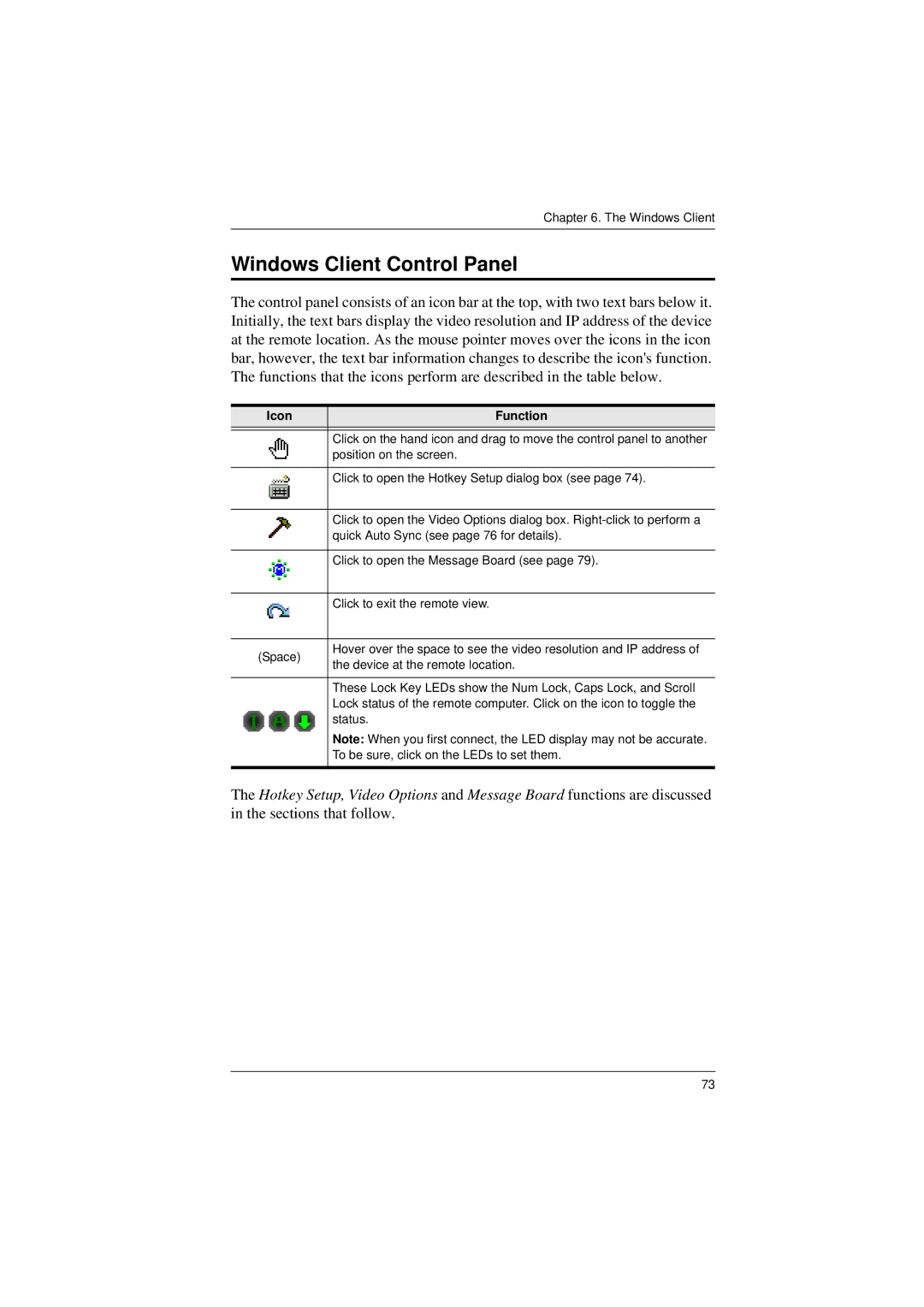Chapter 6. The Windows Client
Windows Client Control Panel
The control panel consists of an icon bar at the top, with two text bars below it. Initially, the text bars display the video resolution and IP address of the device at the remote location. As the mouse pointer moves over the icons in the icon bar, however, the text bar information changes to describe the icon's function. The functions that the icons perform are described in the table below.
Icon | Function | |
|
| |
| Click on the hand icon and drag to move the control panel to another | |
| position on the screen. | |
|
| |
| Click to open the Hotkey Setup dialog box (see page 74). | |
|
| |
| Click to open the Video Options dialog box. | |
| quick Auto Sync (see page 76 for details). | |
|
| |
| Click to open the Message Board (see page 79). | |
|
| |
| Click to exit the remote view. | |
|
| |
(Space) | Hover over the space to see the video resolution and IP address of | |
the device at the remote location. | ||
| ||
|
| |
| These Lock Key LEDs show the Num Lock, Caps Lock, and Scroll | |
| Lock status of the remote computer. Click on the icon to toggle the | |
| status. | |
| Note: When you first connect, the LED display may not be accurate. | |
| To be sure, click on the LEDs to set them. | |
|
|
The Hotkey Setup, Video Options and Message Board functions are discussed in the sections that follow.
73