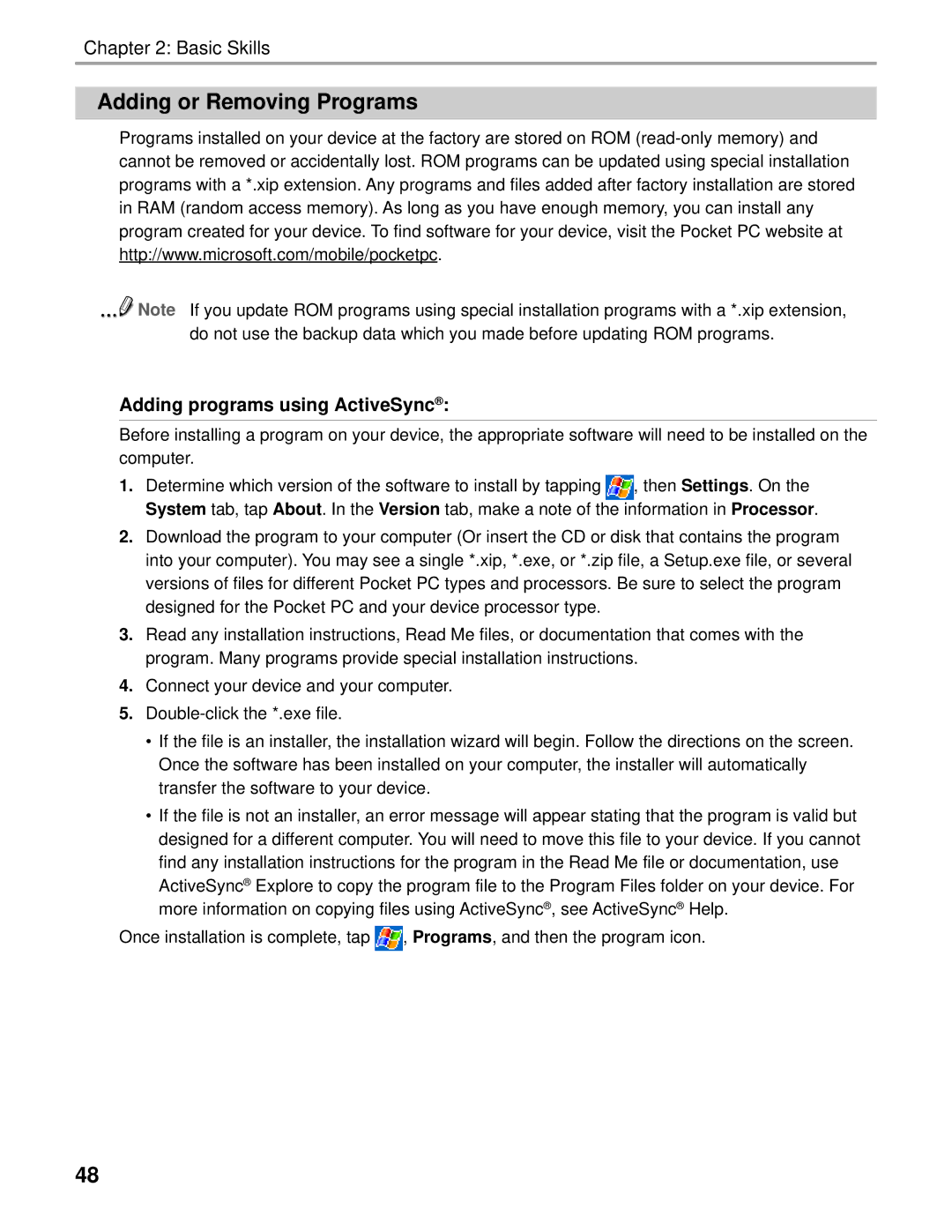Chapter 2: Basic Skills
Adding or Removing Programs
Programs installed on your device at the factory are stored on ROM
![]() Note If you update ROM programs using special installation programs with a *.xip extension, do not use the backup data which you made before updating ROM programs.
Note If you update ROM programs using special installation programs with a *.xip extension, do not use the backup data which you made before updating ROM programs.
Adding programs using ActiveSync® :
Before installing a program on your device, the appropriate software will need to be installed on the computer.
1.Determine which version of the software to install by tapping ![]() , then Settings. On the System tab, tap About. In the Version tab, make a note of the information in Processor.
, then Settings. On the System tab, tap About. In the Version tab, make a note of the information in Processor.
2.Download the program to your computer (Or insert the CD or disk that contains the program into your computer). You may see a single *.xip, *.exe, or *.zip file, a Setup.exe file, or several versions of files for different Pocket PC types and processors. Be sure to select the program designed for the Pocket PC and your device processor type.
3.Read any installation instructions, Read Me files, or documentation that comes with the program. Many programs provide special installation instructions.
4.Connect your device and your computer.
5.
•If the file is an installer, the installation wizard will begin. Follow the directions on the screen. Once the software has been installed on your computer, the installer will automatically transfer the software to your device.
•If the file is not an installer, an error message will appear stating that the program is valid but designed for a different computer. You will need to move this file to your device. If you cannot find any installation instructions for the program in the Read Me file or documentation, use ActiveSync® Explore to copy the program file to the Program Files folder on your device. For more information on copying files using ActiveSync® , see ActiveSync® Help.
Once installation is complete, tap ![]() , Programs, and then the program icon.
, Programs, and then the program icon.
48