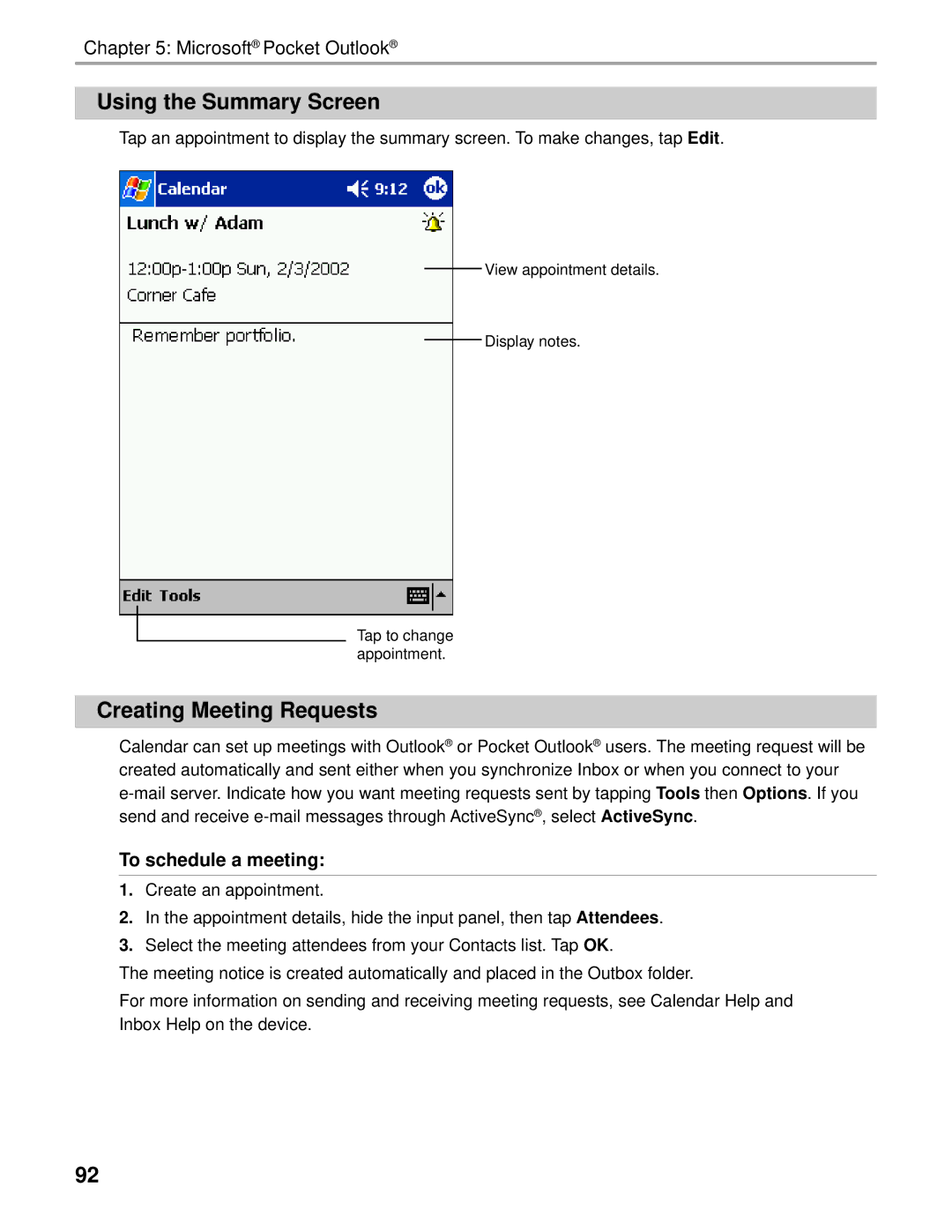Chapter 5: Microsoft® Pocket Outlook®
Using the Summary Screen
Tap an appointment to display the summary screen. To make changes, tap Edit.
View appointment details.
Display notes.
Tap to change appointment.
Creating Meeting Requests
Calendar can set up meetings with Outlook® or Pocket Outlook® users. The meeting request will be created automatically and sent either when you synchronize Inbox or when you connect to your
To schedule a meeting:
1.Create an appointment.
2.In the appointment details, hide the input panel, then tap Attendees.
3.Select the meeting attendees from your Contacts list. Tap OK.
The meeting notice is created automatically and placed in the Outbox folder.
For more information on sending and receiving meeting requests, see Calendar Help and Inbox Help on the device.
92