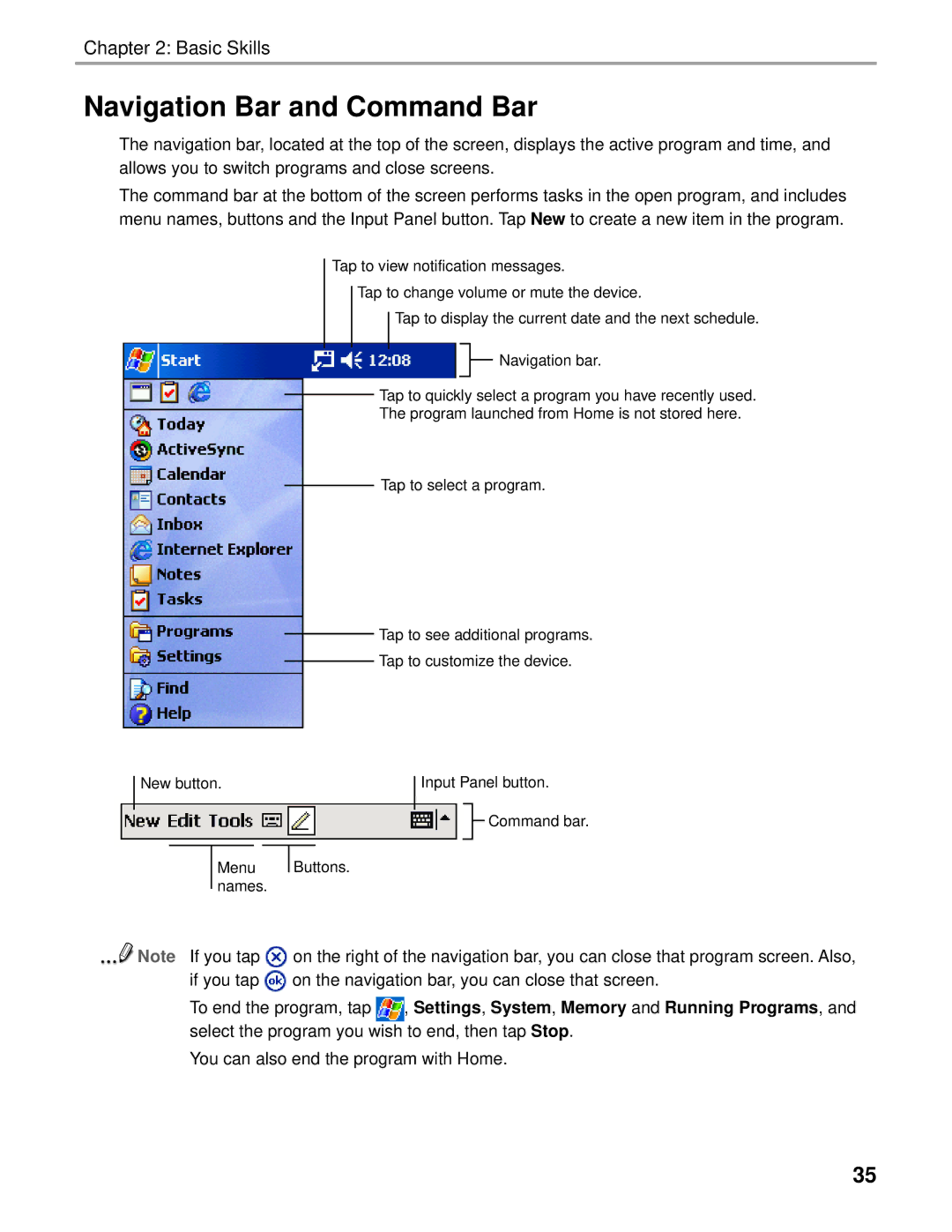Chapter 2: Basic Skills
Navigation Bar and Command Bar
The navigation bar, located at the top of the screen, displays the active program and time, and allows you to switch programs and close screens.
The command bar at the bottom of the screen performs tasks in the open program, and includes menu names, buttons and the Input Panel button. Tap New to create a new item in the program.
New button.
Menu names.
Tap to view notification messages.
Tap to change volume or mute the device.
Tap to display the current date and the next schedule.
![]() Navigation bar.
Navigation bar.
Tap to quickly select a program you have recently used. The program launched from Home is not stored here.
Tap to select a program.
Tap to see additional programs.
Tap to customize the device.
Input Panel button.
![]() Command bar.
Command bar.
Buttons.
Note If you tap | on the right of the navigation bar, you can close that program screen. Also, |
if you tap | on the navigation bar, you can close that screen. |
To end the program, tap ![]() , Settings, System, Memory and Running Programs, and select the program you wish to end, then tap Stop.
, Settings, System, Memory and Running Programs, and select the program you wish to end, then tap Stop.
You can also end the program with Home.
35