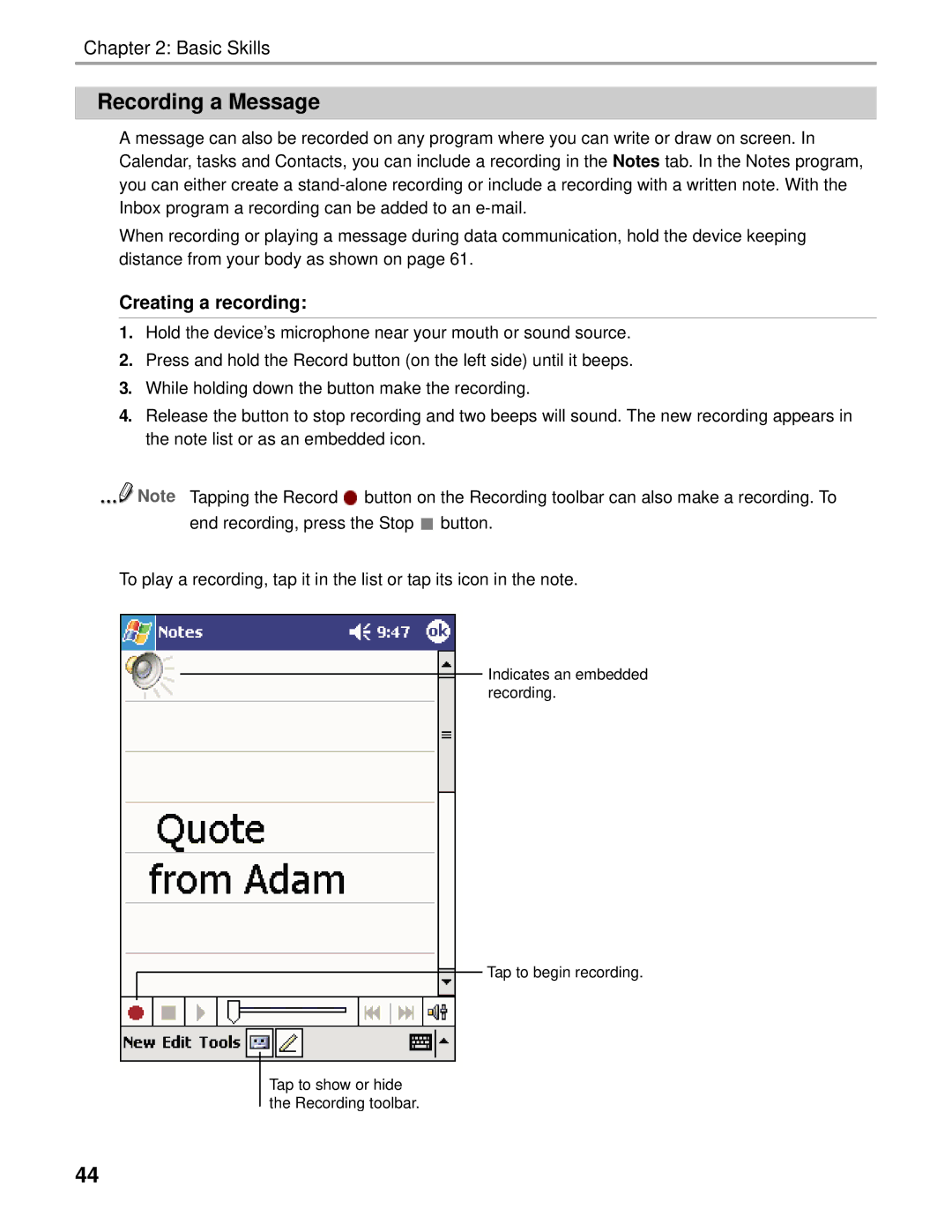Chapter 2: Basic Skills
Recording a Message
A message can also be recorded on any program where you can write or draw on screen. In Calendar, tasks and Contacts, you can include a recording in the Notes tab. In the Notes program, you can either create a
When recording or playing a message during data communication, hold the device keeping distance from your body as shown on page 61.
Creating a recording:
1.Hold the device’s microphone near your mouth or sound source.
2.Press and hold the Record button (on the left side) until it beeps.
3.While holding down the button make the recording.
4.Release the button to stop recording and two beeps will sound. The new recording appears in the note list or as an embedded icon.
![]() Note Tapping the Record
Note Tapping the Record ![]() button on the Recording toolbar can also make a recording. To end recording, press the Stop
button on the Recording toolbar can also make a recording. To end recording, press the Stop ![]() button.
button.
To play a recording, tap it in the list or tap its icon in the note.
Indicates an embedded recording.
Tap to begin recording.
Tap to show or hide the Recording toolbar.
44