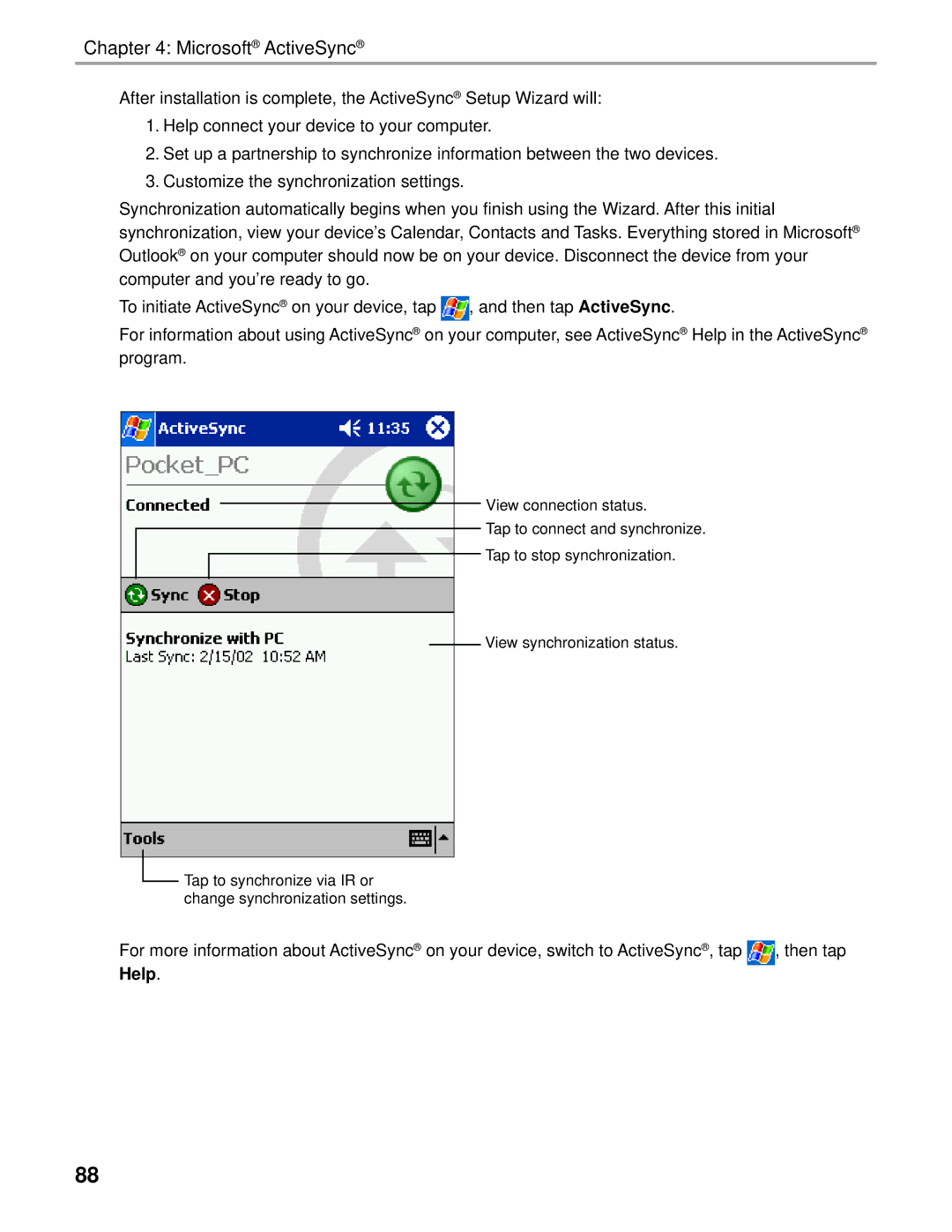Chapter 4: Microsoft® ActiveSync®
After installation is complete, the ActiveSync® Setup Wizard will:
1.Help connect your device to your computer.
2.Set up a partnership to synchronize information between the two devices.
3.Customize the synchronization settings.
Synchronization automatically begins when you finish using the Wizard. After this initial synchronization, view your device’s Calendar, Contacts and Tasks. Everything stored in Microsoft® Outlook® on your computer should now be on your device. Disconnect the device from your computer and you’re ready to go.
To initiate ActiveSync® on your device, tap ![]() , and then tap ActiveSync.
, and then tap ActiveSync.
For information about using ActiveSync® on your computer, see ActiveSync® Help in the ActiveSync® program.
View connection status.
Tap to connect and synchronize.
Tap to stop synchronization.
View synchronization status.
![]() Tap to synchronize via IR or change synchronization settings.
Tap to synchronize via IR or change synchronization settings.
For more information about ActiveSync® on your device, switch to ActiveSync® , tap ![]() , then tap
, then tap
Help.
88