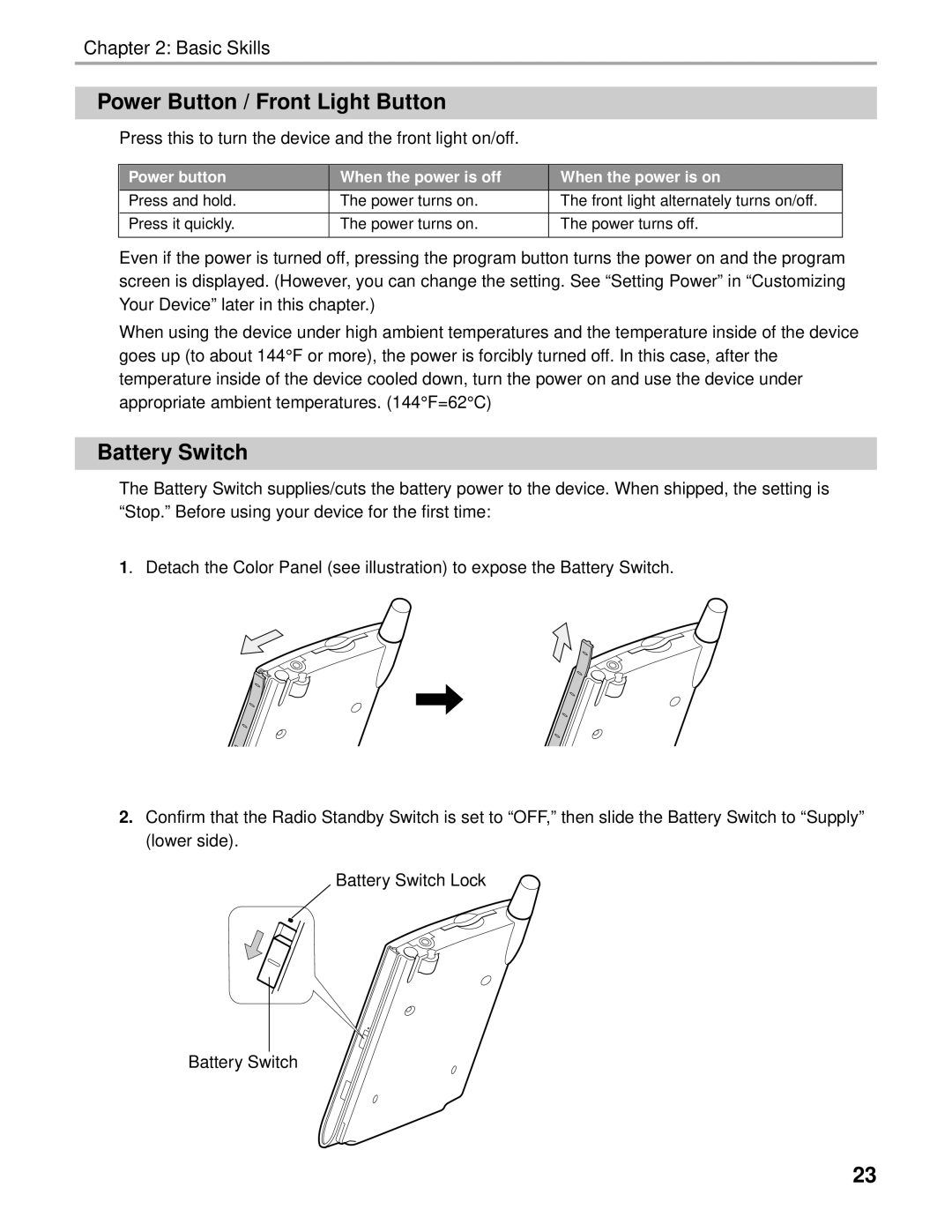Chapter 2: Basic Skills
Power Button / Front Light Button
Press this to turn the device and the front light on/off.
Power button | When the power is off | When the power is on |
Press and hold. | The power turns on. | The front light alternately turns on/off. |
|
|
|
Press it quickly. | The power turns on. | The power turns off. |
|
|
|
Even if the power is turned off, pressing the program button turns the power on and the program screen is displayed. (However, you can change the setting. See “Setting Power” in “Customizing Your Device” later in this chapter.)
When using the device under high ambient temperatures and the temperature inside of the device goes up (to about 144° F or more), the power is forcibly turned off. In this case, after the temperature inside of the device cooled down, turn the power on and use the device under appropriate ambient temperatures. (144° F=62° C)
Battery Switch
The Battery Switch supplies/cuts the battery power to the device. When shipped, the setting is “Stop.” Before using your device for the first time:
1. Detach the Color Panel (see illustration) to expose the Battery Switch.
2.Confirm that the Radio Standby Switch is set to “OFF,” then slide the Battery Switch to “Supply” (lower side).
Battery Switch Lock
Battery Switch
23