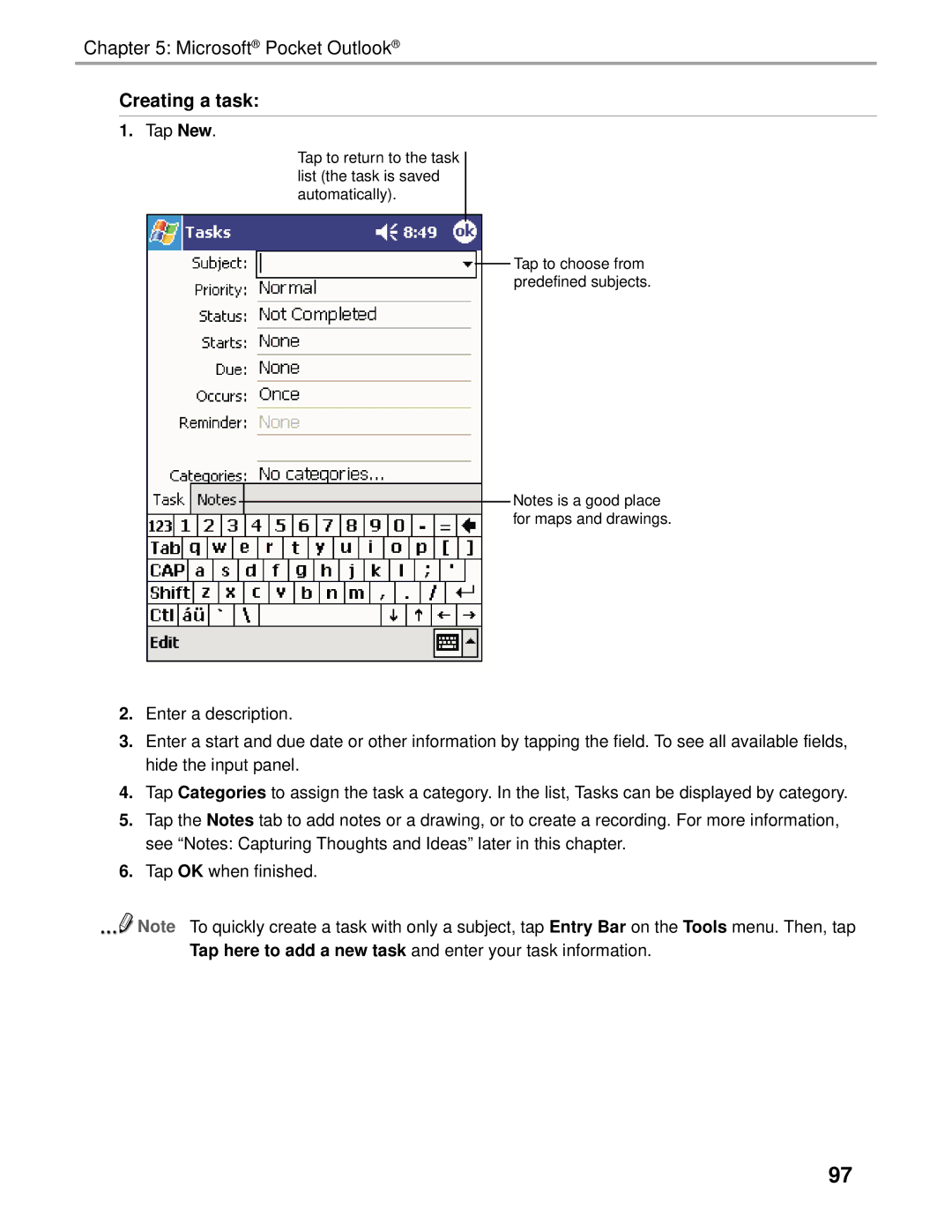Chapter 5: Microsoft® Pocket Outlook®
Creating a task:
1.Tap New.
Tap to return to the task list (the task is saved automatically).
Tap to choose from predefined subjects.
Notes is a good place for maps and drawings.
2.Enter a description.
3.Enter a start and due date or other information by tapping the field. To see all available fields, hide the input panel.
4.Tap Categories to assign the task a category. In the list, Tasks can be displayed by category.
5.Tap the Notes tab to add notes or a drawing, or to create a recording. For more information, see “Notes: Capturing Thoughts and Ideas” later in this chapter.
6.Tap OK when finished.
![]() Note To quickly create a task with only a subject, tap Entry Bar on the Tools menu. Then, tap Tap here to add a new task and enter your task information.
Note To quickly create a task with only a subject, tap Entry Bar on the Tools menu. Then, tap Tap here to add a new task and enter your task information.
97