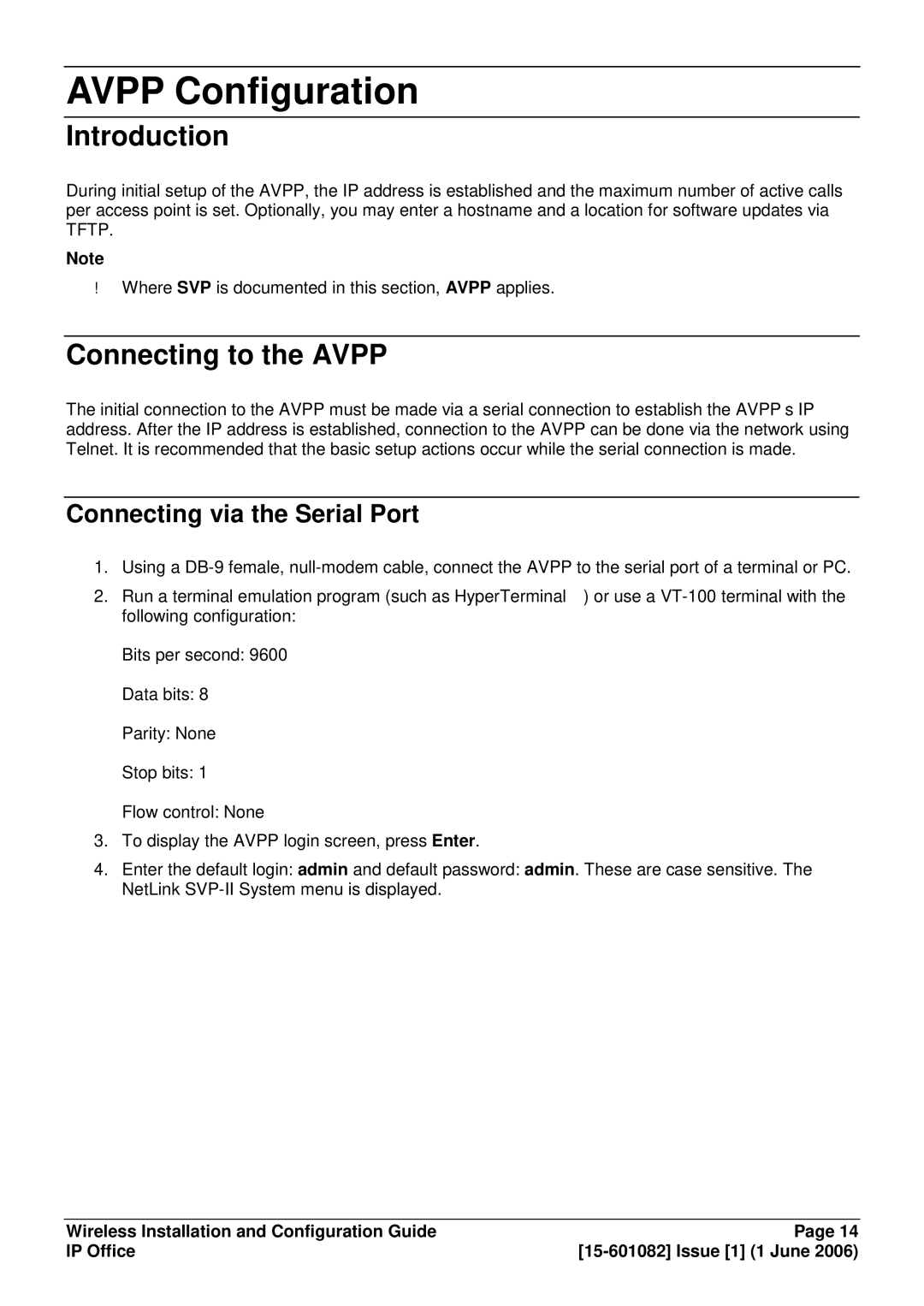AVPP Configuration
Introduction
During initial setup of the AVPP, the IP address is established and the maximum number of active calls per access point is set. Optionally, you may enter a hostname and a location for software updates via TFTP.
Note
Where SVP is documented in this section, AVPP applies.
Connecting to the AVPP
The initial connection to the AVPP must be made via a serial connection to establish the AVPP’s IP address. After the IP address is established, connection to the AVPP can be done via the network using Telnet. It is recommended that the basic setup actions occur while the serial connection is made.
Connecting via the Serial Port
1.Using a
2.Run a terminal emulation program (such as HyperTerminal™) or use a
Bits per second: 9600
Data bits: 8
Parity: None
Stop bits: 1
Flow control: None
3.To display the AVPP login screen, press Enter.
4.Enter the default login: admin and default password: admin. These are case sensitive. The NetLink
Wireless Installation and Configuration Guide | Page 14 |
IP Office |