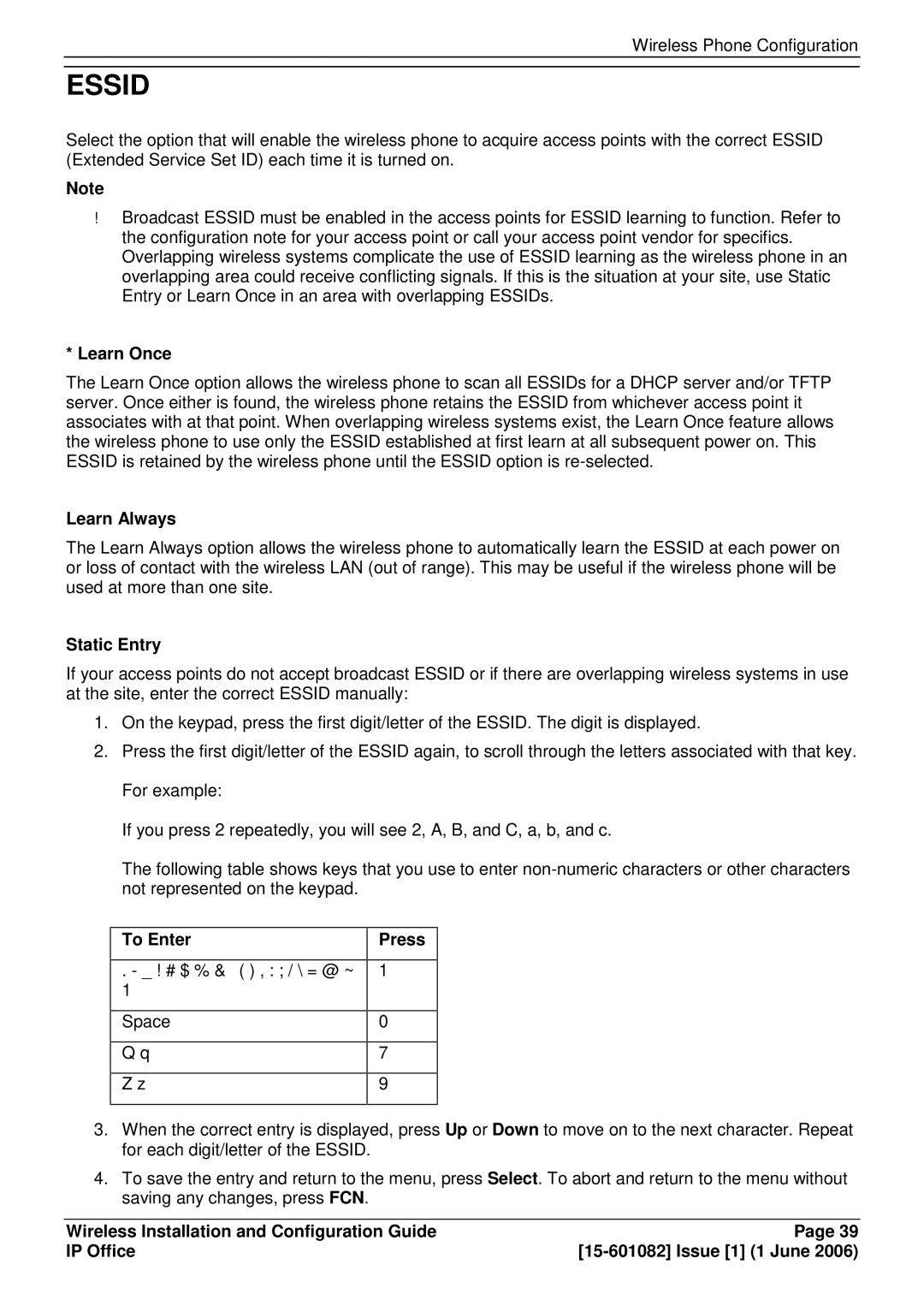Wireless Phone Configuration
ESSID
Select the option that will enable the wireless phone to acquire access points with the correct ESSID (Extended Service Set ID) each time it is turned on.
Note
Broadcast ESSID must be enabled in the access points for ESSID learning to function. Refer to the configuration note for your access point or call your access point vendor for specifics. Overlapping wireless systems complicate the use of ESSID learning as the wireless phone in an overlapping area could receive conflicting signals. If this is the situation at your site, use Static Entry or Learn Once in an area with overlapping ESSIDs.
*Learn Once
The Learn Once option allows the wireless phone to scan all ESSIDs for a DHCP server and/or TFTP server. Once either is found, the wireless phone retains the ESSID from whichever access point it associates with at that point. When overlapping wireless systems exist, the Learn Once feature allows the wireless phone to use only the ESSID established at first learn at all subsequent power on. This ESSID is retained by the wireless phone until the ESSID option is
Learn Always
The Learn Always option allows the wireless phone to automatically learn the ESSID at each power on or loss of contact with the wireless LAN (out of range). This may be useful if the wireless phone will be used at more than one site.
Static Entry
If your access points do not accept broadcast ESSID or if there are overlapping wireless systems in use at the site, enter the correct ESSID manually:
1.On the keypad, press the first digit/letter of the ESSID. The digit is displayed.
2.Press the first digit/letter of the ESSID again, to scroll through the letters associated with that key. For example:
If you press 2 repeatedly, you will see 2, A, B, and C, a, b, and c.
The following table shows keys that you use to enter
To Enter
. - _ ! # $ % & ‘ ( ) , : ; / \ = @ ~ 1
Space
Qq Z z
Press
1
0
7
9
3.When the correct entry is displayed, press Up or Down to move on to the next character. Repeat for each digit/letter of the ESSID.
4.To save the entry and return to the menu, press Select. To abort and return to the menu without saving any changes, press FCN.
Wireless Installation and Configuration Guide | Page 39 |
IP Office |