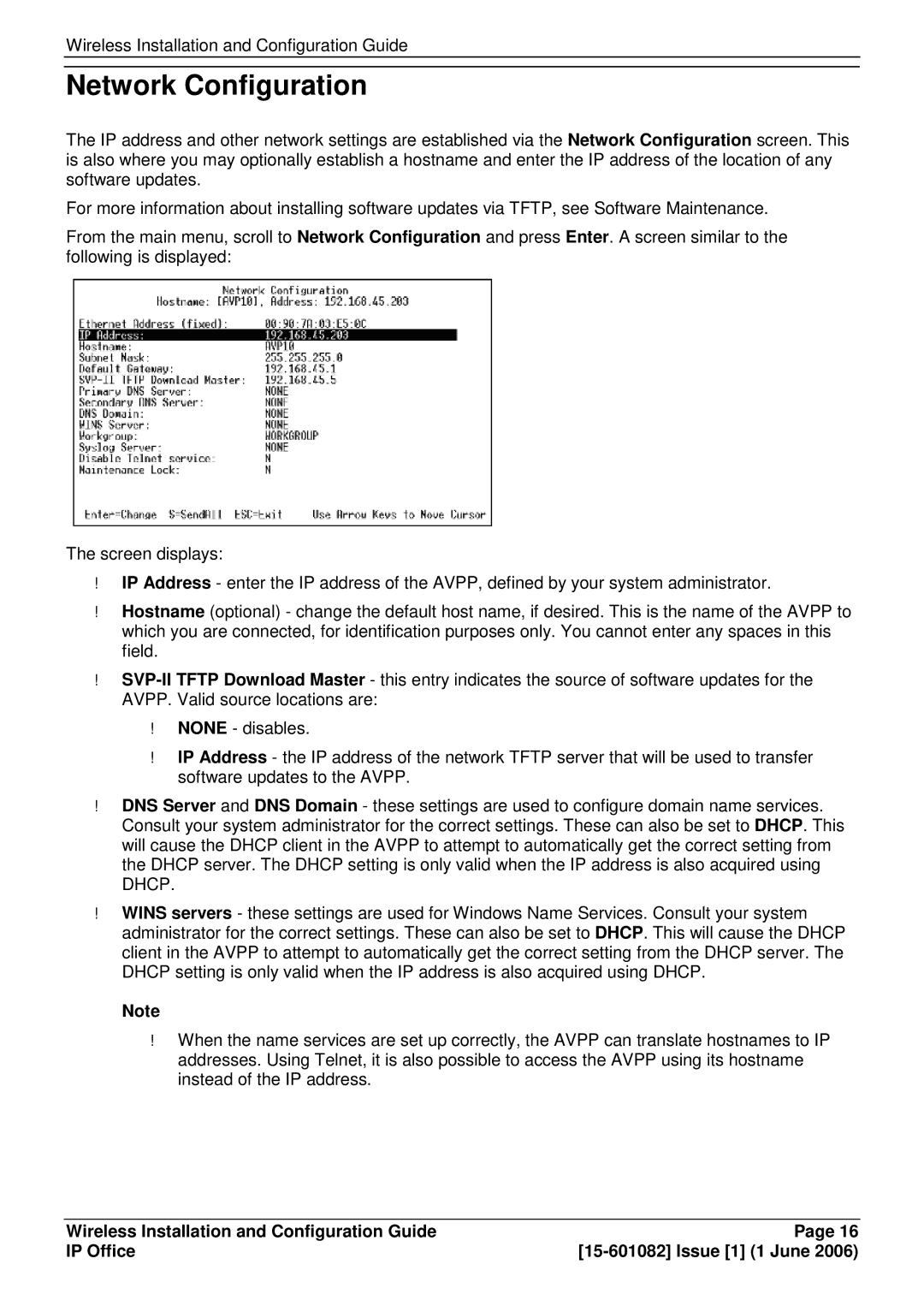Wireless Installation and Configuration Guide
Network Configuration
The IP address and other network settings are established via the Network Configuration screen. This is also where you may optionally establish a hostname and enter the IP address of the location of any software updates.
For more information about installing software updates via TFTP, see Software Maintenance.
From the main menu, scroll to Network Configuration and press Enter. A screen similar to the following is displayed:
The screen displays:
IP Address - enter the IP address of the AVPP, defined by your system administrator.
Hostname (optional) - change the default host name, if desired. This is the name of the AVPP to which you are connected, for identification purposes only. You cannot enter any spaces in this field.
AVPP. Valid source locations are:
DNS Server and DNS Domain - these settings are used to configure domain name services. Consult your system administrator for the correct settings. These can also be set to DHCP. This will cause the DHCP client in the AVPP to attempt to automatically get the correct setting from the DHCP server. The DHCP setting is only valid when the IP address is also acquired using DHCP.
WINS servers - these settings are used for Windows Name Services. Consult your system administrator for the correct settings. These can also be set to DHCP. This will cause the DHCP client in the AVPP to attempt to automatically get the correct setting from the DHCP server. The DHCP setting is only valid when the IP address is also acquired using DHCP.
Note
When the name services are set up correctly, the AVPP can translate hostnames to IP
addresses. Using Telnet, it is also possible to access the AVPP using its hostname instead of the IP address.
Wireless Installation and Configuration Guide | Page 16 |
IP Office |