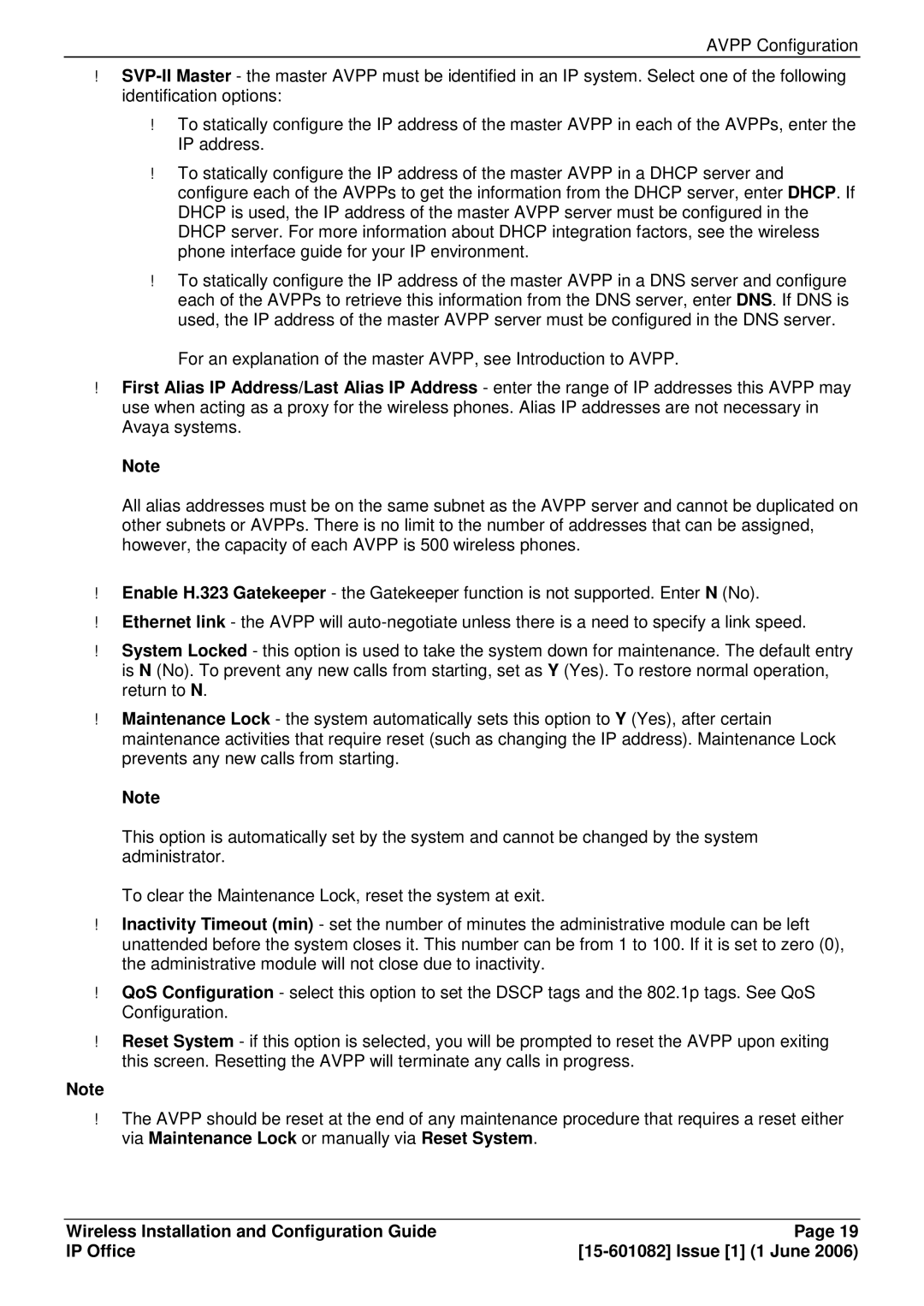To statically configure the IP address of the master AVPP in each of the AVPPs, enter the IP address.
To statically configure the IP address of the master AVPP in a DHCP server and configure each of the AVPPs to get the information from the DHCP server, enter DHCP. If DHCP is used, the IP address of the master AVPP server must be configured in the DHCP server. For more information about DHCP integration factors, see the wireless phone interface guide for your IP environment.
To statically configure the IP address of the master AVPP in a DNS server and configure each of the AVPPs to retrieve this information from the DNS server, enter DNS. If DNS is used, the IP address of the master AVPP server must be configured in the DNS server.
For an explanation of the master AVPP, see Introduction to AVPP.
First Alias IP Address/Last Alias IP Address - enter the range of IP addresses this AVPP may use when acting as a proxy for the wireless phones. Alias IP addresses are not necessary in Avaya systems.
Note
All alias addresses must be on the same subnet as the AVPP server and cannot be duplicated on other subnets or AVPPs. There is no limit to the number of addresses that can be assigned, however, the capacity of each AVPP is 500 wireless phones.
Enable H.323 Gatekeeper - the Gatekeeper function is not supported. Enter N (No).
Ethernet link - the AVPP will
System Locked - this option is used to take the system down for maintenance. The default entry is N (No). To prevent any new calls from starting, set as Y (Yes). To restore normal operation, return to N.
Maintenance Lock - the system automatically sets this option to Y (Yes), after certain maintenance activities that require reset (such as changing the IP address). Maintenance Lock prevents any new calls from starting.
Note
This option is automatically set by the system and cannot be changed by the system administrator.
To clear the Maintenance Lock, reset the system at exit.
Inactivity Timeout (min) - set the number of minutes the administrative module can be left unattended before the system closes it. This number can be from 1 to 100. If it is set to zero (0), the administrative module will not close due to inactivity.
QoS Configuration - select this option to set the DSCP tags and the 802.1p tags. See QoS Configuration.
Reset System - if this option is selected, you will be prompted to reset the AVPP upon exiting this screen. Resetting the AVPP will terminate any calls in progress.
Note
The AVPP should be reset at the end of any maintenance procedure that requires a reset either via Maintenance Lock or manually via Reset System.