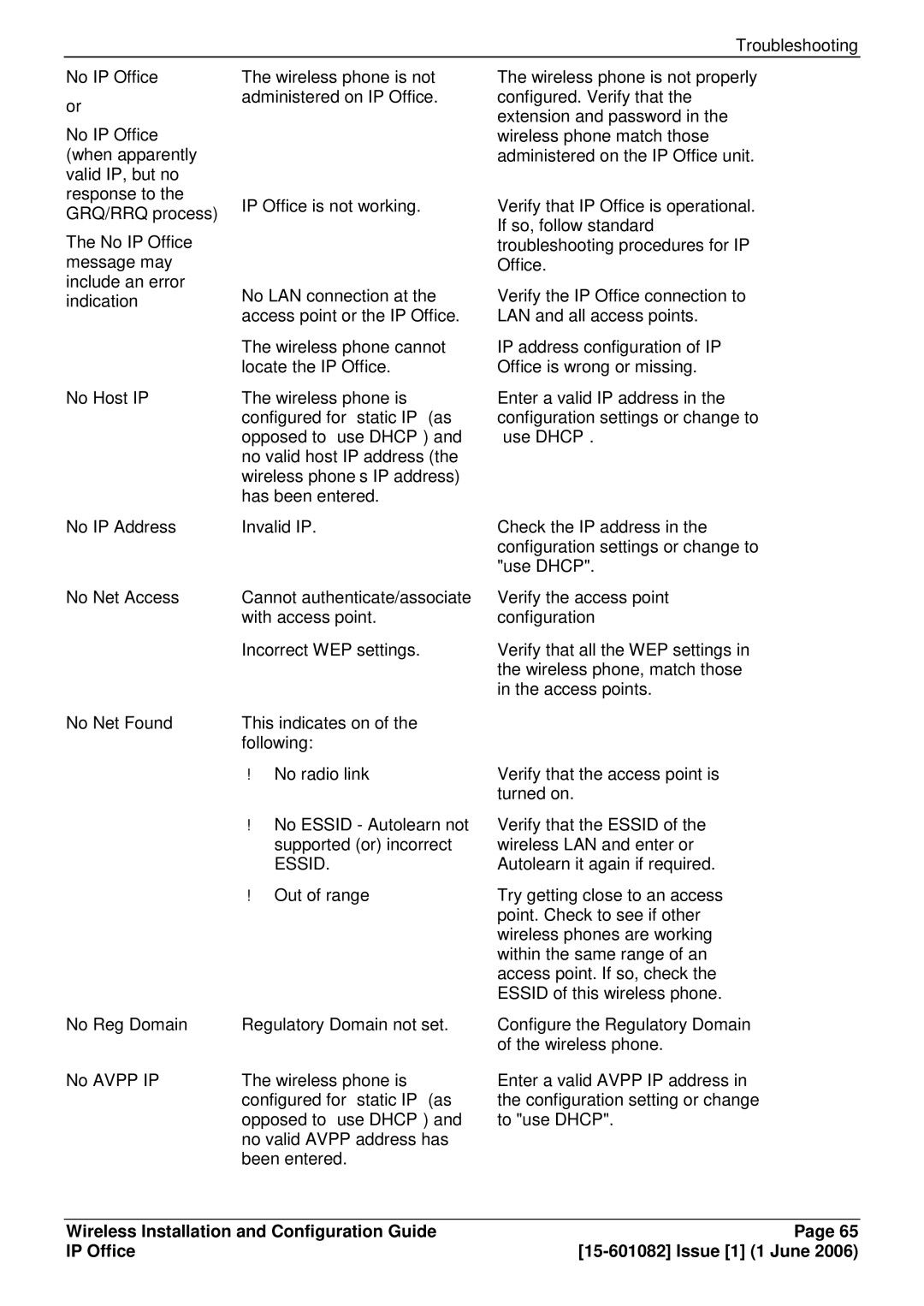Troubleshooting
No IP Office
or
No IP Office (when apparently valid IP, but no response to the GRQ/RRQ process)
The No IP Office message may include an error indication
No Host IP
No IP Address
No Net Access
No Net Found
The wireless phone is not administered on IP Office.
IP Office is not working.
No LAN connection at the access point or the IP Office.
The wireless phone cannot locate the IP Office.
The wireless phone“ is ” configured for“ static IP” (as opposed to use DHCP ) and no valid host IP’ address (the wireless phone s IP address) has been entered.
Invalid IP.
Cannot authenticate/associate with access point.
Incorrect WEP settings.
This indicates on of the following:
No radio link
No ESSID - Autolearn not supported (or) incorrect
ESSID.
Out of range
The wireless phone is not properly configured. Verify that the extension and password in the wireless phone match those administered on the IP Office unit.
Verify that IP Office is operational. If so, follow standard troubleshooting procedures for IP Office.
Verify the IP Office connection to LAN and all access points.
IP address configuration of IP Office is wrong or missing.
Enter a valid IP address in the
configuration“ ” settings or change to use DHCP .
Check the IP address in the configuration settings or change to "use DHCP".
Verify the access point configuration
Verify that all the WEP settings in the wireless phone, match those in the access points.
Verify that the access point is turned on.
Verify that the ESSID of the wireless LAN and enter or Autolearn it again if required.
Try getting close to an access point. Check to see if other wireless phones are working within the same range of an access point. If so, check the ESSID of this wireless phone.
No Reg Domain | Regulatory Domain not set. |
No AVPP IP | The wireless phone is |
| configured for “static IP” (as |
| opposed to “use DHCP”) and |
| no valid AVPP address has |
| been entered. |
Configure the Regulatory Domain of the wireless phone.
Enter a valid AVPP IP address in the configuration setting or change to "use DHCP".
Wireless Installation and Configuration Guide | Page 65 |
IP Office |