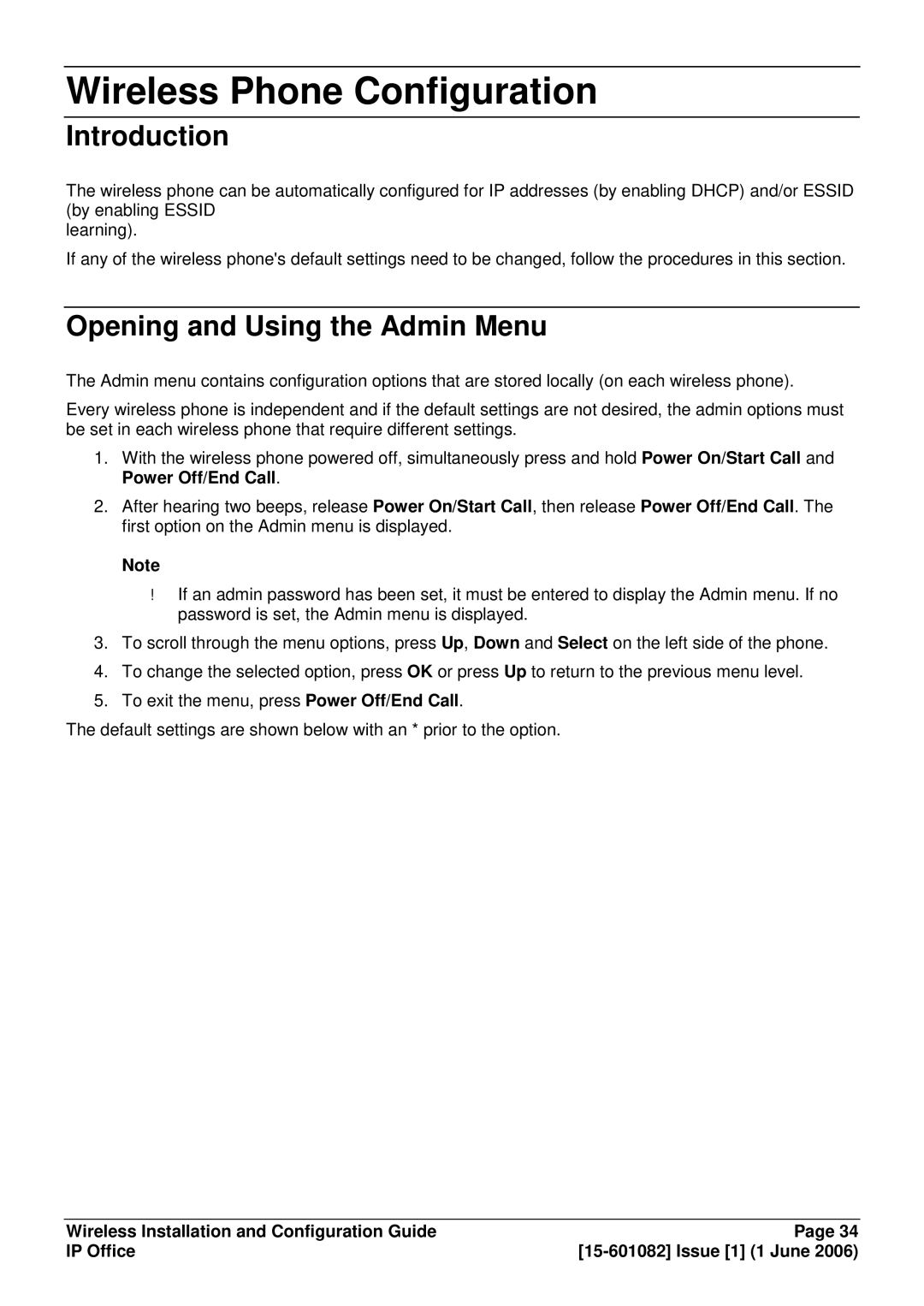Wireless Phone Configuration
Introduction
The wireless phone can be automatically configured for IP addresses (by enabling DHCP) and/or ESSID (by enabling ESSID
learning).
If any of the wireless phone's default settings need to be changed, follow the procedures in this section.
Opening and Using the Admin Menu
The Admin menu contains configuration options that are stored locally (on each wireless phone).
Every wireless phone is independent and if the default settings are not desired, the admin options must be set in each wireless phone that require different settings.
1.With the wireless phone powered off, simultaneously press and hold Power On/Start Call and Power Off/End Call.
2.After hearing two beeps, release Power On/Start Call, then release Power Off/End Call. The first option on the Admin menu is displayed.
Note
If an admin password has been set, it must be entered to display the Admin menu. If no password is set, the Admin menu is displayed.
3.To scroll through the menu options, press Up, Down and Select on the left side of the phone.
4.To change the selected option, press OK or press Up to return to the previous menu level.
5.To exit the menu, press Power Off/End Call.
The default settings are shown below with an * prior to the option.
Wireless Installation and Configuration Guide | Page 34 |
IP Office |