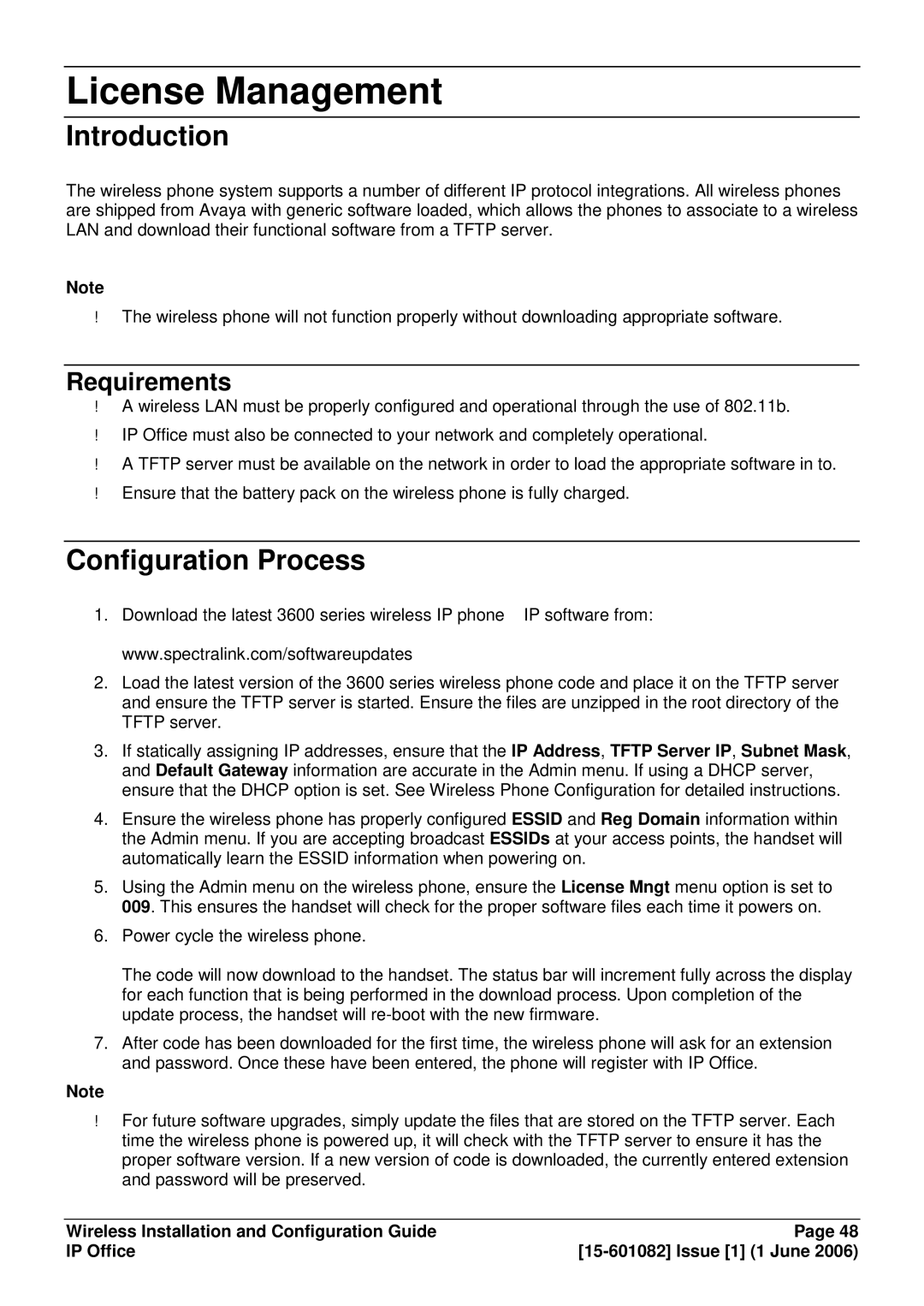License Management
Introduction
The wireless phone system supports a number of different IP protocol integrations. All wireless phones are shipped from Avaya with generic software loaded, which allows the phones to associate to a wireless LAN and download their functional software from a TFTP server.
Note
The wireless phone will not function properly without downloading appropriate software.
A wireless LAN must be properly configured and operational through the use of 802.11b.
IP Office must also be connected to your network and completely operational.
A TFTP server must be available on the network in order to load the appropriate software in to.
Ensure that the battery pack on the wireless phone is fully charged.Requirements
Configuration Process
1.Download the latest 3600 series wireless IP phone – IP software from: www.spectralink.com/softwareupdates
2.Load the latest version of the 3600 series wireless phone code and place it on the TFTP server and ensure the TFTP server is started. Ensure the files are unzipped in the root directory of the TFTP server.
3.If statically assigning IP addresses, ensure that the IP Address, TFTP Server IP, Subnet Mask, and Default Gateway information are accurate in the Admin menu. If using a DHCP server, ensure that the DHCP option is set. See Wireless Phone Configuration for detailed instructions.
4.Ensure the wireless phone has properly configured ESSID and Reg Domain information within the Admin menu. If you are accepting broadcast ESSIDs at your access points, the handset will automatically learn the ESSID information when powering on.
5.Using the Admin menu on the wireless phone, ensure the License Mngt menu option is set to 009. This ensures the handset will check for the proper software files each time it powers on.
6.Power cycle the wireless phone.
The code will now download to the handset. The status bar will increment fully across the display for each function that is being performed in the download process. Upon completion of the update process, the handset will
7.After code has been downloaded for the first time, the wireless phone will ask for an extension and password. Once these have been entered, the phone will register with IP Office.
Note
For future software upgrades, simply update the files that are stored on the TFTP server. Each time the wireless phone is powered up, it will check with the TFTP server to ensure it has the proper software version. If a new version of code is downloaded, the currently entered extension and password will be preserved.
Wireless Installation and Configuration Guide | Page 48 |
IP Office |