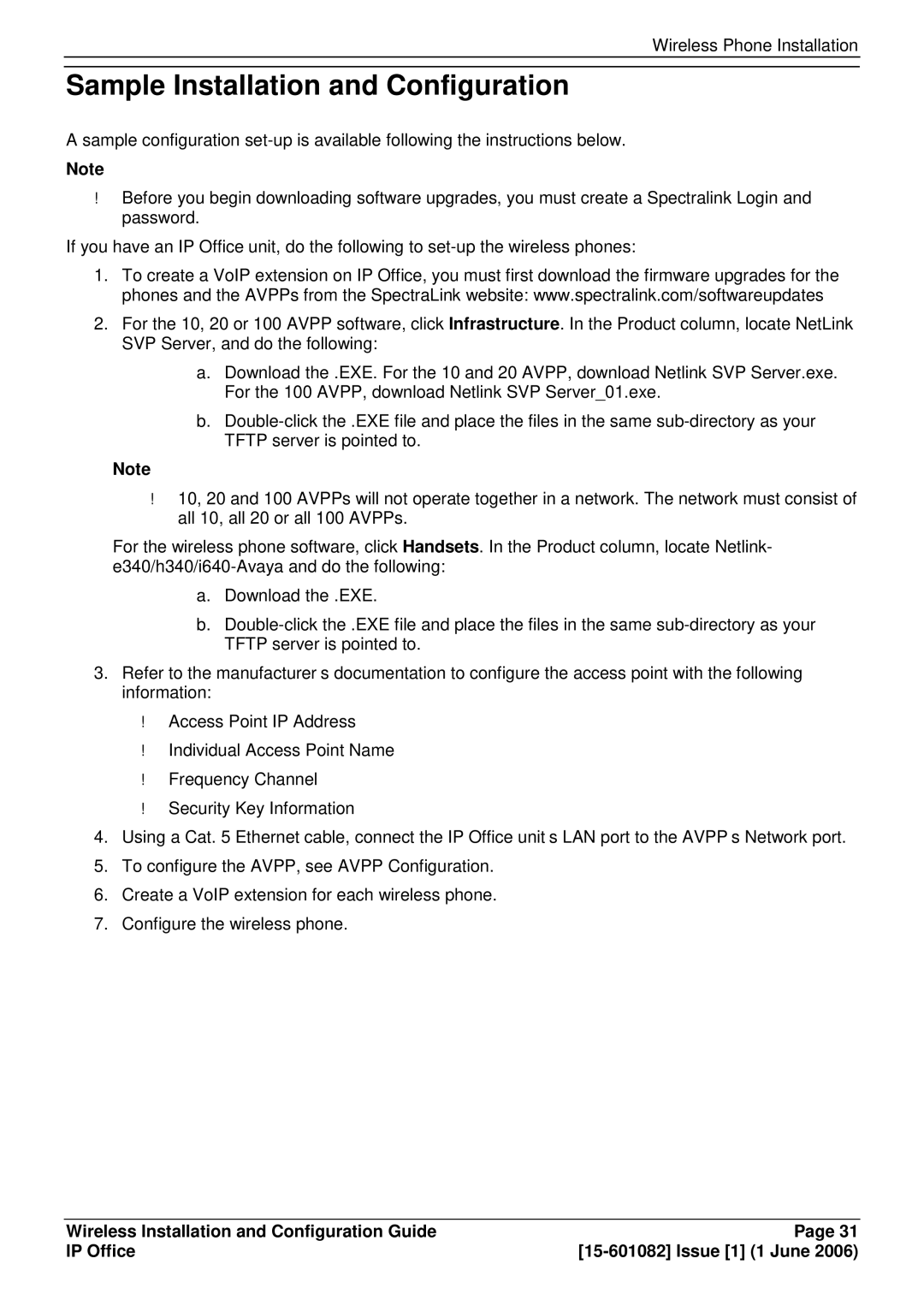Wireless Phone Installation
Sample Installation and Configuration
A sample configuration
Note
Before you begin downloading software upgrades, you must create a Spectralink Login and password.
If you have an IP Office unit, do the following to
1.To create a VoIP extension on IP Office, you must first download the firmware upgrades for the phones and the AVPPs from the SpectraLink website: www.spectralink.com/softwareupdates
2.For the 10, 20 or 100 AVPP software, click Infrastructure. In the Product column, locate NetLink SVP Server, and do the following:
a.Download the .EXE. For the 10 and 20 AVPP, download Netlink SVP Server.exe. For the 100 AVPP, download Netlink SVP Server_01.exe.
b.
Note 10, 20 and 100 AVPPs will not operate together in a network. The network must consist of all 10, all 20 or all 100 AVPPs.
For the wireless phone software, click Handsets. In the Product column, locate Netlink-
a.Download the .EXE.
b.
3.Refer to the manufacturer’s documentation to configure the access point with the following information:
Access Point IP Address
Individual Access Point Name
Frequency Channel
Security Key Information
4.Using a Cat. 5 Ethernet cable, connect the IP Office unit’s LAN port to the AVPP’s Network port.
5.To configure the AVPP, see AVPP Configuration.
6.Create a VoIP extension for each wireless phone.
7.Configure the wireless phone.
Wireless Installation and Configuration Guide | Page 31 |
IP Office |