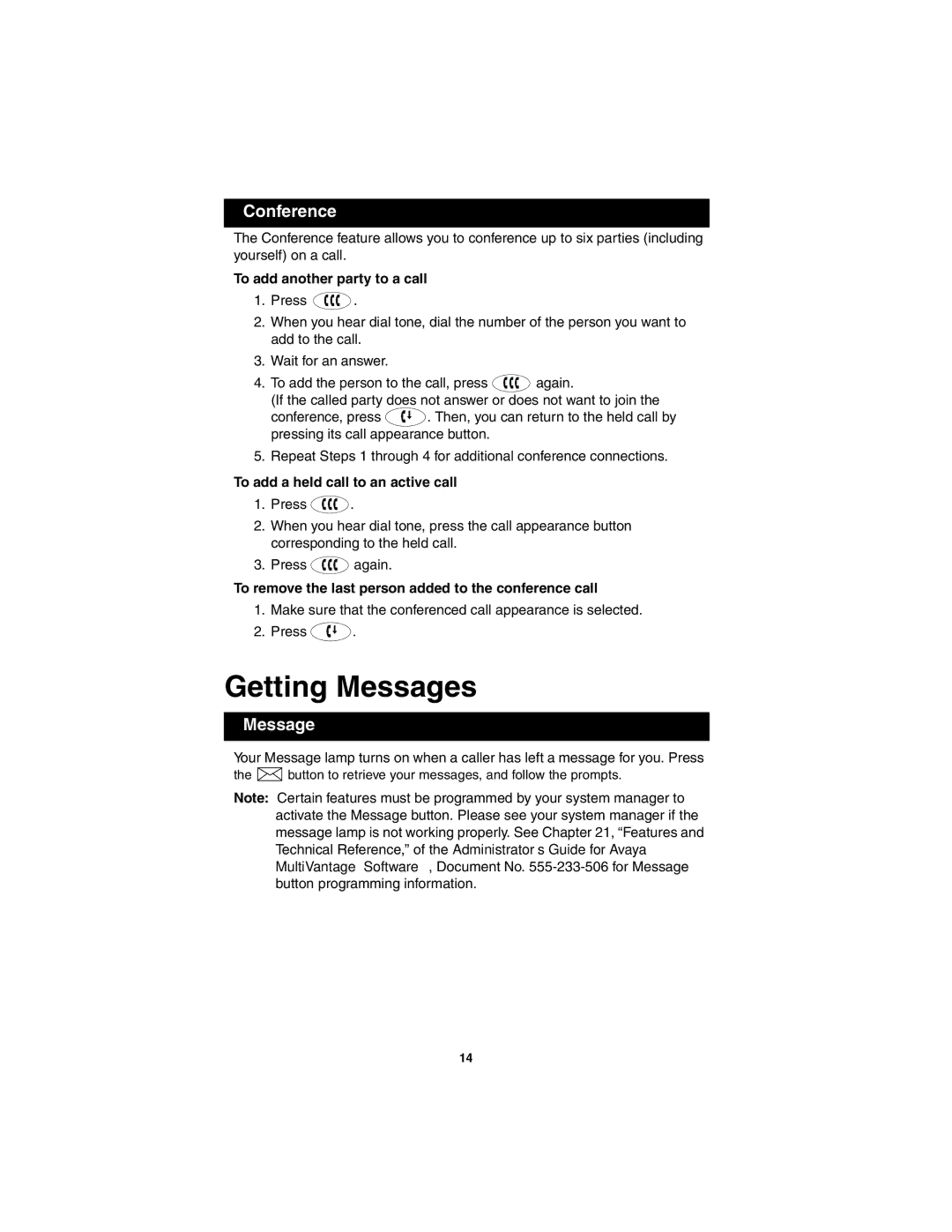Conference
The Conference feature allows you to conference up to six parties (including yourself) on a call.
To add another party to a call
1.Press ![]() .
.
2.When you hear dial tone, dial the number of the person you want to add to the call.
3.Wait for an answer.
4.To add the person to the call, press ![]() again.
again.
(If the called party does not answer or does not want to join the
conference, press ![]() . Then, you can return to the held call by pressing its call appearance button.
. Then, you can return to the held call by pressing its call appearance button.
5.Repeat Steps 1 through 4 for additional conference connections.
To add a held call to an active call
1.Press ![]() .
.
2.When you hear dial tone, press the call appearance button corresponding to the held call.
3.Press ![]() again.
again.
To remove the last person added to the conference call
1.Make sure that the conferenced call appearance is selected.
2.Press ![]() .
.
Getting Messages
Message
Your Message lamp turns on when a caller has left a message for you. Press
the ![]()
![]() button to retrieve your messages, and follow the prompts.
button to retrieve your messages, and follow the prompts.
Note: Certain features must be programmed by your system manager to activate the Message button. Please see your system manager if the message lamp is not working properly. See Chapter 21, “Features and Technical Reference,” of the Administrator’s Guide for Avaya MultiVantage™ Software, Document No.
14