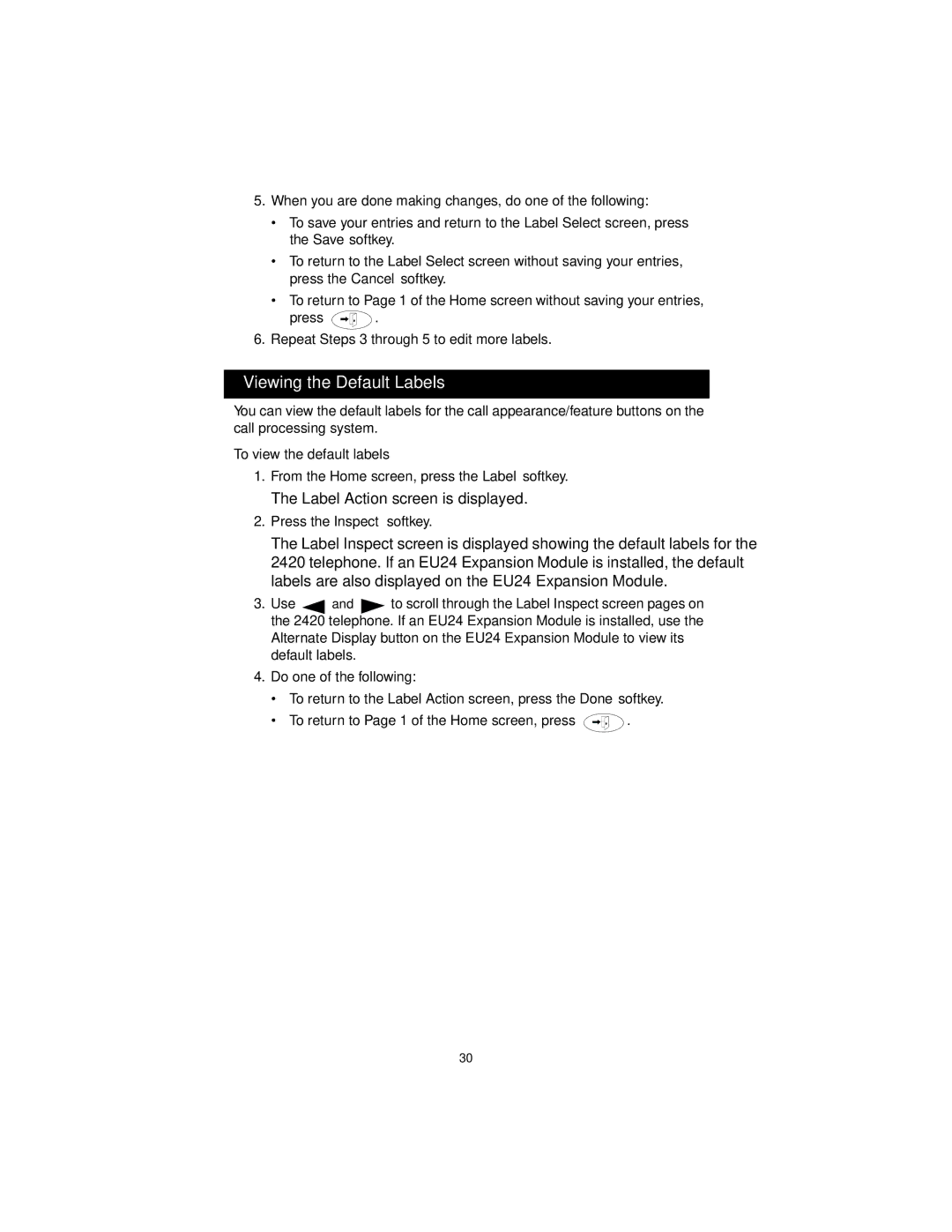5.When you are done making changes, do one of the following:
•To save your entries and return to the Label Select screen, press the Save softkey.
•To return to the Label Select screen without saving your entries, press the Cancel softkey.
•To return to Page 1 of the Home screen without saving your entries,
press ![]() .
.
6.Repeat Steps 3 through 5 to edit more labels.
Viewing the Default Labels
You can view the default labels for the call appearance/feature buttons on the call processing system.
To view the default labels
1.From the Home screen, press the Label softkey.
The Label Action screen is displayed.
2.Press the Inspect softkey.
The Label Inspect screen is displayed showing the default labels for the 2420 telephone. If an EU24 Expansion Module is installed, the default labels are also displayed on the EU24 Expansion Module.
3.Use ![]() and
and ![]() to scroll through the Label Inspect screen pages on the 2420 telephone. If an EU24 Expansion Module is installed, use the Alternate Display button on the EU24 Expansion Module to view its default labels.
to scroll through the Label Inspect screen pages on the 2420 telephone. If an EU24 Expansion Module is installed, use the Alternate Display button on the EU24 Expansion Module to view its default labels.
4.Do one of the following:
•To return to the Label Action screen, press the Done softkey.
•To return to Page 1 of the Home screen, press ![]() .
.
30