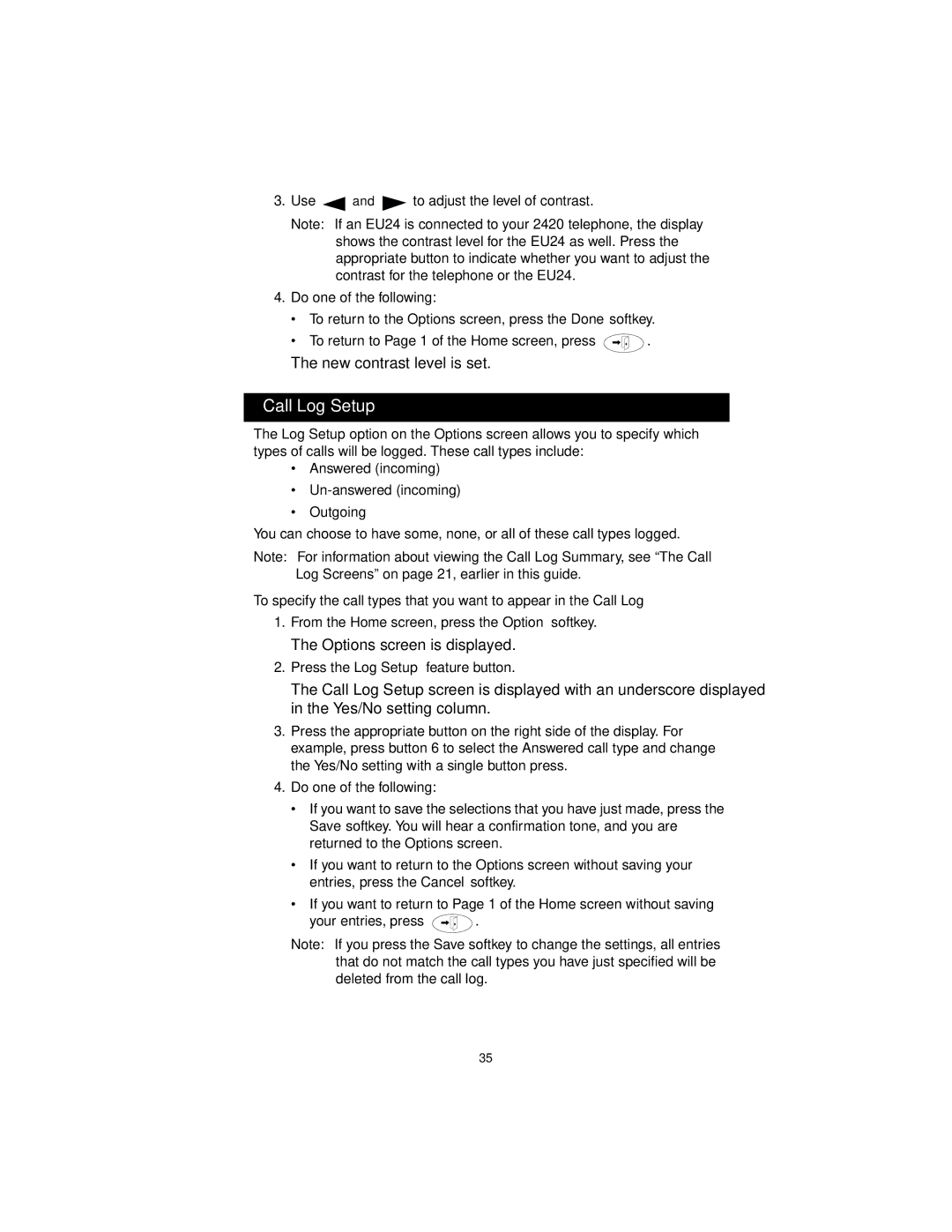3.Use ![]() and
and ![]() to adjust the level of contrast.
to adjust the level of contrast.
Note: If an EU24 is connected to your 2420 telephone, the display shows the contrast level for the EU24 as well. Press the appropriate button to indicate whether you want to adjust the contrast for the telephone or the EU24.
4.Do one of the following:
•To return to the Options screen, press the Done softkey.
•To return to Page 1 of the Home screen, press ![]() .
.
The new contrast level is set.
Call Log Setup
The Log Setup option on the Options screen allows you to specify which types of calls will be logged. These call types include:
•Answered (incoming)
•
•Outgoing
You can choose to have some, none, or all of these call types logged.
Note: For information about viewing the Call Log Summary, see “The Call Log Screens” on page 21, earlier in this guide.
To specify the call types that you want to appear in the Call Log
1.From the Home screen, press the Option softkey.
The Options screen is displayed.
2.Press the Log Setup feature button.
The Call Log Setup screen is displayed with an underscore displayed in the Yes/No setting column.
3.Press the appropriate button on the right side of the display. For example, press button 6 to select the Answered call type and change the Yes/No setting with a single button press.
4.Do one of the following:
•If you want to save the selections that you have just made, press the Save softkey. You will hear a confirmation tone, and you are returned to the Options screen.
•If you want to return to the Options screen without saving your entries, press the Cancel softkey.
•If you want to return to Page 1 of the Home screen without saving
your entries, press ![]() .
.
Note: If you press the Save softkey to change the settings, all entries that do not match the call types you have just specified will be deleted from the call log.
35