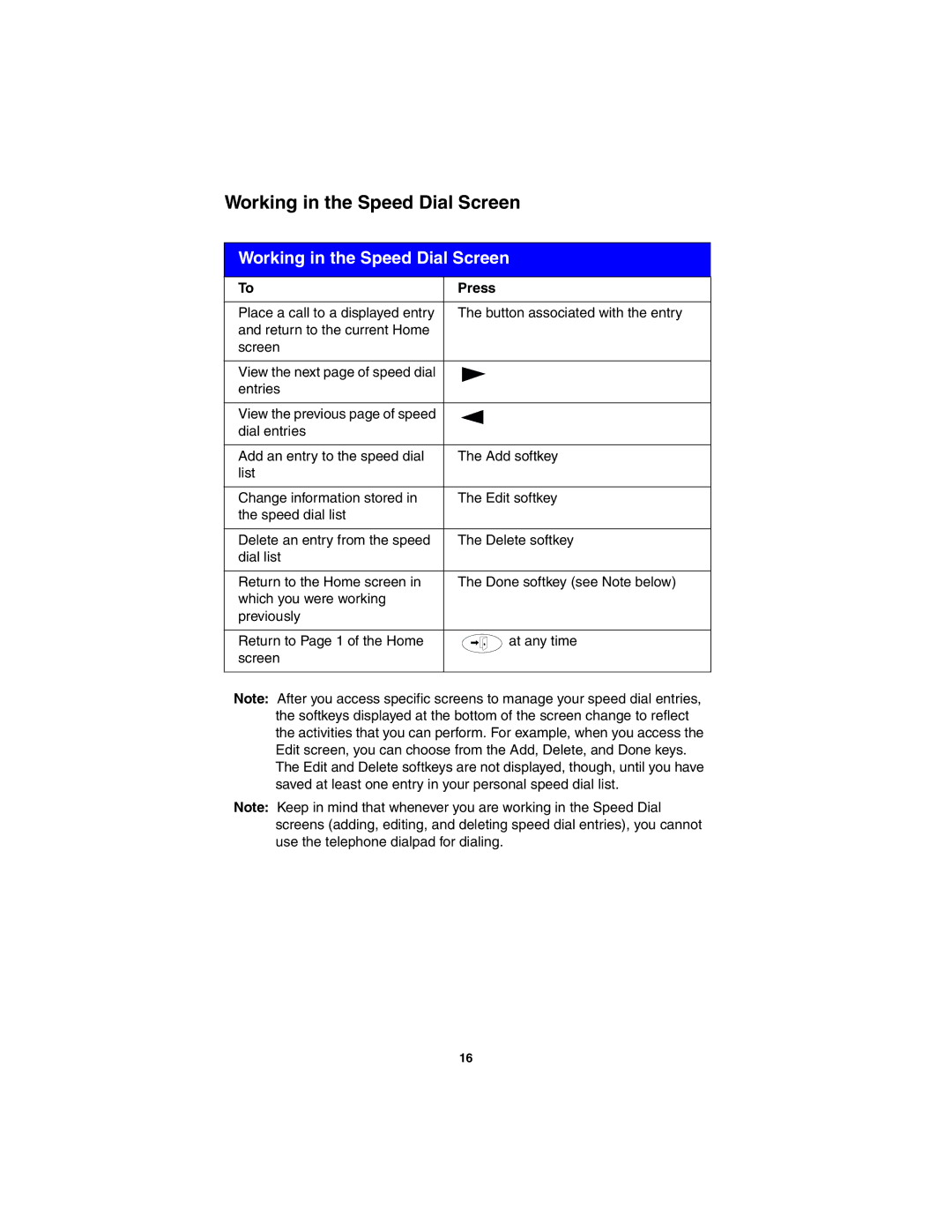Working in the Speed Dial Screen | |||
|
|
|
|
Working in the Speed Dial Screen | |||
|
|
|
|
To | Press | ||
|
|
|
|
Place a call to a displayed entry | The button associated with the entry | ||
and return to the current Home |
|
|
|
screen |
|
|
|
|
|
|
|
View the next page of speed dial |
|
|
|
entries |
|
|
|
|
|
|
|
View the previous page of speed |
|
|
|
dial entries |
|
|
|
|
|
|
|
Add an entry to the speed dial | The Add softkey | ||
list |
|
|
|
|
|
|
|
Change information stored in | The Edit softkey | ||
the speed dial list |
|
|
|
|
|
|
|
Delete an entry from the speed | The Delete softkey | ||
dial list |
|
|
|
|
|
|
|
Return to the Home screen in | The Done softkey (see Note below) | ||
which you were working |
|
|
|
previously |
|
|
|
|
|
|
|
Return to Page 1 of the Home |
|
| at any time |
|
| ||
screen |
|
|
|
|
|
|
|
Note: After you access specific screens to manage your speed dial entries, the softkeys displayed at the bottom of the screen change to reflect the activities that you can perform. For example, when you access the Edit screen, you can choose from the Add, Delete, and Done keys. The Edit and Delete softkeys are not displayed, though, until you have saved at least one entry in your personal speed dial list.
Note: Keep in mind that whenever you are working in the Speed Dial screens (adding, editing, and deleting speed dial entries), you cannot use the telephone dialpad for dialing.
16