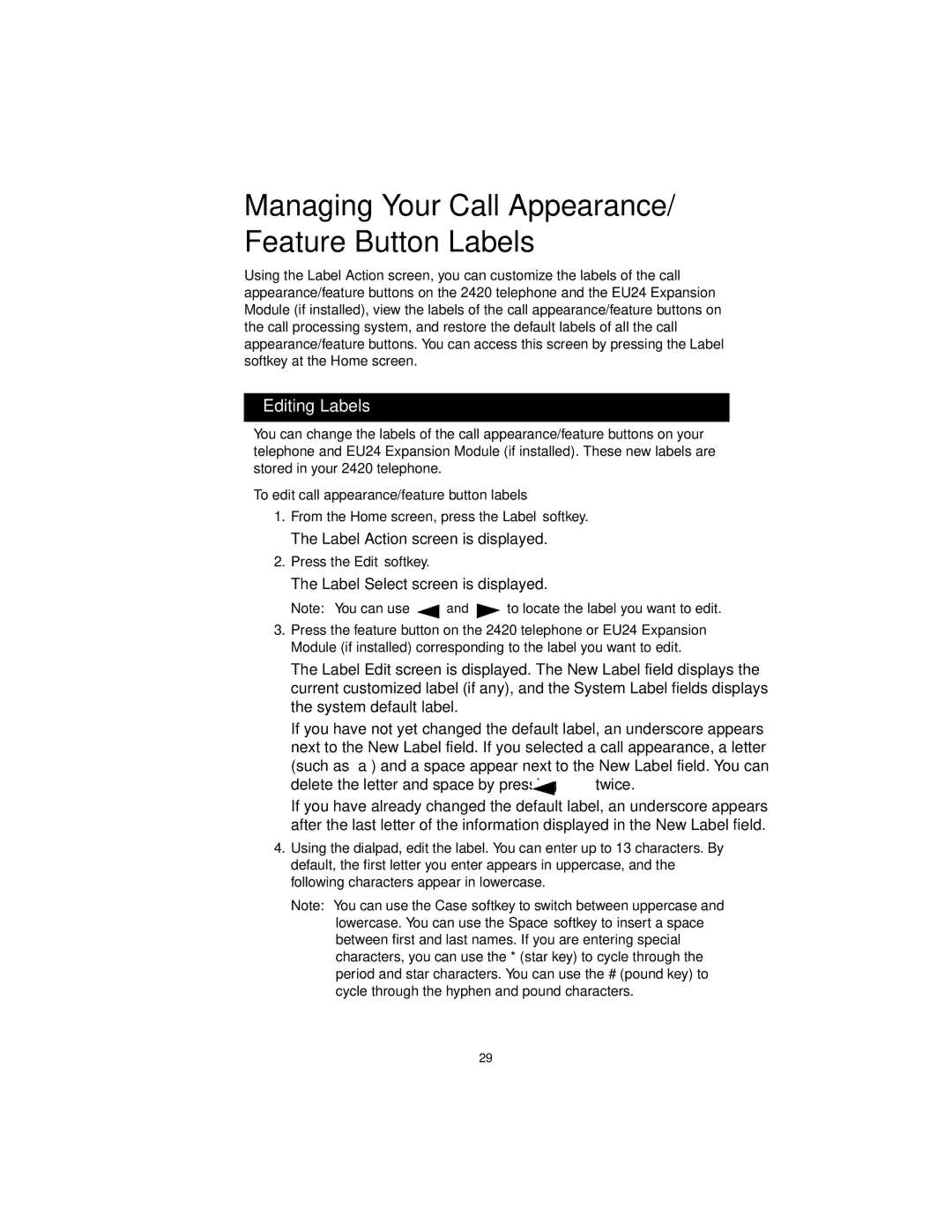Managing Your Call Appearance/ Feature Button Labels
Using the Label Action screen, you can customize the labels of the call appearance/feature buttons on the 2420 telephone and the EU24 Expansion Module (if installed), view the labels of the call appearance/feature buttons on the call processing system, and restore the default labels of all the call appearance/feature buttons. You can access this screen by pressing the Label softkey at the Home screen.
Editing Labels
You can change the labels of the call appearance/feature buttons on your telephone and EU24 Expansion Module (if installed). These new labels are stored in your 2420 telephone.
To edit call appearance/feature button labels
1.From the Home screen, press the Label softkey.
The Label Action screen is displayed.
2.Press the Edit softkey.
The Label Select screen is displayed.
Note: You can use ![]() and
and ![]() to locate the label you want to edit.
to locate the label you want to edit.
3.Press the feature button on the 2420 telephone or EU24 Expansion Module (if installed) corresponding to the label you want to edit.
The Label Edit screen is displayed. The New Label field displays the current customized label (if any), and the System Label fields displays the system default label.
If you have not yet changed the default label, an underscore appears next to the New Label field. If you selected a call appearance, a letter (such as “a”) and a space appear next to the New Label field. You can
delete the letter and space by pressing  twice.
twice.
If you have already changed the default label, an underscore appears after the last letter of the information displayed in the New Label field.
4.Using the dialpad, edit the label. You can enter up to 13 characters. By default, the first letter you enter appears in uppercase, and the following characters appear in lowercase.
Note: You can use the Case softkey to switch between uppercase and lowercase. You can use the Space softkey to insert a space between first and last names. If you are entering special characters, you can use the * (star key) to cycle through the period and star characters. You can use the # (pound key) to cycle through the hyphen and pound characters.
29