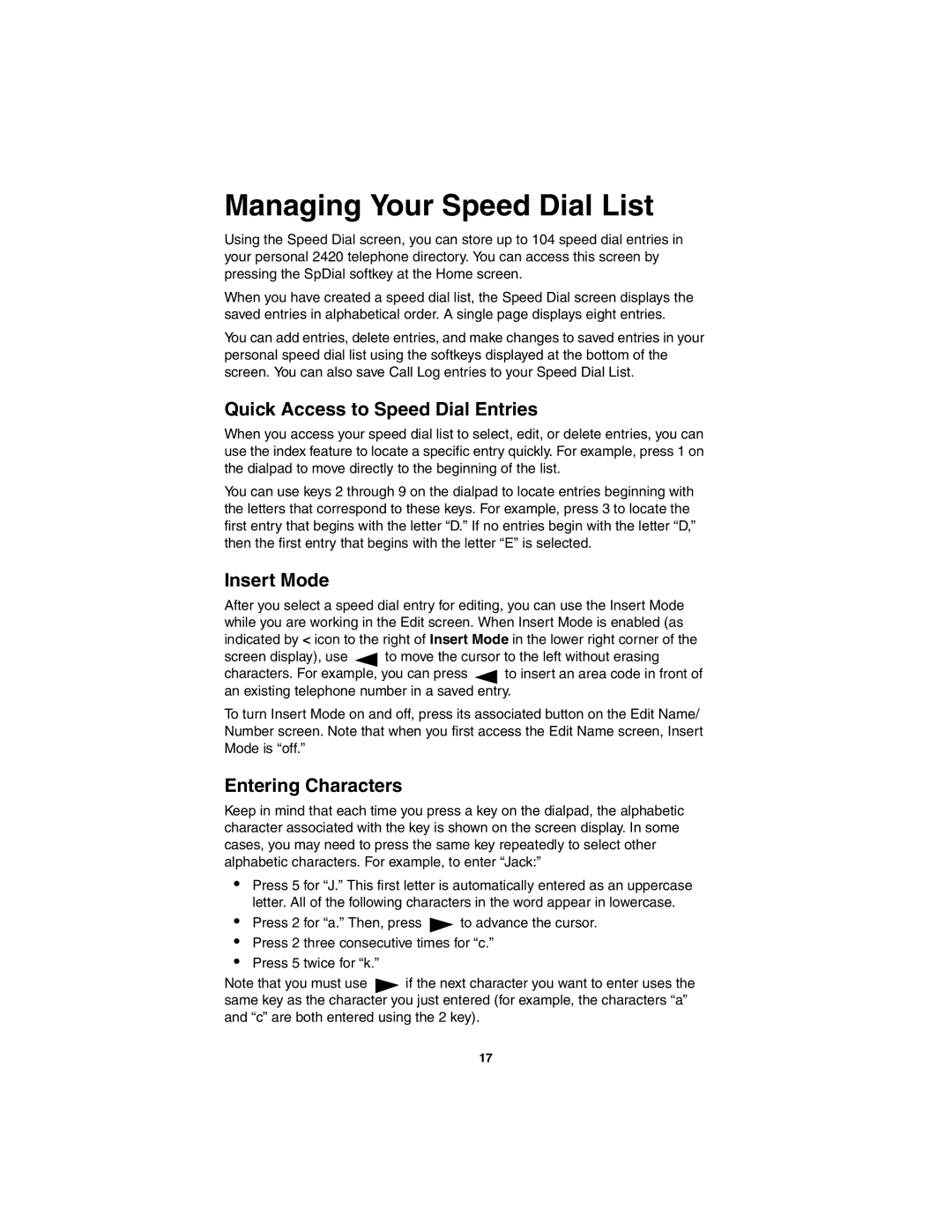Managing Your Speed Dial List
Using the Speed Dial screen, you can store up to 104 speed dial entries in your personal 2420 telephone directory. You can access this screen by pressing the SpDial softkey at the Home screen.
When you have created a speed dial list, the Speed Dial screen displays the saved entries in alphabetical order. A single page displays eight entries.
You can add entries, delete entries, and make changes to saved entries in your personal speed dial list using the softkeys displayed at the bottom of the screen. You can also save Call Log entries to your Speed Dial List.
Quick Access to Speed Dial Entries
When you access your speed dial list to select, edit, or delete entries, you can use the index feature to locate a specific entry quickly. For example, press 1 on the dialpad to move directly to the beginning of the list.
You can use keys 2 through 9 on the dialpad to locate entries beginning with the letters that correspond to these keys. For example, press 3 to locate the first entry that begins with the letter “D.” If no entries begin with the letter “D,” then the first entry that begins with the letter “E” is selected.
Insert Mode
After you select a speed dial entry for editing, you can use the Insert Mode while you are working in the Edit screen. When Insert Mode is enabled (as indicated by < icon to the right of Insert Mode in the lower right corner of the
screen display), use ![]() to move the cursor to the left without erasing
to move the cursor to the left without erasing
characters. For example, you can press ![]() to insert an area code in front of an existing telephone number in a saved entry.
to insert an area code in front of an existing telephone number in a saved entry.
To turn Insert Mode on and off, press its associated button on the Edit Name/ Number screen. Note that when you first access the Edit Name screen, Insert Mode is “off.”
Entering Characters
Keep in mind that each time you press a key on the dialpad, the alphabetic character associated with the key is shown on the screen display. In some cases, you may need to press the same key repeatedly to select other alphabetic characters. For example, to enter “Jack:”
•Press 5 for “J.” This first letter is automatically entered as an uppercase letter. All of the following characters in the word appear in lowercase.
•Press 2 for “a.” Then, press ![]() to advance the cursor.
to advance the cursor.
•Press 2 three consecutive times for “c.”
•Press 5 twice for “k.”
Note that you must use ![]() if the next character you want to enter uses the same key as the character you just entered (for example, the characters “a” and “c” are both entered using the 2 key).
if the next character you want to enter uses the same key as the character you just entered (for example, the characters “a” and “c” are both entered using the 2 key).
17