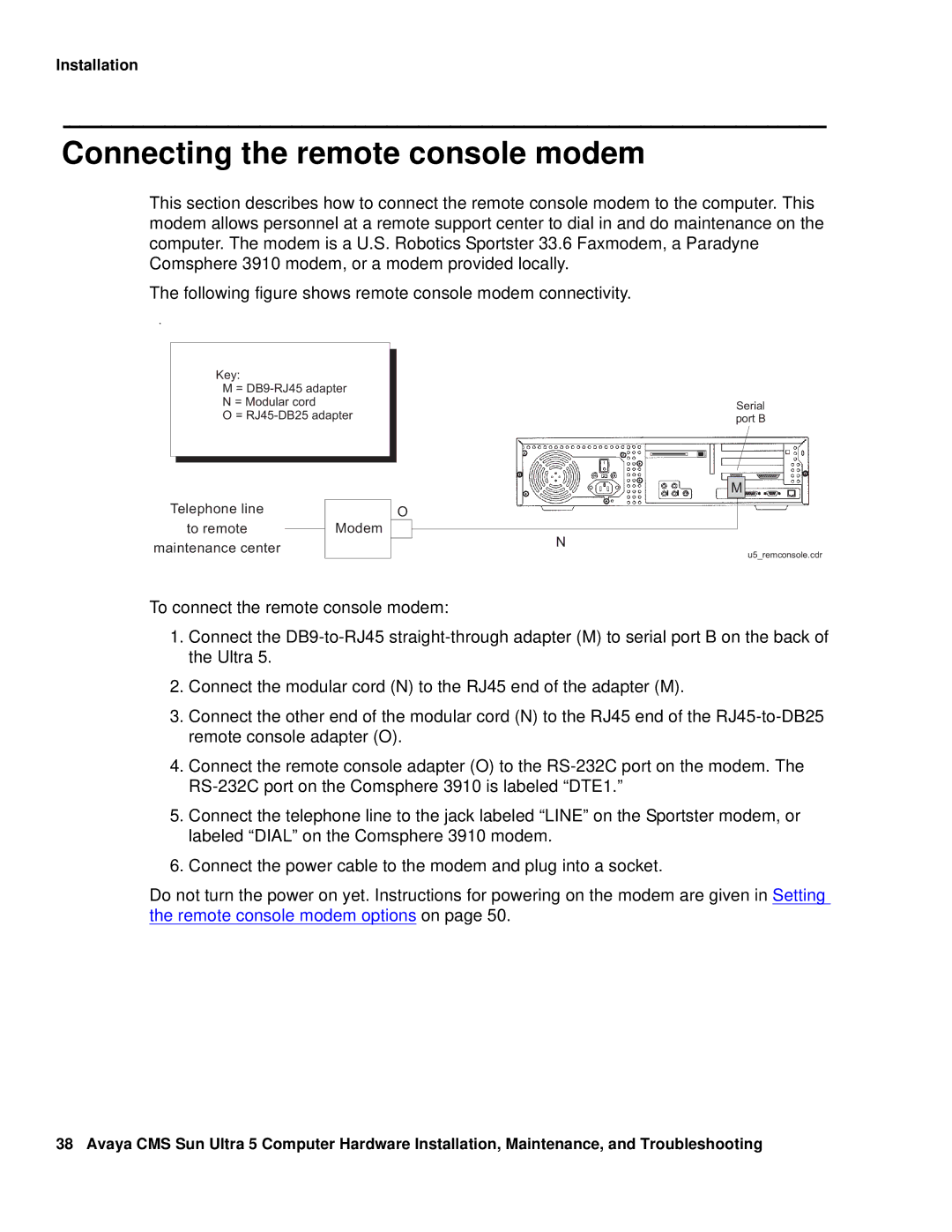Avaya Call Management System CMS
Avaya Inc All Rights Reserved
Preface
Prerequisites Procedure SAI/P cards
Removing SAI/P drivers and utilities Installing HSI/P cards
Replacing an HSI/P card
156
196
193
Unpacking the disk drive 193 Opening the computer 194
209
Page
Reasons for reissue
Overview
Preface
Organization
Related documents
CMS software documents
Upgrade documents
Document title
Document title
Switch documents
Hardware documents
Administration documents
Other documents
Documentation Web sites
Page
Introduction
Customer support for the United States
Frequently asked questions FAQs
Support
Technician support for the United States
Installation
Procedure Completed
Problem Precaution
Preparing for installation
Safety precautions
Wrist or
System precautions
Required tools
Electrical specifications
Parameter Value
Parameter English value Metric value
Physical specifications
Environmental specifications
Parameter Operating Nonoperating
Class 2, EN 5502 Class B
Miscellaneous specifications
FCC Class B, DOC Class B, Vcci
Unpacking and inventorying the equipment
Parts list
Features
Determining the computer model
Prtconf -vp grep SUNW,3
Physical labeling
Software check
Series 3, Model 400 model SUNW,3.25
Rear Panel with SunSwift card
Computer layout
Front Panel
Familiarize yourself with the layout of the computer
Rear Panel with UltraSCSI card
Setting up power
Peripheral connectivity
Remote console
Peripheral connectivity
Parts list
Comcode
Connecting the monitor and keyboard
Connecting the remote console modem
Connecting to external interfaces
Connecting the switch link
Connecting the serial port expander box
SAI/P card SAI/P expander Box
Connecting external Scsi devices
SunSwift connections
Disk drive
Scsi devices are addressed as shown in the following table
Device Address
Do not use a target address greater than
UltraSCSI connections
Left Scsi Connector UniPack Disk Drive Optional
Device Address
Turning the system on and verifying Post
Turning the system on and verifying Post
Setenv auto-boot? true Boot -r
System reboots
Identifying installed PCI cards
Usr/platform/‘uname -m‘/sbin/prtdiag -v pg
Sportster 33.6 faxmodem
Setting the remote console modem options
Cms/install/bin/abcadm -r ttyb
Cms/install/bin/abcadm -i -b 9600 ttya
Option buttons
Paradyne Comsphere 3910 modem
Recommended options
Setting the options
Configuring Factory/AsyncDial
Setting the handshake options
Setting the DialLine strap group
Press the Double Up Arrow
Turning the system over for provisioning
Page
Maintenance
This chapter describes the following maintenance procedures
Familiarize yourself with the layout of the Ultra
Computer layout
Front Panel
Rear Panel with SunSwift card
Rear Panel with UltraSCSI card
ESD precautions
Unplug the AC power cord
Overview
Procedures in this section include the following
Maintaining PCI cards
Required references
PCI card configuration
Card PCI Slot Comments
Installing or removing PCI cards
Usr/sbin/shutdown -y -i0 -g0
Add or remove the card as shown in the following figure
Prerequisites
Procedure
Replacing an UltraSCSI card with a SunSwift card
To replace an UltraSCSI card with a SunSwift card Enter
Remove the UltraSCSI card. It should be located in PCI slot
Tape Drive
Adding, moving, or removing an SAI/P card
SAI/P cards
Identifying device entry names for ports on an SAI/P card
Adding an SAI/P card To add an SAI/P card
Pmadm -l
Pmadm -r -p ttysaipslot -r ttyportdesignator
Usr/sbin/shutdown -y -i0 -g0
Removing an SAI/P card To remove an SAI/P card
Pkgrm SUNWsaip
Removing SAI/P drivers and utilities
To remove the SAI/P software drivers and utilities Enter
Pkgrm SUNWsaipu
Installing HSI/P cards
To replace an HSI/P card Log in to the system as root Enter
Installing the first HSI/P card or a pair of HSI/P cards
Replacing an HSI/P card
Installing HSI/P software and patches
Setting up the switch link for each ACD
Adding a second HSI/P card
Usr/sbin/shutdown -y -g0
Maintenance
Prerequisites
Maintaining disk drives
Disk drive compatibility with CMS loads
Required references
Replacing the primary internal Eide boot disk drive
Opening the computer
PCI slot Screws
Removing the primary internal boot disk drive
U5mastercable.cdr
Installing the new primary internal disk drive
Tip
U5masterinstall.cdr
Closing the computer
Continue with Setting up the disk drives on
Turning on the system
Adding or replacing the internal Eide data disk drive
Unpacking the disk drive
Opening the computer
PCI slot Screws
Removing the secondary internal disk drive
Removing the diskette drive
Installing new cabling
Installing the secondary disk drive
Closing the computer
System reboots Continue with Setting up the disk drives on
Adding or replacing external Scsi disk drives
Adding or replacing a disk drive
External Scsi devices
Following figure shows the Scsi cabling for a SunSwift card
Target Address Switch
Left Scsi Connector UniPack Disk Drive Optional
Device Address
Turning on the system
Setenv auto-boot? true Boot -r
Drive added Procedure
Setting up the disk drives
Drive replaced Procedure
R3V8 and earlier
Partitioning disk drives
R3V9 and later
Disk partition values
Root 4gb
9658c
Scsi
1942 2gb Backup Do not enter a value for partition
ST34321A
ST34312A
Backup 3880c
3878c
Partitioning and formatting a disk
Available Disk Selections
Enter partition Partition menu is displayed
Partition Menu
Enter partition id tag unassigned
Continue with Administering data disk drives on
Enter y Message similar to the following is displayed
Administering data disk drives
Administering new data disks, R3V9 and later
Enter the following commands to set the path variables
Administering replacement data disks, R3V9 and later
Administering a new data disk, R3V8 and earlier
Df -k /cms
Olds -mkfiles cxtydz
Pg /olds/md.tab.new
Probe-scsi-all reset-all probe-ide
Olds -setup cxtydz
Olds -mkfiles
Administering a replacement data disk, R3V8 and earlier
Olds -checkdisks
Olds -metadbs
File system information for /cms is displayed. For example
Nohup olds -setup tee
Enter mount /cms This mounts the /cms file system
Usr/sbin/shutdown -y -i6 -g0
Continue with one of the following
Ulimit unlimited
Replacing the CD-ROM drive
Opening the computer
Replacing the CD-ROM drive
Removing and replacing the CD-ROM drive
Closing the computer
Setenv auto-boot? true Boot
Turning on the system
Description Tape drive
Maintaining tape drives
Ordering tapes
DDS4 tape drive
Cleaning the tape drive
Number of cartridges used Cleaning Each day Interval
SLR5 tape drive
XL/XS/DX tape drive
Adding, removing, or replacing tape drives
Adding or replacing a tape drive
Stack of three
Continue with Turning on the system on
Target Address Switch
Left Scsi Connector UniPack Disk Drive Optional
Press this side to increase Address number
Turning on the system To turn the system on
Removing a tape drive
Pwd
Setenv auto-boot? true Boot -r
Checking the current memory size
Installing memory
Adding memory and replacing the CPU
Prtconf grep Memory
Opening the computer
PCI slot Screws
Adding the DIMMs
Dimm bank Slot pairs
Checking the new memory size
This displays the new memory size
Enter swap -l
Adding swap space R3V6 or earlier only
Swap -a /cms/swap
References
Tools on
Redirecting the local console to the remote console
Using the remote console
Redirecting the console using Solaris
Following message is displayed at the remote console
Cms/install/bin/abcadm -c -b 9600 ttyb
At the remote console, enter
Cms/install/bin/abcadm -c local
Redirecting the remote console back to the local console
Redirecting the console using OpenBoot mode
Redirecting the remote console back to the local console
Cms/install/bin/abcadm -i -b 9600 ttyb
Setenv ttyb-ignore-cd false reset
Cms/install/bin/abcadm -k
To start a port monitor on ttyb, enter
Ttyb set to incoming port 9600 baud
Tools
Using the prtdiag command
ATY,GT-C
System messages
Reset-all
OpenBoot Prom firmware tests
Using the OpenBoot Prom tests
Alias Description
Command Description
Test descriptions
Probing IDE devices
Probing Scsi devices
Setenv auto-boot? true Boot -r
Name
OpenBoot diagnostic tests
Obtest command number
This command verifies the Nvram operation by
Performing a write and read to the Nvram
Subsystem. This takes several minutes
This command validates both the Eide chip and Eide bus
This command moves you in and out of the debug area
Dimm slot Dimm pair
Post diagnostic messages
Memory failure
00000000 0fffffff
OpenBoot initialization commands
Stop +A
Tape drive LED status patterns
Diagnosing LED patterns
Keyboard LED patterns
Caps Compose Scroll Num Meaning Lock
Tape drive state Activity
Fault
Signal Two steady Lights
Load or
BYPASSFSPROBE=1 export Bypassfsprobe
Using SunVTS
Sun Validation Test Suite VTS
Opt/SUNWvts/bin/sunvts
Troubleshooting disk drives and CD-ROM drives
Operating system address Drive physical location and target
Usr/sbin/shutdown -y -i0 -g0
Checking tape status
Troubleshooting tape drives
Use the following procedures to troubleshoot tape drives
Dev/rmt/0 Dev/rmt/0c Dev/rmt/1 Dev/rmt/1c
Dev/rmt/1c No such file or directory
Eject cdrom
Rebuilding tape device drivers
Devfsadm -vCc tape -r /a -p /a/etc/pathtoinst
Remove the Solaris CD-ROM
Preserving data after a system failure
Recovery procedures
Loss of power
Keyboard becomes unplugged
Probe command warnings
Reseating HSI/P cards
Kill -9 pid
Remote console port problems
Ps -ef grep sac
Usr/lib/saf/sac -t
Alarmview -p Test -a Testalarm
Opt/cc/install/aot/r1vXxx.x/bin/setup
Logerror -e 30001 -d test alarm
Alarmresolve -p Test -a Testalarm
This enables the alarm
Tail -f aomlog
Appendix a Factory hardware installation
Preparing for factory hardware installation
This section includes the following
Preparing for factory hardware installation
ESD precautions
Installing an optional second internal hard drive
Opening the computer
PCI slot Screws
Removing the secondary internal disk drive
Removing the diskette drive
Installing new cabling
Installing the secondary disk drive
Closing the computer
Installing memory
Overview
PCI slot Screws
Adding the memory modules
Closing the computer
Installing PCI cards
This section consists of the following
Installing PCI cards
Add or remove the card as shown in the following figure
Page
Automatic Call
Boot
Access Memory
Distribution ACD
Slot
Scsi Single-Ended
Bus
Small Computer
Index
169
Technician support Tools