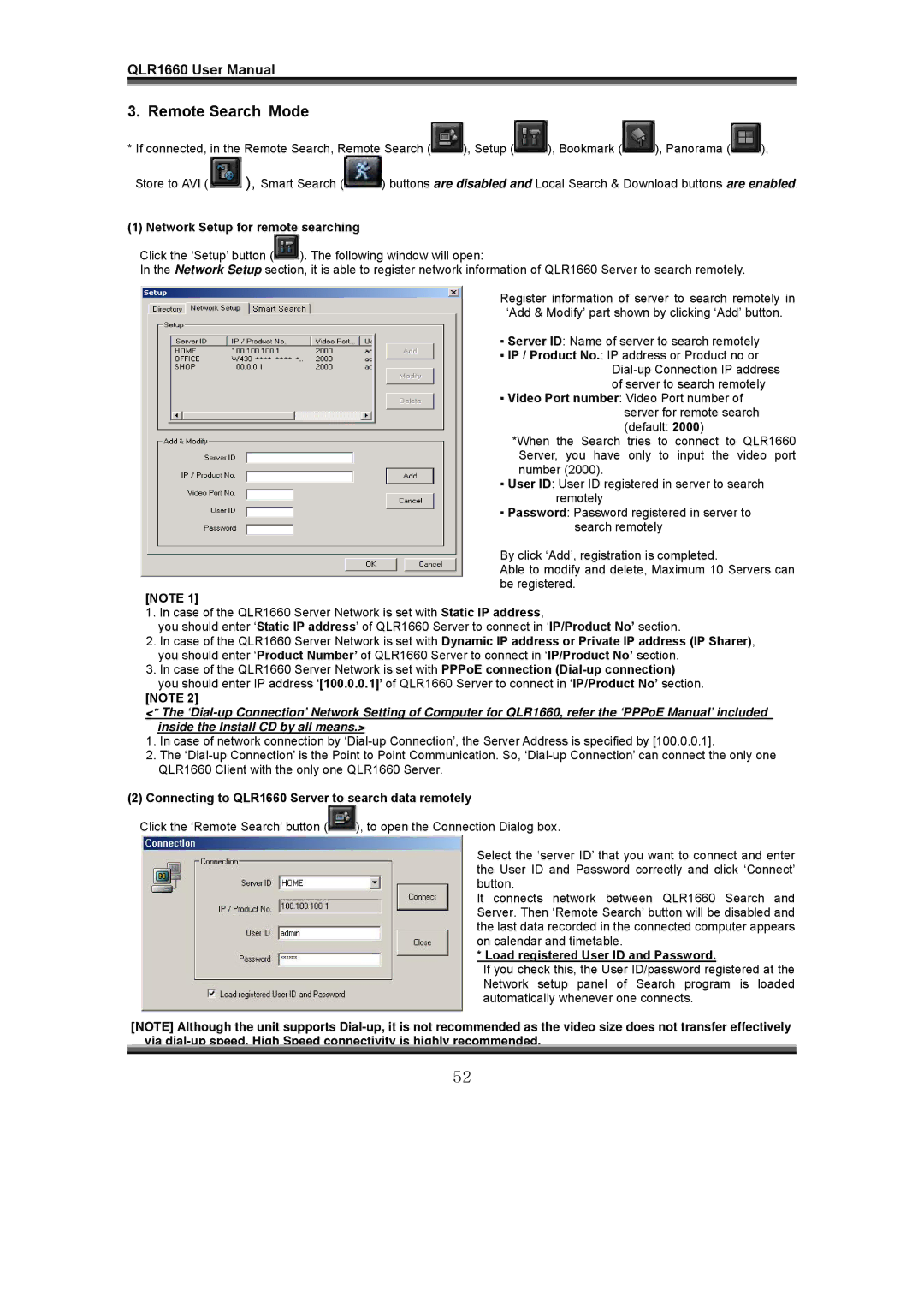QLR1660 User Manual
3. Remote Search Mode
*If connected, in the Remote Search, Remote Search (![]() ), Setup (
), Setup (![]() ), Bookmark (
), Bookmark (![]() ), Panorama (
), Panorama (![]() ),
),
Store to AVI ( ![]() ), Smart Search (
), Smart Search (![]() ) buttons are disabled and Local Search & Download buttons are enabled.
) buttons are disabled and Local Search & Download buttons are enabled.
(1) Network Setup for remote searching
Click the ‘Setup’ button (![]() ). The following window will open:
). The following window will open:
In the Network Setup section, it is able to register network information of QLR1660 Server to search remotely.
Register information of server to search remotely in ‘Add & Modify’ part shown by clicking ‘Add’ button.
▪ Server ID: Name of server to search remotely
▪ IP / Product No.: IP address or Product no or
▪ Video Port number: Video Port number of server for remote search (default: 2000)
*When the Search tries to connect to QLR1660 Server, you have only to input the video port number (2000).
▪ User ID: User ID registered in server to search remotely
▪ Password: Password registered in server to search remotely
By click ‘Add’, registration is completed.
Able to modify and delete, Maximum 10 Servers can be registered.
[NOTE 1]
1.In case of the QLR1660 Server Network is set with Static IP address,
you should enter ‘Static IP address’ of QLR1660 Server to connect in ‘IP/Product No’ section.
2.In case of the QLR1660 Server Network is set with Dynamic IP address or Private IP address (IP Sharer), you should enter ‘Product Number’ of QLR1660 Server to connect in ‘IP/Product No’ section.
3.In case of the QLR1660 Server Network is set with PPPoE connection
you should enter IP address ‘[100.0.0.1]’ of QLR1660 Server to connect in ‘IP/Product No’ section.
[NOTE 2]
<* The
1.In case of network connection by
2.The
(2)Connecting to QLR1660 Server to search data remotely
Click the ‘Remote Search’ button (![]() ), to open the Connection Dialog box.
), to open the Connection Dialog box.
Select the ‘server ID’ that you want to connect and enter the User ID and Password correctly and click ‘Connect’ button.
It connects network between QLR1660 Search and Server. Then ‘Remote Search’ button will be disabled and the last data recorded in the connected computer appears on calendar and timetable.
* Load registered User ID and Password.
If you check this, the User ID/password registered at the Network setup panel of Search program is loaded automatically whenever one connects.
[NOTE] Although the unit supports
52