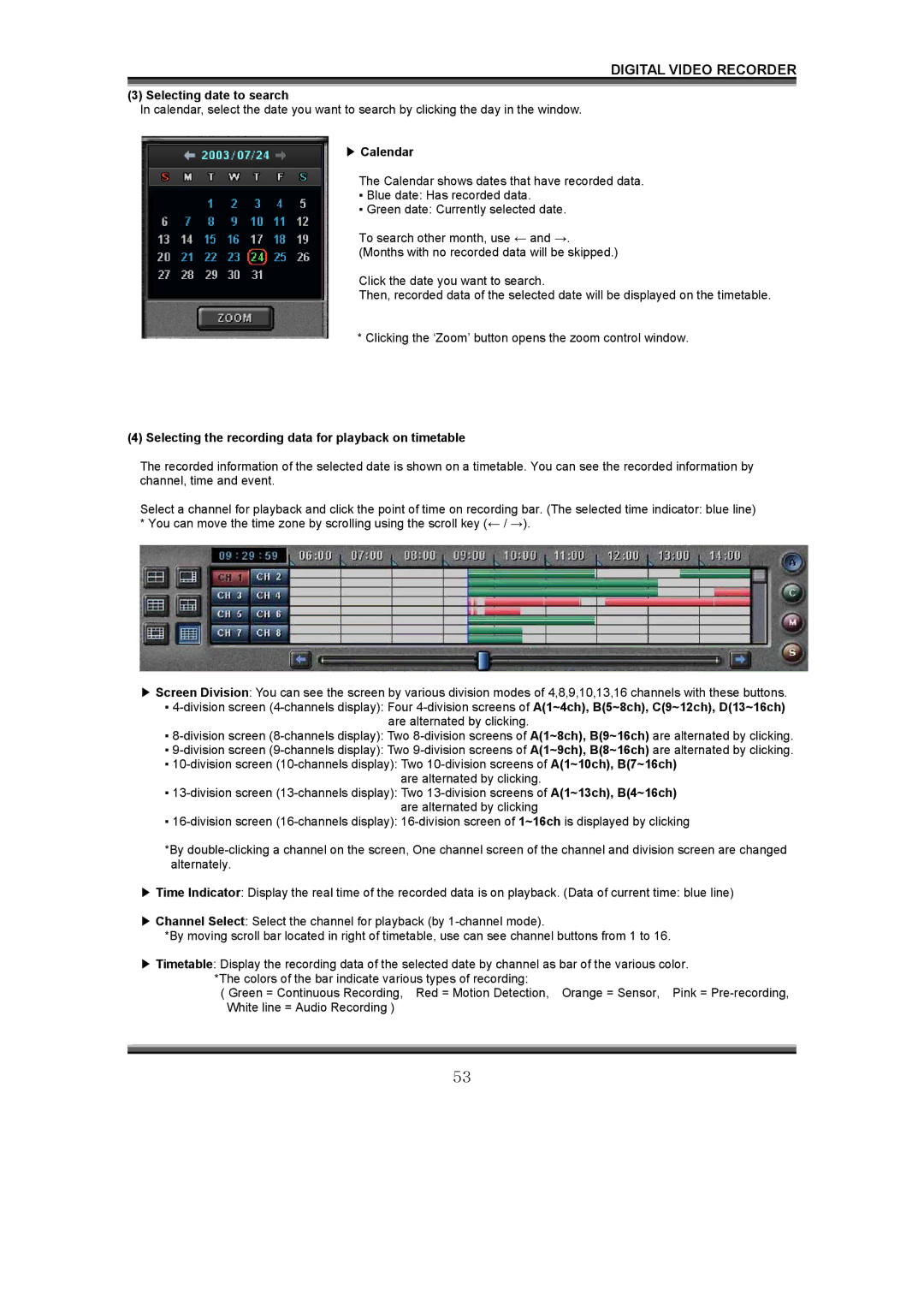DIGITAL VIDEO RECORDER
(3) Selecting date to search
In calendar, select the date you want to search by clicking the day in the window.
▶Calendar
The Calendar shows dates that have recorded data.
▪Blue date: Has recorded data.
▪Green date: Currently selected date.
To search other month, use ← and →. (Months with no recorded data will be skipped.)
Click the date you want to search.
Then, recorded data of the selected date will be displayed on the timetable.
*Clicking the ‘Zoom’ button opens the zoom control window.
(4)Selecting the recording data for playback on timetable
The recorded information of the selected date is shown on a timetable. You can see the recorded information by channel, time and event.
Select a channel for playback and click the point of time on recording bar. (The selected time indicator: blue line) * You can move the time zone by scrolling using the scroll key (← / →).
▶Screen Division: You can see the screen by various division modes of 4,8,9,10,13,16 channels with these buttons.
▪
▪
▪
▪
are alternated by clicking.
▪
▪
*By
▶Time Indicator: Display the real time of the recorded data is on playback. (Data of current time: blue line)
▶Channel Select: Select the channel for playback (by
*By moving scroll bar located in right of timetable, use can see channel buttons from 1 to 16.
▶Timetable: Display the recording data of the selected date by channel as bar of the various color. *The colors of the bar indicate various types of recording:
( Green = Continuous Recording, Red = Motion Detection, Orange = Sensor, Pink =
53