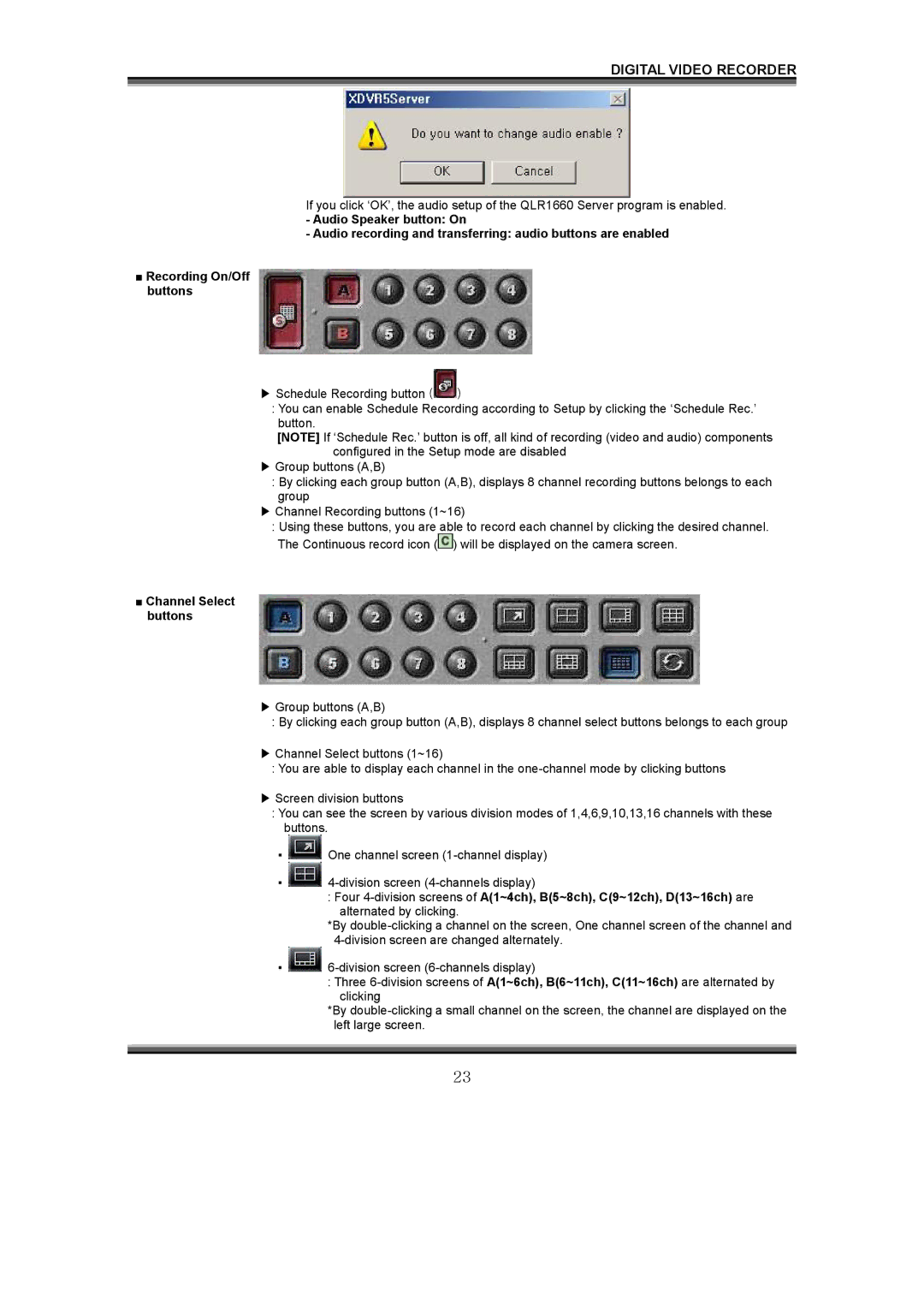DIGITAL VIDEO RECORDER
If you click ‘OK’, the audio setup of the QLR1660 Server program is enabled.
-Audio Speaker button: On
-Audio recording and transferring: audio buttons are enabled
■Recording On/Off buttons
▶Schedule Recording button (![]() )
)
:You can enable Schedule Recording according to Setup by clicking the ‘Schedule Rec.’ button.
[NOTE] If ‘Schedule Rec.’ button is off, all kind of recording (video and audio) components configured in the Setup mode are disabled
▶Group buttons (A,B)
:By clicking each group button (A,B), displays 8 channel recording buttons belongs to each group
▶Channel Recording buttons (1~16)
:Using these buttons, you are able to record each channel by clicking the desired channel. The Continuous record icon (![]() ) will be displayed on the camera screen.
) will be displayed on the camera screen.
■Channel Select buttons
▶Group buttons (A,B)
:By clicking each group button (A,B), displays 8 channel select buttons belongs to each group
▶Channel Select buttons (1~16)
:You are able to display each channel in the
▶Screen division buttons
:You can see the screen by various division modes of 1,4,6,9,10,13,16 channels with these buttons.
▪![]() One channel screen
One channel screen
▪![]()
:Four
alternated by clicking.
*By
▪![]()
:Three
*By
23