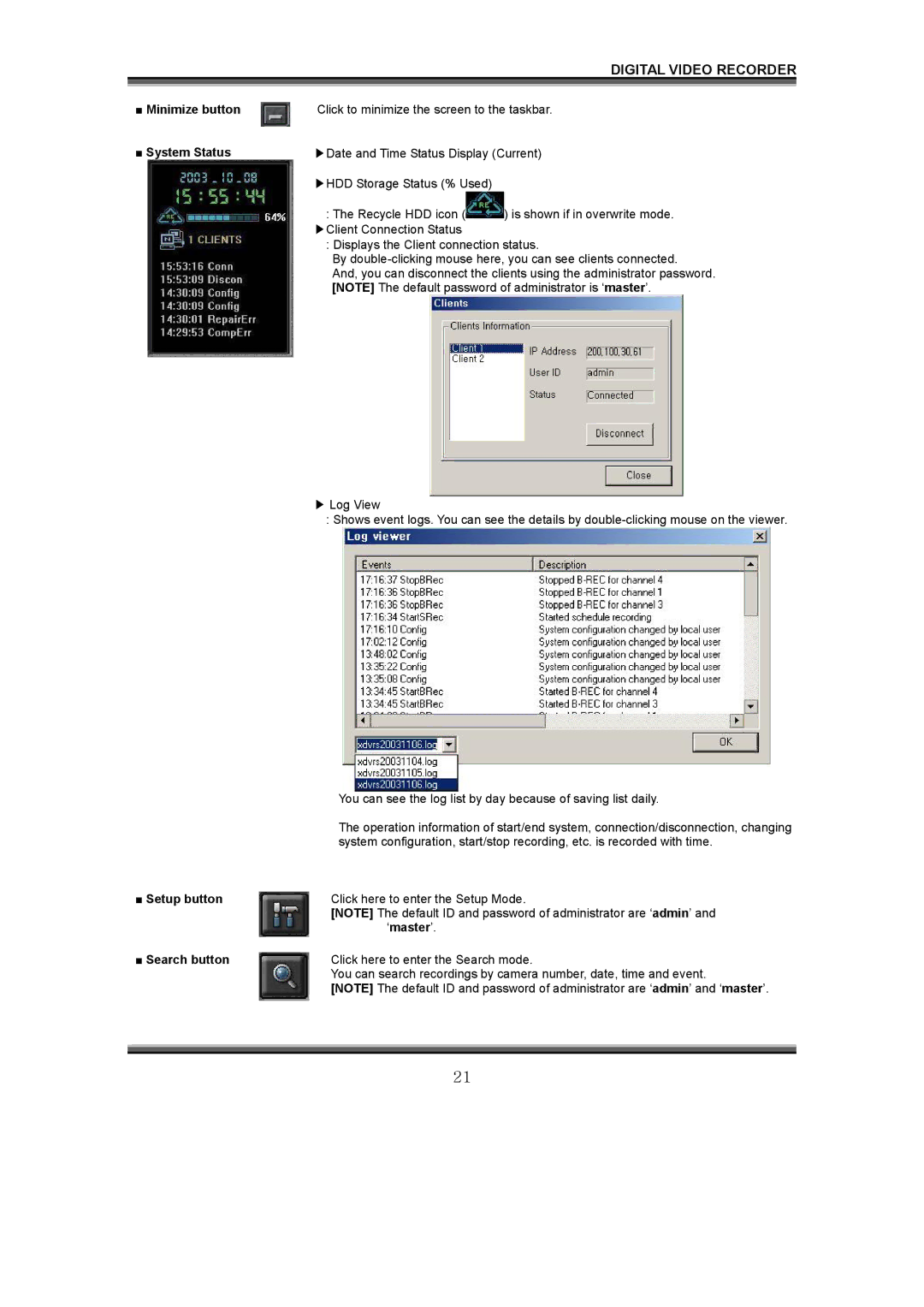DIGITAL VIDEO RECORDER
■ Minimize button | Click to minimize the screen to the taskbar. |
■ System Status | ▶Date and Time Status Display (Current) |
▶HDD Storage Status (% Used)
:The Recycle HDD icon (![]() ) is shown if in overwrite mode. ▶Client Connection Status
) is shown if in overwrite mode. ▶Client Connection Status
:Displays the Client connection status.
By
And, you can disconnect the clients using the administrator password. [NOTE] The default password of administrator is ‘master’.
▶Log View
:Shows event logs. You can see the details by
| You can see the log list by day because of saving list daily. |
| The operation information of start/end system, connection/disconnection, changing |
| system configuration, start/stop recording, etc. is recorded with time. |
■ Setup button | Click here to enter the Setup Mode. |
| [NOTE] The default ID and password of administrator are ‘admin’ and |
| ‘master’. |
■ Search button | Click here to enter the Search mode. |
| You can search recordings by camera number, date, time and event. |
| [NOTE] The default ID and password of administrator are ‘admin’ and ‘master’. |
21