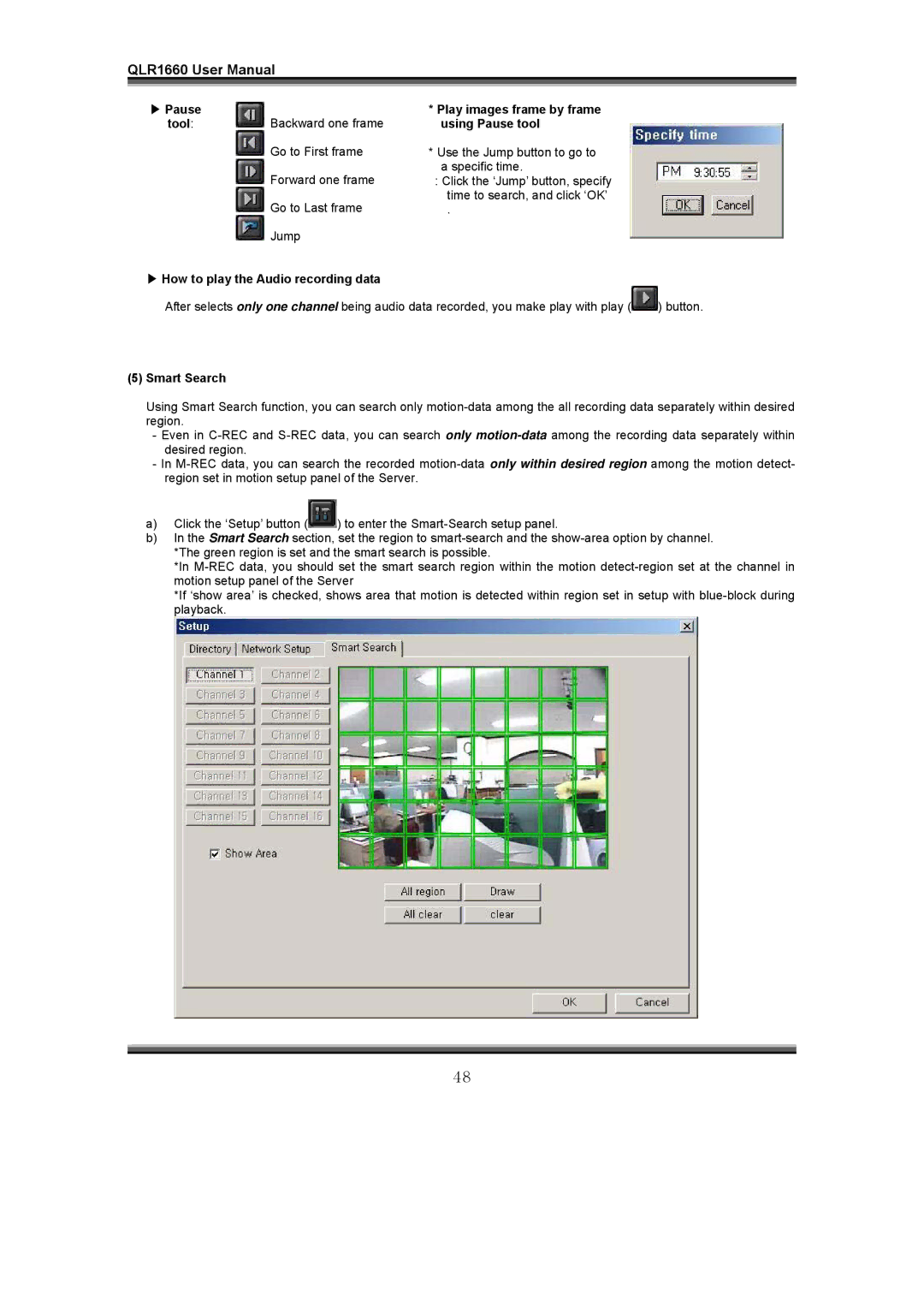QLR1660 User Manual
▶ Pause
tool:Backward one frame
![]() Go to First frame
Go to First frame
![]() Forward one frame
Forward one frame
![]() Go to Last frame
Go to Last frame ![]() Jump
Jump
*Play images frame by frame using Pause tool
*Use the Jump button to go to a specific time.
:Click the ‘Jump’ button, specify time to search, and click ‘OK’
.
▶How to play the Audio recording data
After selects only one channel being audio data recorded, you make play with play (![]() ) button.
) button.
(5)Smart Search
Using Smart Search function, you can search only
-Even in
-In
a)Click the ‘Setup’ button (![]() ) to enter the
) to enter the
b)In the Smart Search section, set the region to
*In
*If ‘show area’ is checked, shows area that motion is detected within region set in setup with
48