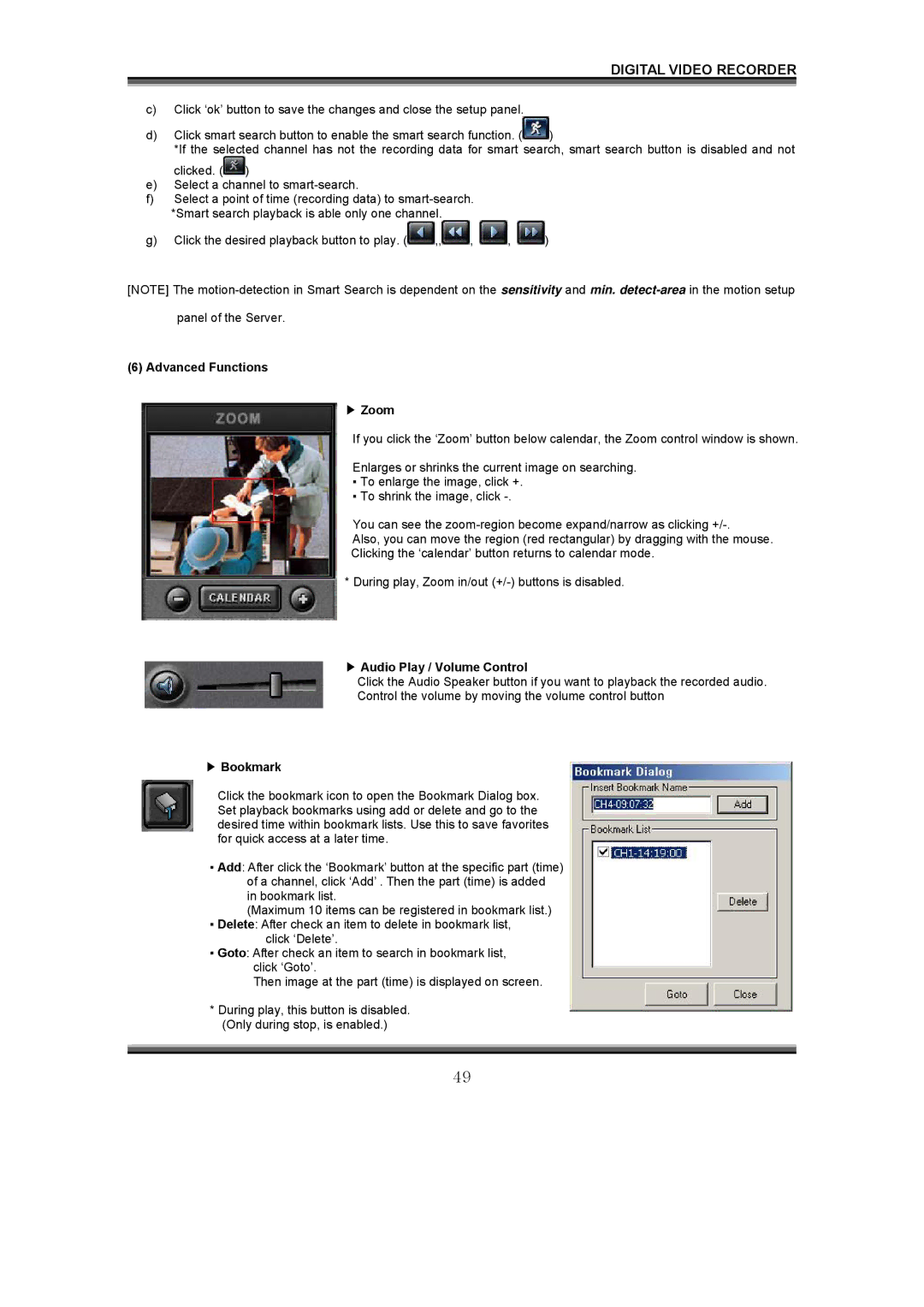DIGITAL VIDEO RECORDER
c)Click ‘ok’ button to save the changes and close the setup panel.
d)Click smart search button to enable the smart search function. (![]() )
)
*If the selected channel has not the recording data for smart search, smart search button is disabled and not clicked. (![]() )
)
e)Select a channel to
f)Select a point of time (recording data) to
*Smart search playback is able only one channel.
g)Click the desired playback button to play. (![]() ,,
,,![]() ,
, ![]() ,
, ![]() )
)
[NOTE] The
panel of the Server.
(6) Advanced Functions
▶Zoom
If you click the ‘Zoom’ button below calendar, the Zoom control window is shown.
Enlarges or shrinks the current image on searching.
▪To enlarge the image, click +.
▪To shrink the image, click
You can see the
Also, you can move the region (red rectangular) by dragging with the mouse.
Clicking the ‘calendar’ button returns to calendar mode.
* During play, Zoom in/out
▶Audio Play / Volume Control
Click the Audio Speaker button if you want to playback the recorded audio.
Control the volume by moving the volume control button
▶Bookmark
Click the bookmark icon to open the Bookmark Dialog box. Set playback bookmarks using add or delete and go to the desired time within bookmark lists. Use this to save favorites for quick access at a later time.
▪Add: After click the ‘Bookmark’ button at the specific part (time) of a channel, click ‘Add’ . Then the part (time) is added in bookmark list.
(Maximum 10 items can be registered in bookmark list.)
▪Delete: After check an item to delete in bookmark list,
click ‘Delete’.
▪Goto: After check an item to search in bookmark list, click ‘Goto’.
Then image at the part (time) is displayed on screen.
*During play, this button is disabled. (Only during stop, is enabled.)
49