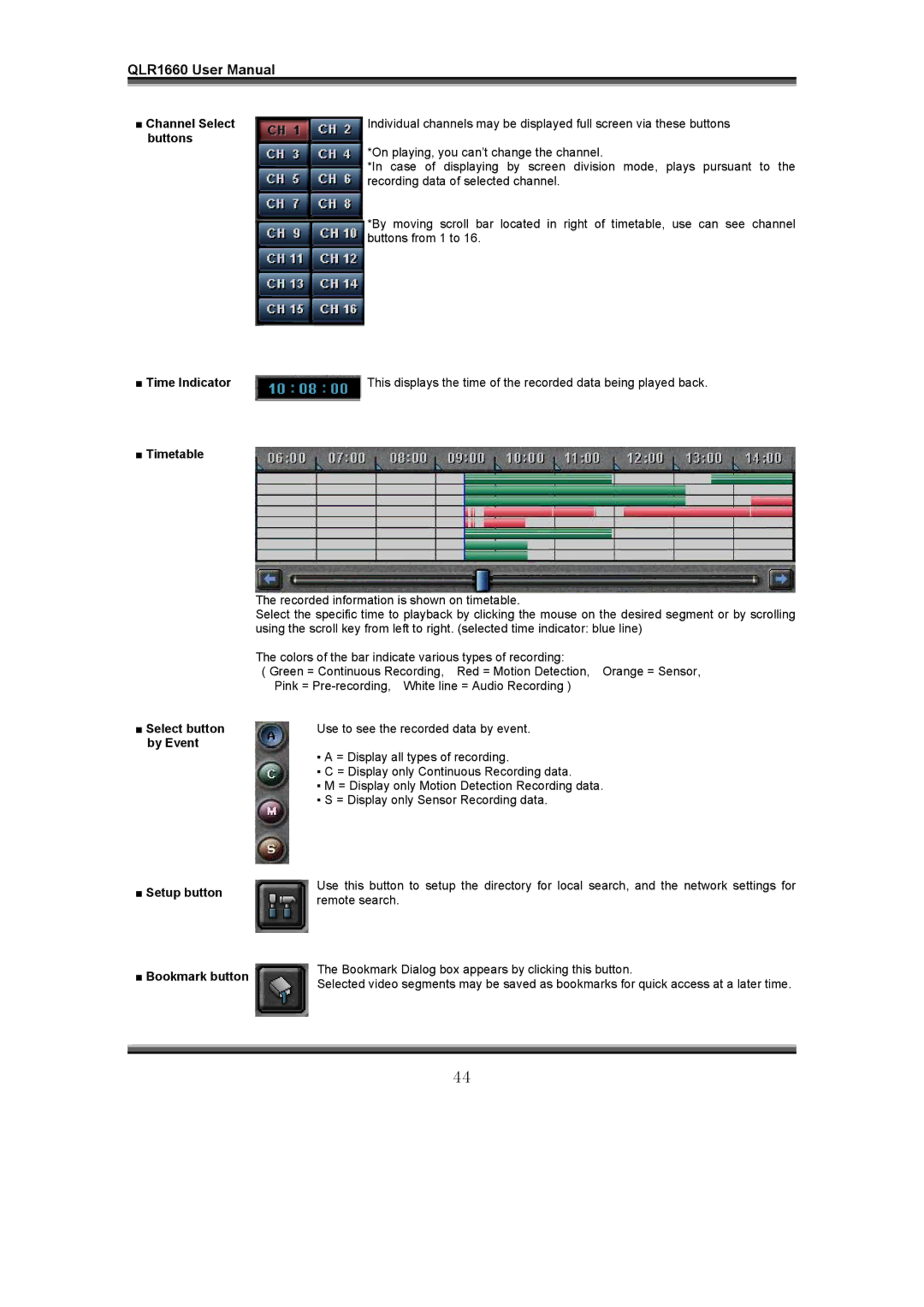QLR1660 User Manual
■ Channel Select | Individual channels may be displayed full screen via these buttons |
buttons | *On playing, you can’t change the channel. |
| |
| *In case of displaying by screen division mode, plays pursuant to the |
| recording data of selected channel. |
| *By moving scroll bar located in right of timetable, use can see channel |
| buttons from 1 to 16. |
■ Time Indicator | This displays the time of the recorded data being played back. |
■Timetable
The recorded information is shown on timetable.
Select the specific time to playback by clicking the mouse on the desired segment or by scrolling using the scroll key from left to right. (selected time indicator: blue line)
The colors of the bar indicate various types of recording:
( Green = Continuous Recording, Red = Motion Detection, Orange = Sensor, Pink =
■Select button by Event
■Setup button
■Bookmark button
Use to see the recorded data by event.
▪A = Display all types of recording.
▪C = Display only Continuous Recording data.
▪M = Display only Motion Detection Recording data.
▪S = Display only Sensor Recording data.
Use this button to setup the directory for local search, and the network settings for remote search.
The Bookmark Dialog box appears by clicking this button.
Selected video segments may be saved as bookmarks for quick access at a later time.
44