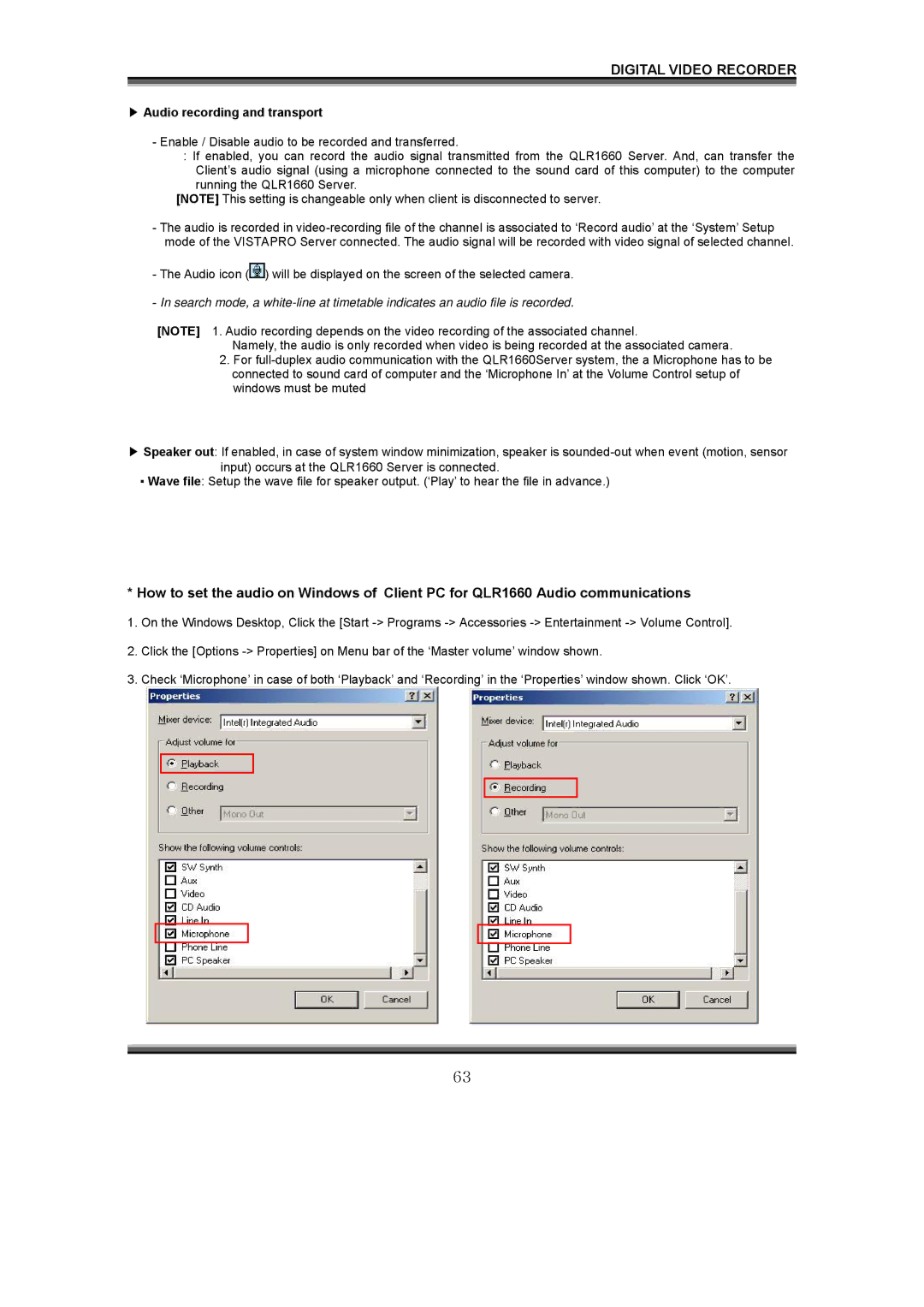DIGITAL VIDEO RECORDER
▶Audio recording and transport
-Enable / Disable audio to be recorded and transferred.
:If enabled, you can record the audio signal transmitted from the QLR1660 Server. And, can transfer the Client’s audio signal (using a microphone connected to the sound card of this computer) to the computer running the QLR1660 Server.
[NOTE] This setting is changeable only when client is disconnected to server.
-The audio is recorded in
-The Audio icon (![]() ) will be displayed on the screen of the selected camera.
) will be displayed on the screen of the selected camera.
-In search mode, a
[NOTE] 1. Audio recording depends on the video recording of the associated channel.
Namely, the audio is only recorded when video is being recorded at the associated camera.
2.For
▶Speaker out: If enabled, in case of system window minimization, speaker is
▪Wave file: Setup the wave file for speaker output. (‘Play’ to hear the file in advance.)
*How to set the audio on Windows of Client PC for QLR1660 Audio communications
1.On the Windows Desktop, Click the [Start
2.Click the [Options
3.Check ‘Microphone’ in case of both ‘Playback’ and ‘Recording’ in the ‘Properties’ window shown. Click ‘OK’.
63