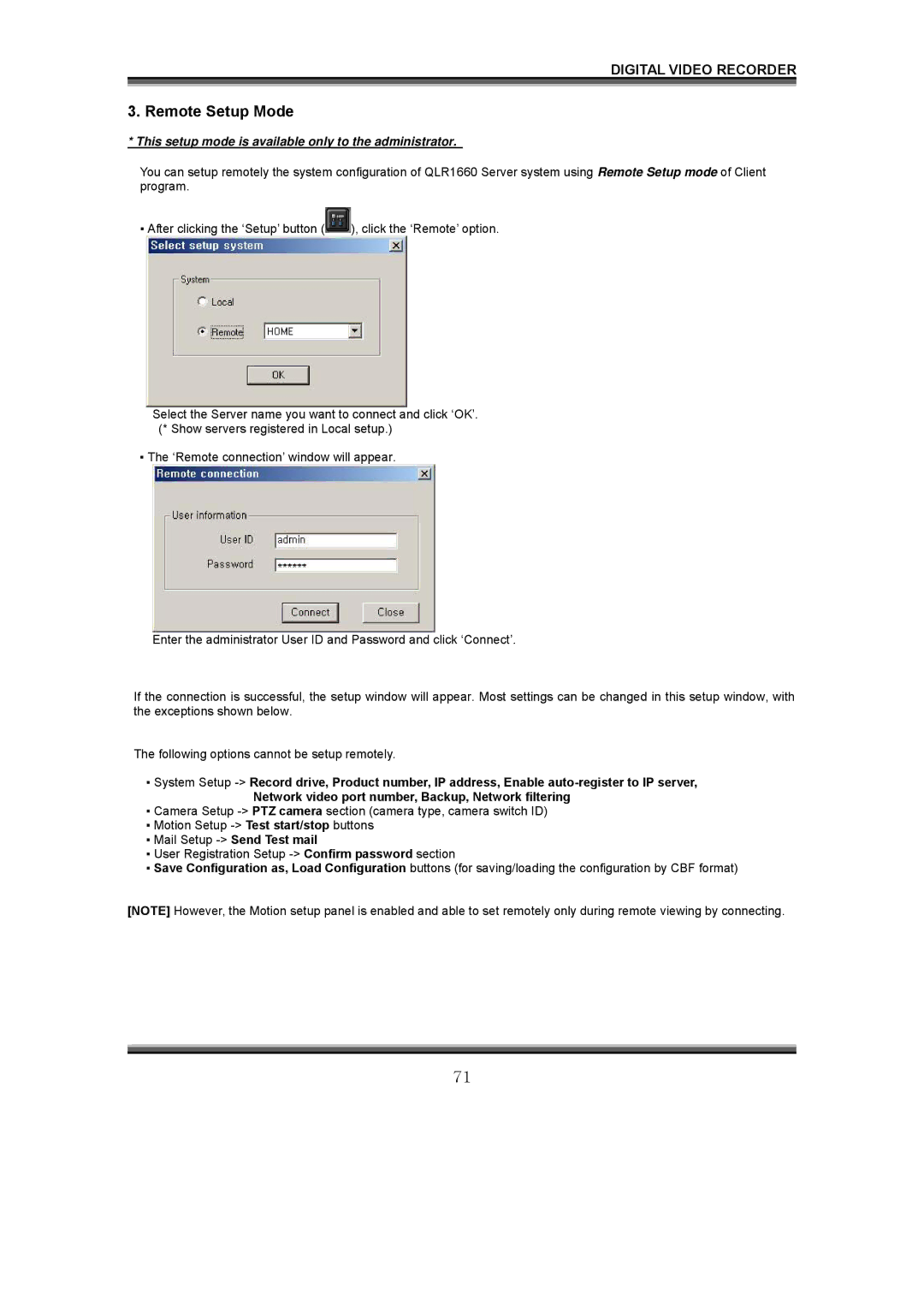DIGITAL VIDEO RECORDER
3. Remote Setup Mode
* This setup mode is available only to the administrator.
You can setup remotely the system configuration of QLR1660 Server system using Remote Setup mode of Client program.
▪After clicking the ‘Setup’ button (![]() ), click the ‘Remote’ option.
), click the ‘Remote’ option.
Select the Server name you want to connect and click ‘OK’. (* Show servers registered in Local setup.)
▪The ‘Remote connection’ window will appear.
Enter the administrator User ID and Password and click ‘Connect’.
If the connection is successful, the setup window will appear. Most settings can be changed in this setup window, with the exceptions shown below.
The following options cannot be setup remotely.
▪System Setup
Network video port number, Backup, Network filtering
▪Camera Setup
▪Motion Setup
▪Mail Setup
▪User Registration Setup
▪Save Configuration as, Load Configuration buttons (for saving/loading the configuration by CBF format)
[NOTE] However, the Motion setup panel is enabled and able to set remotely only during remote viewing by connecting.
71