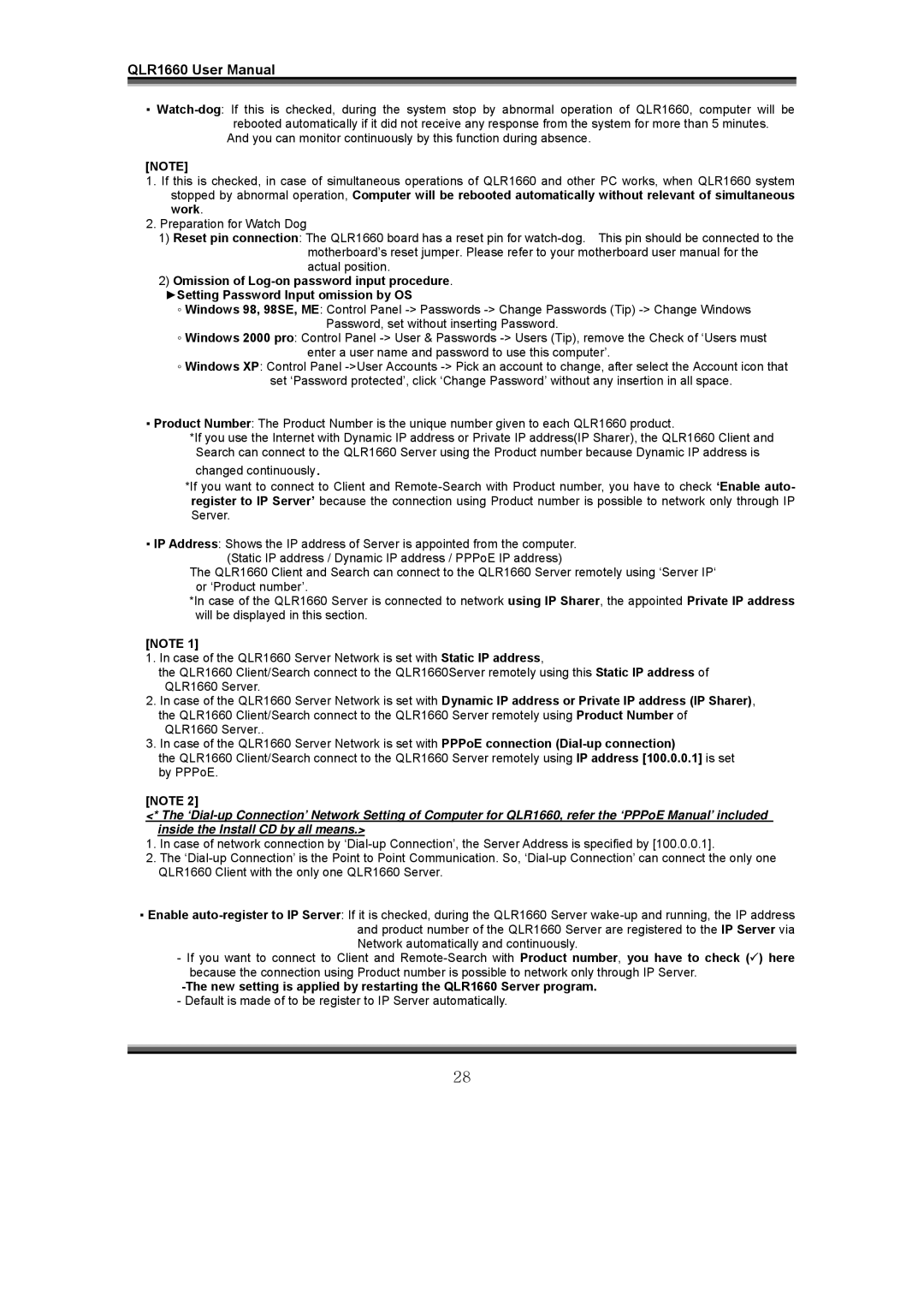QLR1660 User Manual
▪
rebooted automatically if it did not receive any response from the system for more than 5 minutes. And you can monitor continuously by this function during absence.
[NOTE]
1.If this is checked, in case of simultaneous operations of QLR1660 and other PC works, when QLR1660 system stopped by abnormal operation, Computer will be rebooted automatically without relevant of simultaneous work.
2.Preparation for Watch Dog
1)Reset pin connection: The QLR1660 board has a reset pin for
2)Omission of
►Setting Password Input omission by OS
◦Windows 98, 98SE, ME: Control Panel
◦Windows 2000 pro: Control Panel
◦Windows XP: Control Panel
▪Product Number: The Product Number is the unique number given to each QLR1660 product.
*If you use the Internet with Dynamic IP address or Private IP address(IP Sharer), the QLR1660 Client and Search can connect to the QLR1660 Server using the Product number because Dynamic IP address is
changed continuously.
*If you want to connect to Client and
▪IP Address: Shows the IP address of Server is appointed from the computer.
(Static IP address / Dynamic IP address / PPPoE IP address)
The QLR1660 Client and Search can connect to the QLR1660 Server remotely using ‘Server IP‘ or ‘Product number’.
*In case of the QLR1660 Server is connected to network using IP Sharer, the appointed Private IP address will be displayed in this section.
[NOTE 1]
1.In case of the QLR1660 Server Network is set with Static IP address,
the QLR1660 Client/Search connect to the QLR1660Server remotely using this Static IP address of QLR1660 Server.
2.In case of the QLR1660 Server Network is set with Dynamic IP address or Private IP address (IP Sharer), the QLR1660 Client/Search connect to the QLR1660 Server remotely using Product Number of QLR1660 Server..
3.In case of the QLR1660 Server Network is set with PPPoE connection
the QLR1660 Client/Search connect to the QLR1660 Server remotely using IP address [100.0.0.1] is set by PPPoE.
[NOTE 2]
<* The
1.In case of network connection by
2.The
▪Enable
-If you want to connect to Client and
28