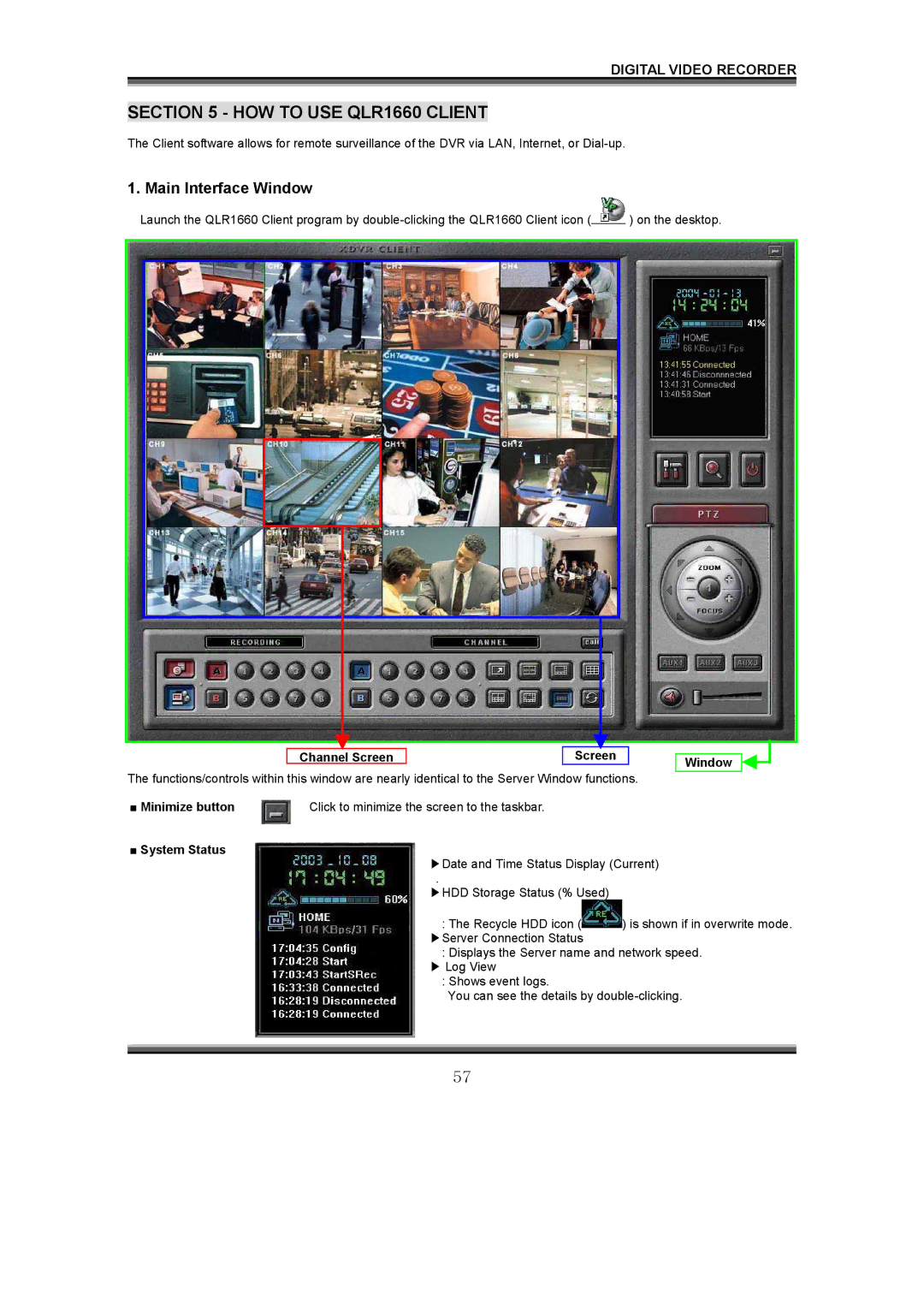DIGITAL VIDEO RECORDER
SECTION 5 - HOW TO USE QLR1660 CLIENT
The Client software allows for remote surveillance of the DVR via LAN, Internet, or
1. Main Interface Window
Launch the QLR1660 Client program by ![]() ) on the desktop.
) on the desktop.
Channel Screen |
| Screen |
The functions/controls within this window are nearly identical to the Server Window functions.
Window
■ Minimize button | Click to minimize the screen to the taskbar. |
■System Status
▶Date and Time Status Display (Current)
.
▶HDD Storage Status (% Used)
:The Recycle HDD icon (![]() ) is shown if in overwrite mode. ▶Server Connection Status
) is shown if in overwrite mode. ▶Server Connection Status
:Displays the Server name and network speed.
▶Log View
:Shows event logs.
You can see the details by
57