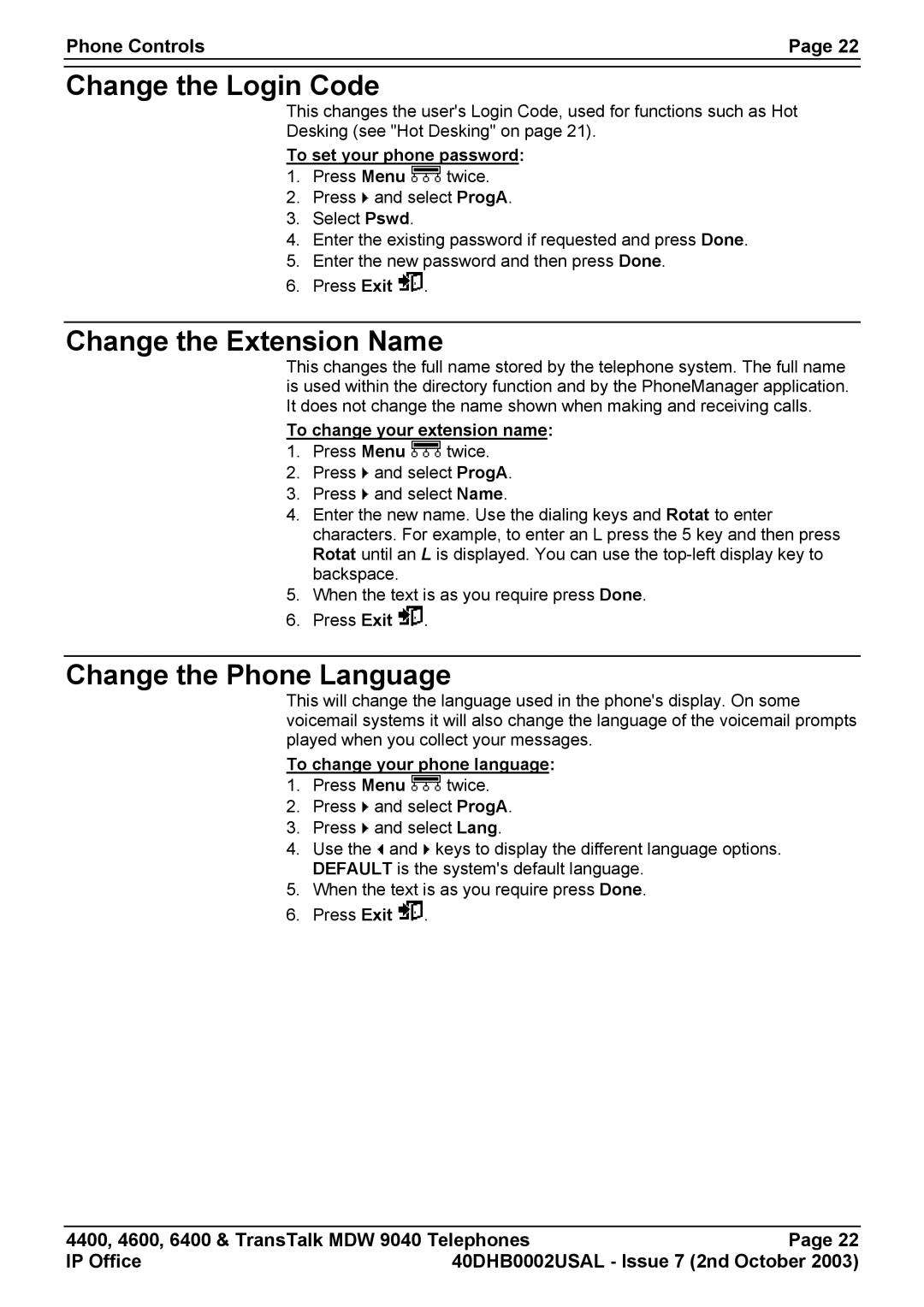Phone Controls | Page 22 |
|
|
Change the Login Code
This changes the user's Login Code, used for functions such as Hot
Desking (see "Hot Desking" on page 21).
To set your phone password:
1.Press Menu ![]() twice.
twice.
2.Press ![]() and select ProgA.
and select ProgA.
3.Select Pswd.
4.Enter the existing password if requested and press Done.
5.Enter the new password and then press Done.
6.Press Exit ![]() .
.
Change the Extension Name
This changes the full name stored by the telephone system. The full name is used within the directory function and by the PhoneManager application. It does not change the name shown when making and receiving calls.
To change your extension name:
1.Press Menu ![]() twice.
twice.
2.Press ![]() and select ProgA.
and select ProgA.
3.Press ![]() and select Name.
and select Name.
4.Enter the new name. Use the dialing keys and Rotat to enter characters. For example, to enter an L press the 5 key and then press Rotat until an L is displayed. You can use the
5.When the text is as you require press Done.
6.Press Exit ![]() .
.
Change the Phone Language
This will change the language used in the phone's display. On some voicemail systems it will also change the language of the voicemail prompts played when you collect your messages.
To change your phone language:
1.Press Menu ![]() twice.
twice.
2.Press ![]() and select ProgA.
and select ProgA.
3.Press ![]() and select Lang.
and select Lang.
4.Use the ![]() and
and ![]() keys to display the different language options. DEFAULT is the system's default language.
keys to display the different language options. DEFAULT is the system's default language.
5.When the text is as you require press Done.
6.Press Exit ![]() .
.
4400, 4600, 6400 & TransTalk MDW 9040 Telephones | Page 22 | |
IP Office | 40DHB0002USAL - Issue 7 (2nd October 2003) | |