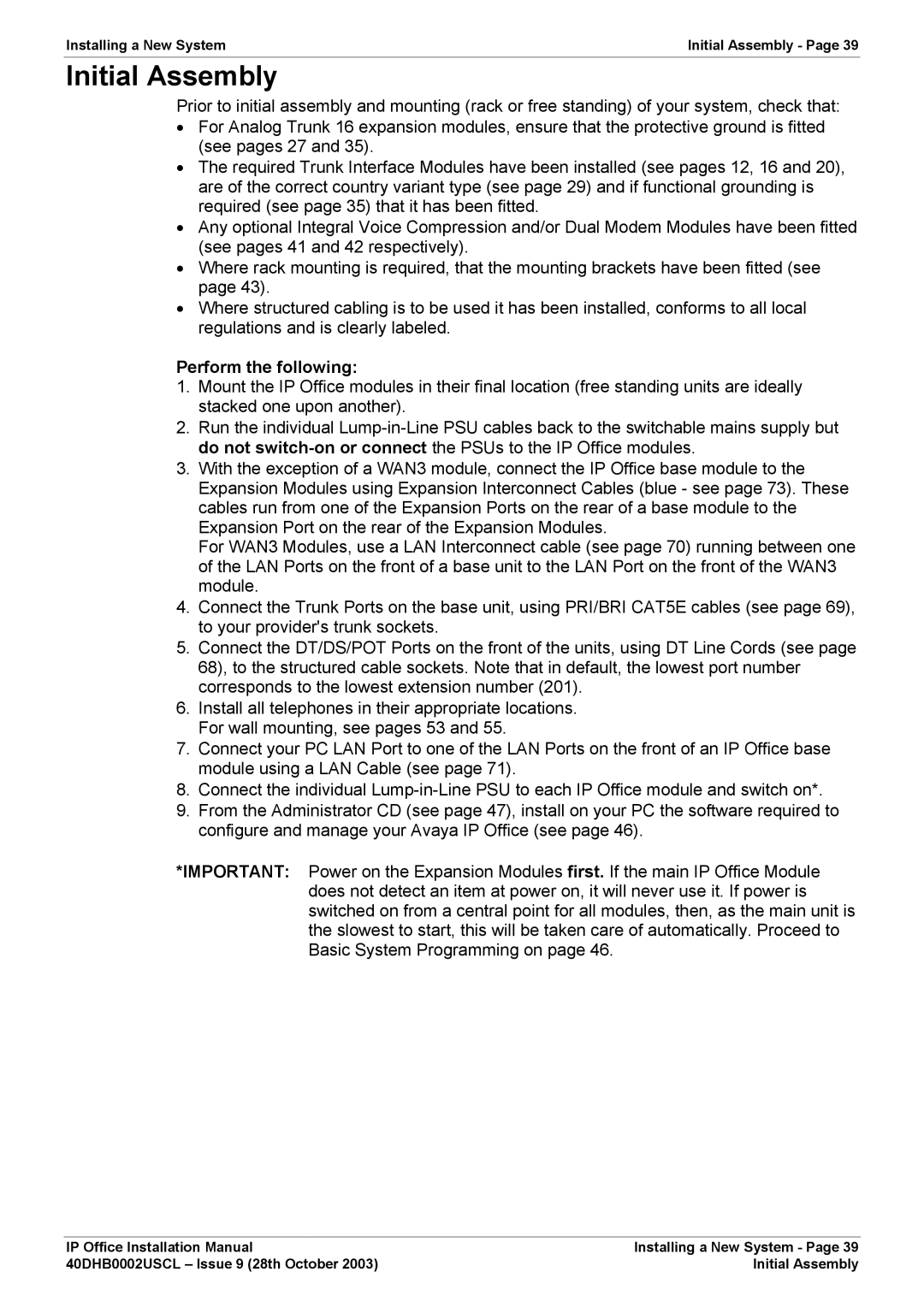IP Office Phone specifications
Avaya IP Office Phone is a robust communication solution designed for businesses of all sizes, offering a blend of advanced features, flexibility, and ease of use. The Avaya IP Office system is renowned for its capability to streamline communication, improve collaboration, and enhance productivity in the workplace.One of the main features of the Avaya IP Office Phone is its user-friendly interface. The phones come equipped with a crystal-clear display that allows users to easily navigate options and settings. The intuitive design makes it easy for employees to access essential features such as call transfer, voicemail, and conferencing without requiring extensive training.
Another significant aspect is its support for a wide range of communication technologies. The Avaya IP Office Phone supports Voice over IP (VoIP), which allows for efficient and cost-effective voice communication over the internet. This technology reduces traditional phone line costs and enables businesses to leverage their existing internet infrastructure for voice communication.
Additionally, the Avaya IP Office Phone includes support for both desktop and mobile devices, ensuring that employees can stay connected whether they are in the office, working remotely, or on the go. Avaya's mobile application allows users to make and receive calls, access voicemail, and participate in meetings, providing a seamless experience across devices.
The scalability of the Avaya IP Office system is another key characteristic that sets it apart. Businesses can easily add new users and features as they grow, without the need for extensive system overhauls. This makes it an ideal choice for small to medium-sized enterprises looking for a customizable communication solution.
Moreover, the Avaya IP Office Phone features high-definition audio for superior sound quality during calls. This feature enhances clarity, making conversations more productive and reducing the chances of miscommunication. The system also includes options for noise reduction and echo cancellation, further improving audio quality.
Finally, security is a top priority with Avaya. The IP Office Phone incorporates robust encryption protocols to safeguard sensitive communication, ensuring that business data remains protected against potential threats.
In summary, the Avaya IP Office Phone encompasses a comprehensive set of features, advanced technologies, and user-friendly characteristics designed to meet the communication needs of modern businesses. Its flexibility, scalability, and focus on security make it a reliable choice for enhancing workplace communication and collaboration.