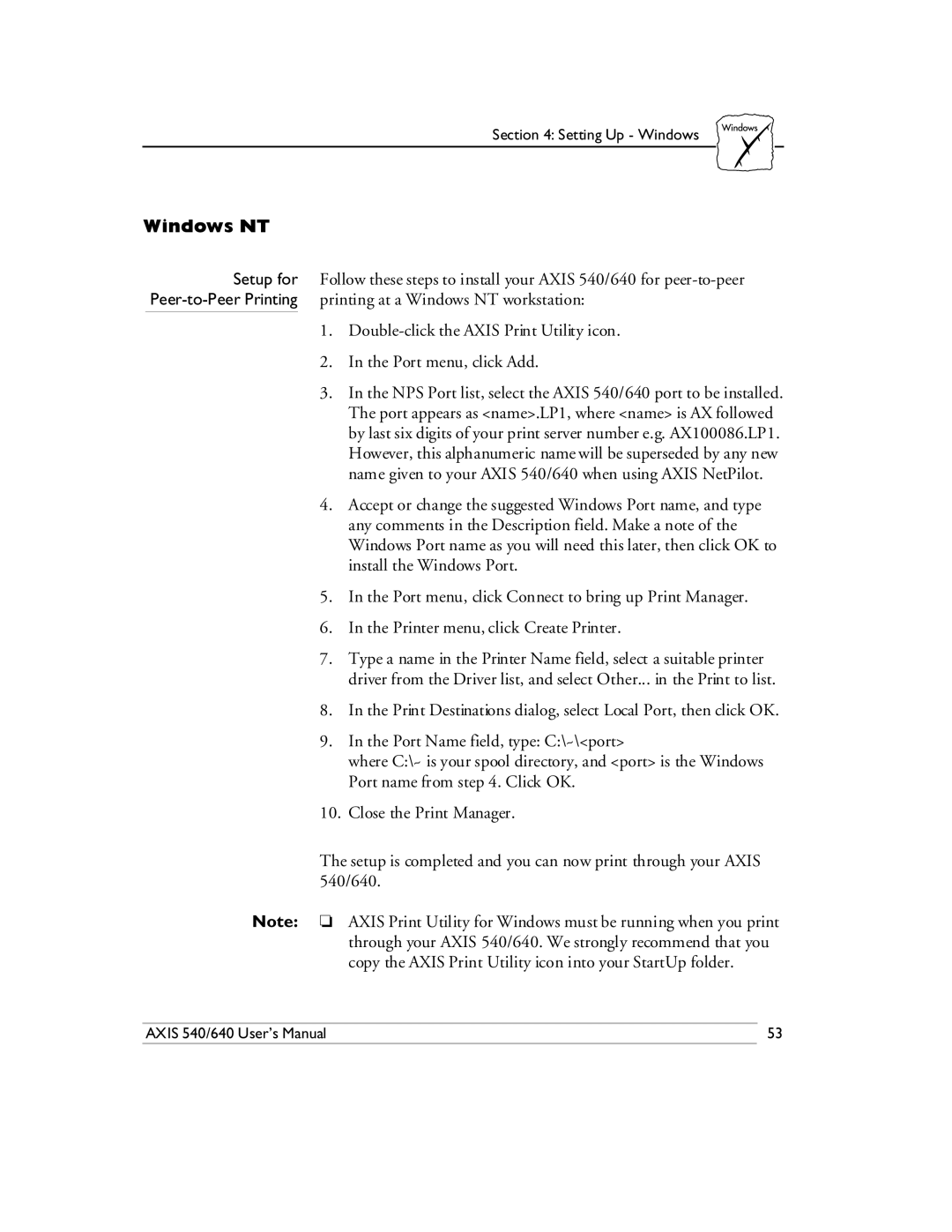Section 4: Setting Up - Windows
Windows NT
Setup for Follow these steps to install your AXIS 540/640 for
1.
2.In the Port menu, click Add.
3.In the NPS Port list, select the AXIS 540/640 port to be installed. The port appears as <name>.LP1, where <name> is AX followed by last six digits of your print server number e.g. AX100086.LP1. However, this alphanumeric name will be superseded by any new name given to your AXIS 540/640 when using AXIS NetPilot.
4.Accept or change the suggested Windows Port name, and type any comments in the Description field. Make a note of the Windows Port name as you will need this later, then click OK to install the Windows Port.
5.In the Port menu, click Connect to bring up Print Manager.
6.In the Printer menu, click Create Printer.
7.Type a name in the Printer Name field, select a suitable printer driver from the Driver list, and select Other... in the Print to list.
8.In the Print Destinations dialog, select Local Port, then click OK.
9.In the Port Name field, type: C:\~\<port>
where C:\~ is your spool directory, and <port> is the Windows Port name from step 4. Click OK.
10.Close the Print Manager.
The setup is completed and you can now print through your AXIS 540/640.
Note: ❏ AXIS Print Utility for Windows must be running when you print through your AXIS 540/640. We strongly recommend that you copy the AXIS Print Utility icon into your StartUp folder.
AXIS 540/640 User’s Manual | 53 |