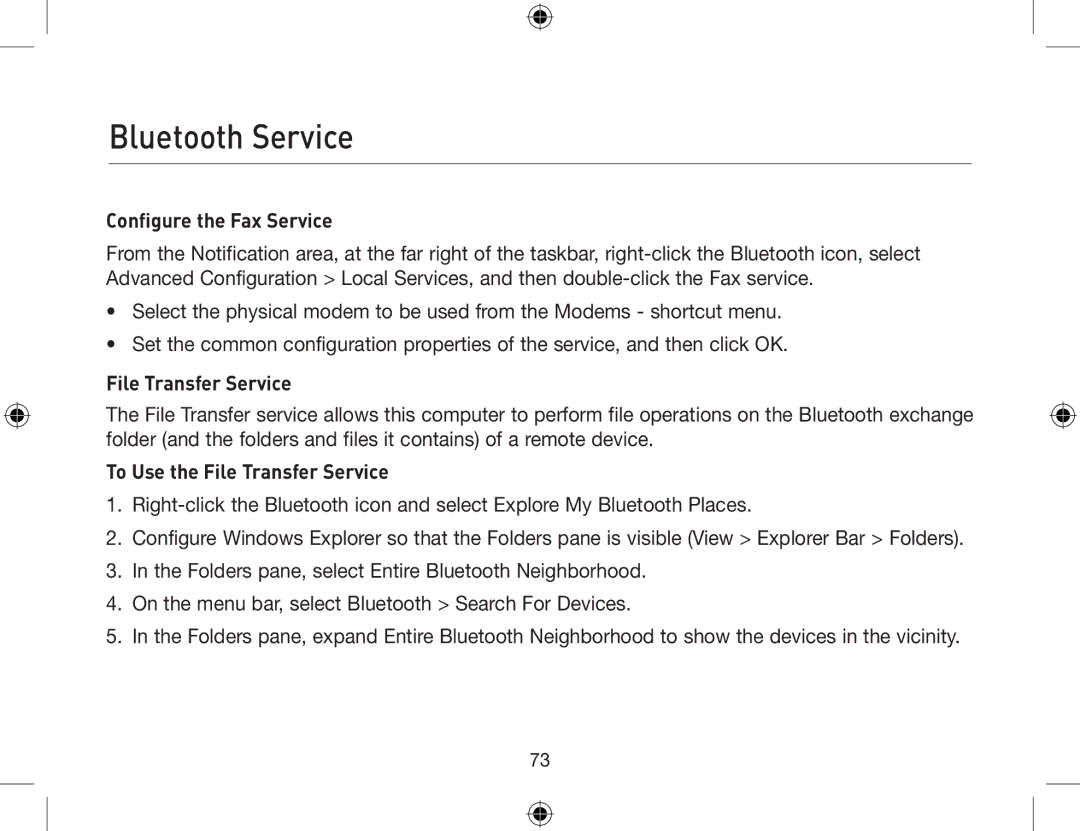Bluetooth Service
Configure the Fax Service
From the Notification area, at the far right of the taskbar,
•Select the physical modem to be used from the Modems - shortcut menu.
•Set the common configuration properties of the service, and then click OK.
File Transfer Service
The File Transfer service allows this computer to perform file operations on the Bluetooth exchange folder (and the folders and files it contains) of a remote device.
To Use the File Transfer Service
1.
2.Configure Windows Explorer so that the Folders pane is visible (View > Explorer Bar > Folders).
3.In the Folders pane, select Entire Bluetooth Neighborhood.
4.On the menu bar, select Bluetooth > Search For Devices.
5.In the Folders pane, expand Entire Bluetooth Neighborhood to show the devices in the vicinity.
73