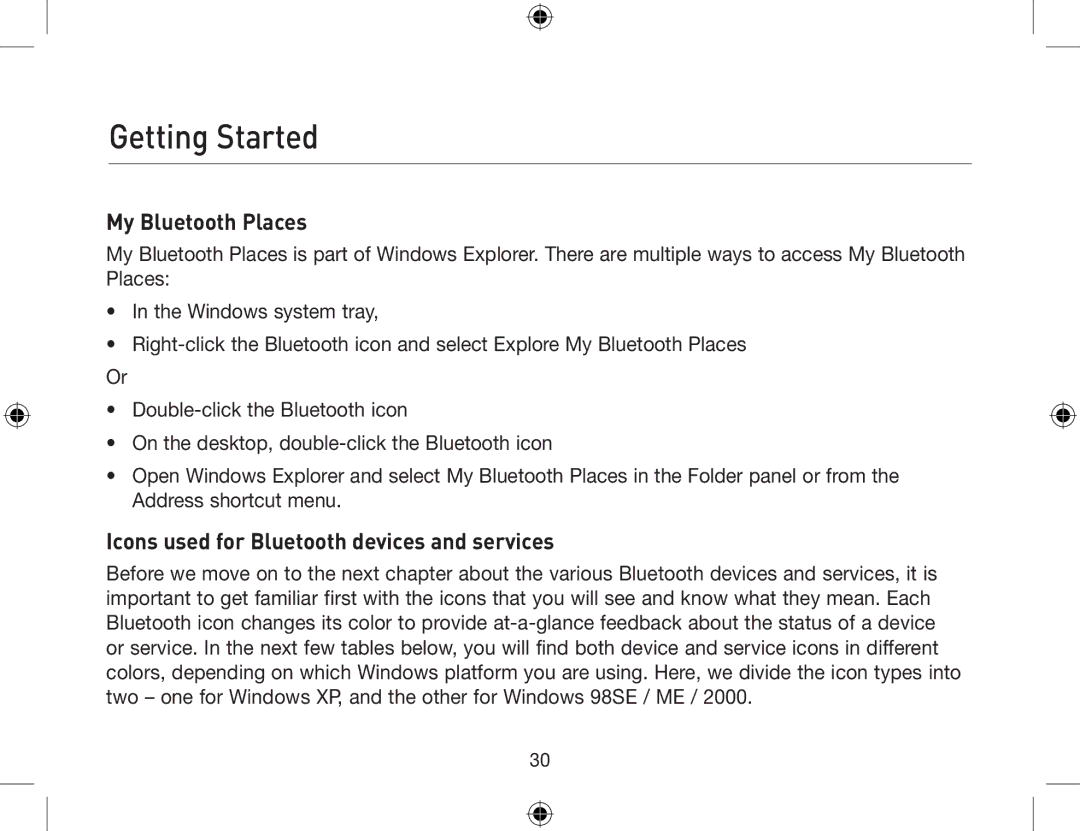Getting Started
My Bluetooth Places
My Bluetooth Places is part of Windows Explorer. There are multiple ways to access My Bluetooth Places:
•In the Windows system tray,
•
Or
•
•On the desktop,
•Open Windows Explorer and select My Bluetooth Places in the Folder panel or from the Address shortcut menu.
Icons used for Bluetooth devices and services
Before we move on to the next chapter about the various Bluetooth devices and services, it is important to get familiar first with the icons that you will see and know what they mean. Each Bluetooth icon changes its color to provide
30