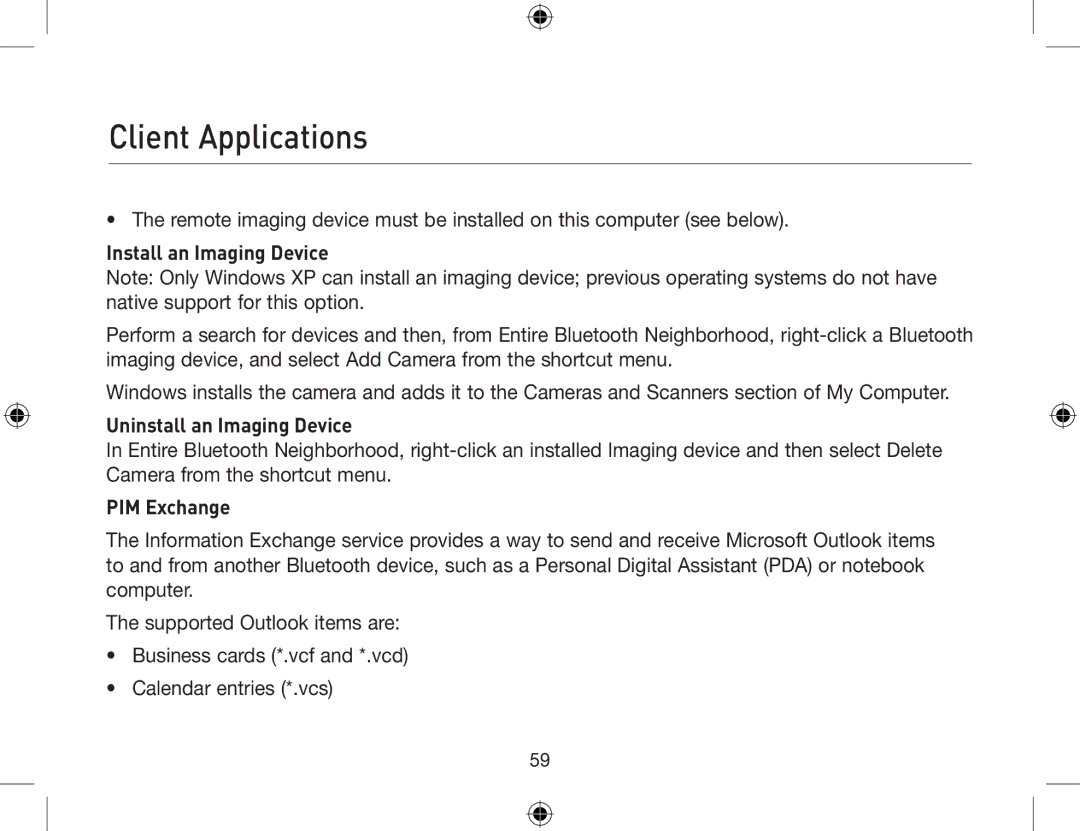Client Applications
• The remote imaging device must be installed on this computer (see below).
Install an Imaging Device
Note: Only Windows XP can install an imaging device; previous operating systems do not have native support for this option.
Perform a search for devices and then, from Entire Bluetooth Neighborhood,
Windows installs the camera and adds it to the Cameras and Scanners section of My Computer.
Uninstall an Imaging Device
In Entire Bluetooth Neighborhood,
PIM Exchange
The Information Exchange service provides a way to send and receive Microsoft Outlook items to and from another Bluetooth device, such as a Personal Digital Assistant (PDA) or notebook computer.
The supported Outlook items are:
•Business cards (*.vcf and *.vcd)
•Calendar entries (*.vcs)
59