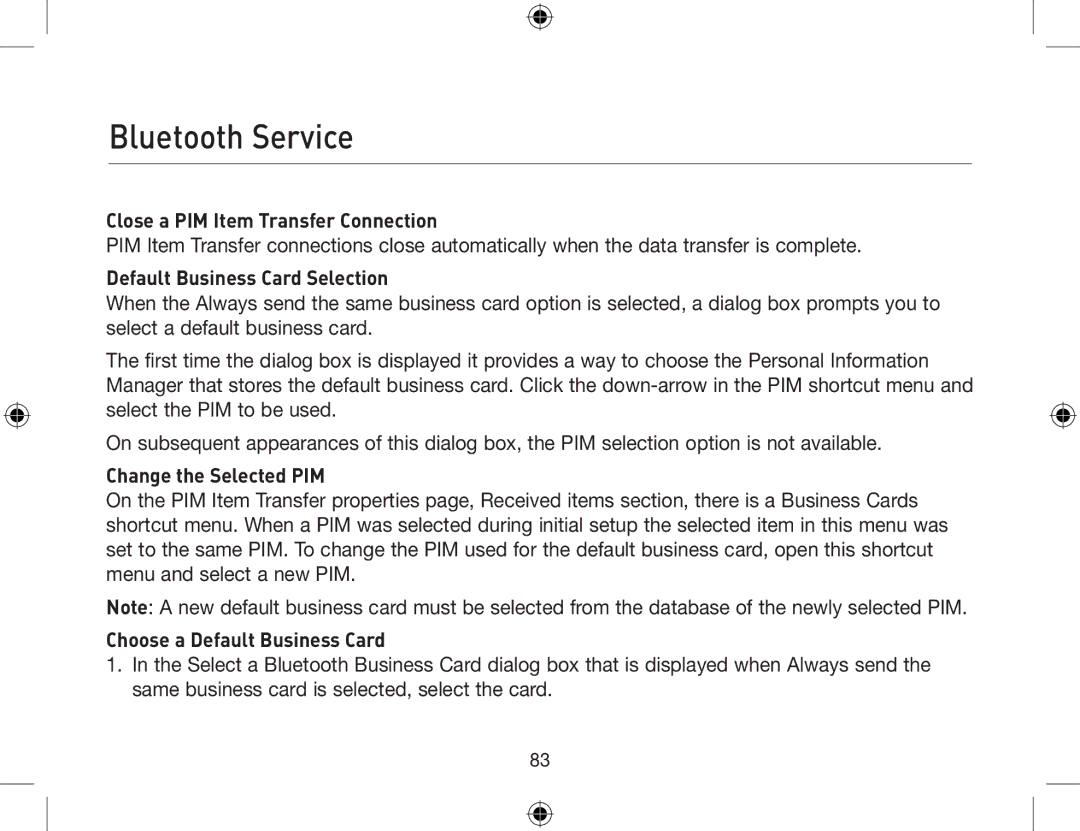Bluetooth Service
Close a PIM Item Transfer Connection
PIM Item Transfer connections close automatically when the data transfer is complete.
Default Business Card Selection
When the Always send the same business card option is selected, a dialog box prompts you to select a default business card.
The first time the dialog box is displayed it provides a way to choose the Personal Information Manager that stores the default business card. Click the
On subsequent appearances of this dialog box, the PIM selection option is not available.
Change the Selected PIM
On the PIM Item Transfer properties page, Received items section, there is a Business Cards shortcut menu. When a PIM was selected during initial setup the selected item in this menu was set to the same PIM. To change the PIM used for the default business card, open this shortcut menu and select a new PIM.
Note: A new default business card must be selected from the database of the newly selected PIM.
Choose a Default Business Card
1.In the Select a Bluetooth Business Card dialog box that is displayed when Always send the same business card is selected, select the card.
83