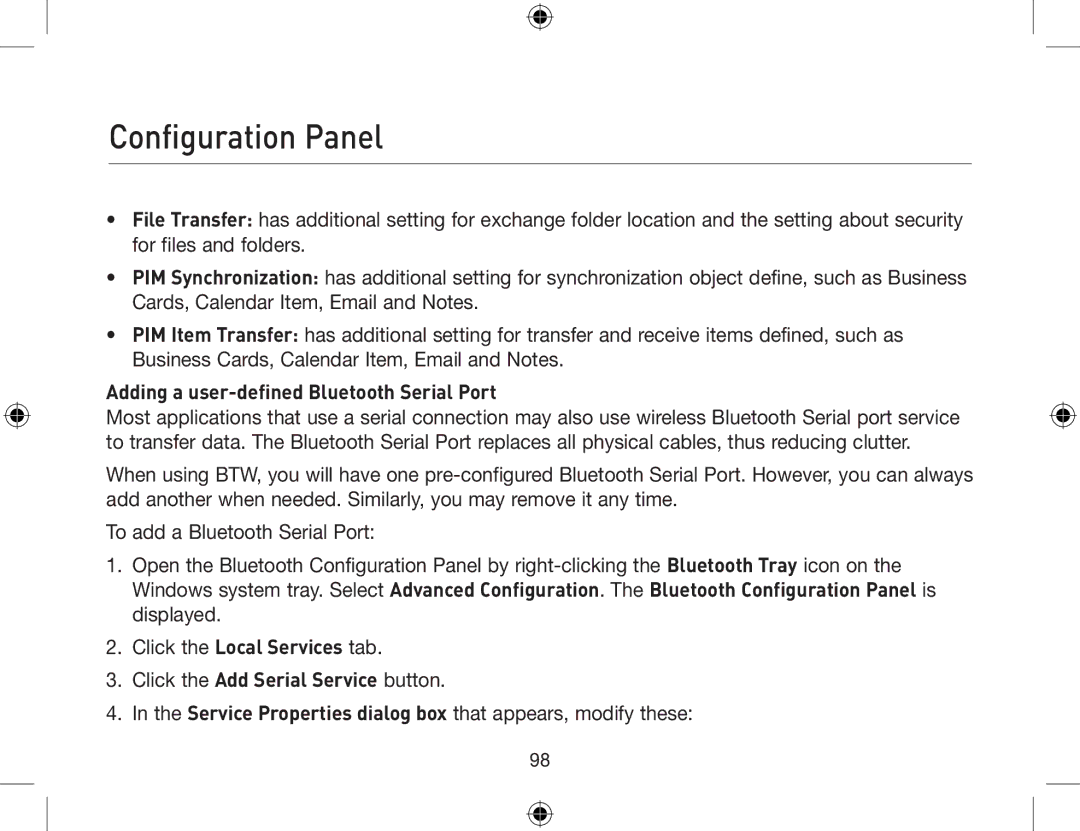Configuration Panel
•File Transfer: has additional setting for exchange folder location and the setting about security for files and folders.
•PIM Synchronization: has additional setting for synchronization object define, such as Business Cards, Calendar Item, Email and Notes.
•PIM Item Transfer: has additional setting for transfer and receive items defined, such as Business Cards, Calendar Item, Email and Notes.
Adding a user-defined Bluetooth Serial Port
Most applications that use a serial connection may also use wireless Bluetooth Serial port service to transfer data. The Bluetooth Serial Port replaces all physical cables, thus reducing clutter.
When using BTW, you will have one
To add a Bluetooth Serial Port:
1.Open the Bluetooth Configuration Panel by
2.Click the Local Services tab.
3.Click the Add Serial Service button.
4.In the Service Properties dialog box that appears, modify these:
98