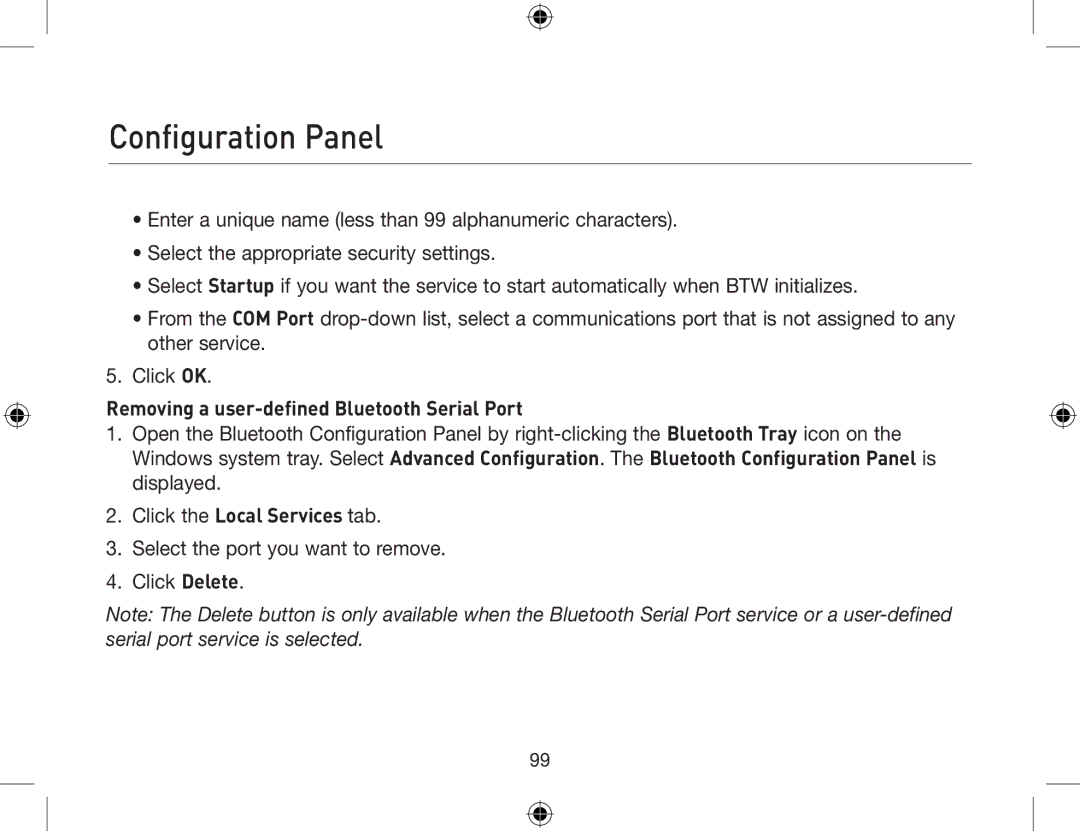Configuration Panel
•Enter a unique name (less than 99 alphanumeric characters).
•Select the appropriate security settings.
•Select Startup if you want the service to start automatically when BTW initializes.
•From the COM Port
5.Click OK.
Removing a user-defined Bluetooth Serial Port
1.Open the Bluetooth Configuration Panel by
2.Click the Local Services tab.
3.Select the port you want to remove.
4.Click Delete.
Note: The Delete button is only available when the Bluetooth Serial Port service or a
99