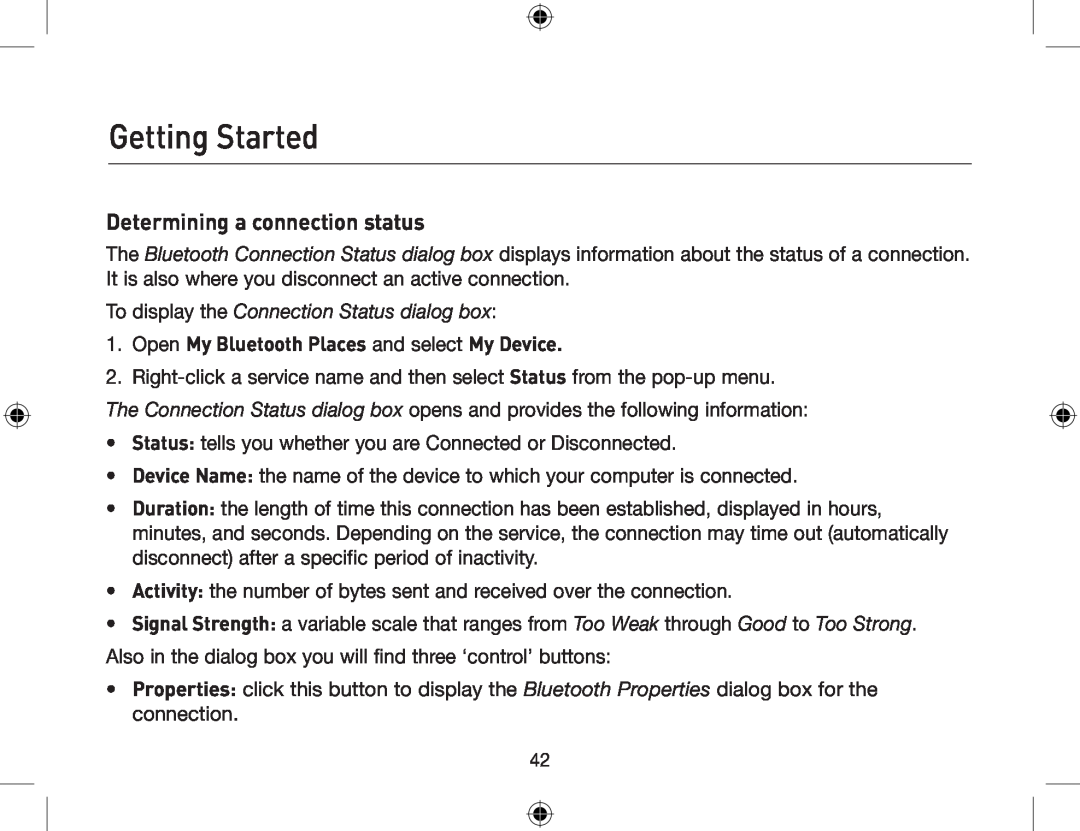User Manual
Bluetooth USB Adapter
Connect your peripherals and computing devices, without cables
F8T012 - F8T013
Page
Table of Contents
Introduction
Product Features
System Requirements
PC System Requirements
Mac System Requirements
CD-ROM for installation software and documentation User Manual on CD
Package Contents
Bluetooth USB Adapter
Quick Installation Guide Registration Card
F8T012 Tx 150mA, Rx 80mA
USB Adapter Specifications
USB UHCI/OHCI 2.0-compliant
F8T013 Tx 65mA, Rx 45mA
Software Setup
Software Setup for Windows 98 SE, Me, 2000, and XP
Software Setup
3. Choose “I accept the terms in the license agreement” to accept the license agreement. Click on “Next” to continue
Software Setup
5. Confirm that the device software is ready to be installed and click on “Install”
Software Setup
7. During the installation process you may be prompted to insert your USB Adapter. If your USB Adapter is not plugged into your computer at this time, you may insert it into an available USB 1.1-compliant port on your desktop or notebook computer, then click “OK” to continue. Click on “Cancel” to continue installation without the Bluetooth device inserted. Refer to the “Hardware Installation” section of this User Manual for instructions for installing the hardware
Software Setup
Hardware Setup
Hardware Setup for Windows 98 SE, Me, 2000, and XP
Hardware Setup
click “Next”
Hardware Setup
‘Device Manager’ button
Windows XP SP2 update
Step by Step
System properties will pop up
inside de window ‘Update Driver’
4. Select ‘Bluetooth Devices’
item of the Bluetooth Radio and select
5. Right click with your mouse on the sub
Windows XP SP2 update
7. Select - ‘Install from a list or Specific location Advanced’
The hardware wizard will start
Go to ‘Next’ button
Windows XP SP2 update
9. Select - ‘Disk’ ‘Browse’ choose the CD drive, go to the directory
Windows XP SP2 update
10. Select - ‘Belkin USB Bluetooth Device’
‘Open’
Select ’btwusb’, then go to button
updated your driver
Windows XP SP2 update
Belkin driver will install
Go to ‘Finish’ button and you have
Initial Configuration Wizard
Configuring your computer for Windows 98 SE, Me, 2000, and XP
Initial Configuration Wizard
3. Choose the type of computer you have installed the USB Adapter to in the drop-down menu
Initial Configuration Wizard
5. Choose the Bluetooth services your computer will offer. The most common service for your computer type will be checked by default
Uninstalling the Software
Uninstalling the Software for Windows 98 SE, Me, 2000, and XP
Getting Started
The Bluetooth Technology
What is BTW
BTW supports
Getting Started
What’s new in BTW4.0
3. Basic Imaging Profile BIP 4. Bluetooth 1.2 support
Windows 98SE Second Edition Windows Me Millennium Edition Windows
Start/Stop Bluetooth on this computer
Bluetooth Tray
Have access to the Bluetooth Setup Wizard The wizard will help you
Getting Started
My Bluetooth Places
Icons used for Bluetooth devices and services
Getting Started
Status
Bluetooth Icon Indicates Bluetooth Status
Device icons for Windows XP
Icon
Normal
Device Icon Types
Device Type
Connected
Service Name
Service Icon Types
Service icons for Windows XP
Getting Started
Device Icon Types
Device icons for Windows 98SE / ME
Getting Started
Device Type
Service Name
Service icons for Windows 98SE / ME
Service Icon Types
Getting Started
You are now ready to search for available Bluetooth devices that are within connection range. There are two ways to do this
Finding Bluetooth devices
My Bluetooth Places
Getting Started
Finding services
Getting Started
The services that BTW supports are as follows
Getting Started
Setting up a connection
Getting Started
Create a connection from the Bluetooth Icon in the System Tray
Getting Started
Bluetooth Setup Wizard
Using the Bluetooth Setup Wizard
Create a connection from Entire Bluetooth Neighborhood
“Connect to … “
To display the Connection Status dialog box
1. Open My Bluetooth Places and select My Device
Determining a connection status
Getting Started
Send to another Bluetooth device
Getting Started
To use Send to other Bluetooth device 1 In the application
Getting Started
Client Applications
About Client and Server
Human Interface Device
2. Select Enter Bluetooth Neighborhood
Client Applications
Printer
2. Select Enter Bluetooth Neighborhood
Client Applications
5. Double-click Audio Gateway
2. Click Settings 3. Click Printers
Audio Gateway
2. Select Enter Bluetooth Neighborhood
3. Select Enter Bluetooth Neighborhood
Headset
Client Applications
Bluetooth Serial Port
2. Select Entire Bluetooth Neighborhood
Client Applications
2. Select My Device
Client Applications
Dial-up Networking
2. Select Entire Bluetooth Neighborhood
Client Applications
2. Select Enter Bluetooth Neighborhood
Client Applications
File Transfer
2. Select Entire Bluetooth Neighborhood
Client Applications
Types of File Transfer operations
Send to
Client Applications
Image
Client Applications
Image Format Conversion
Create an Imaging Connection
Client Applications
Remote Camera Operation
Configure
Close an Imaging Connection
Client Applications
PIM Exchange
Install an Imaging Device
Uninstall an Imaging Device
Client Applications
Client Applications
Business cards are sent, received, or exchanged without further intervention
PIM Synchronization
Client Applications
Network Access
2. Select Entire Bluetooth Neighborhood
Client Applications
3. Click the Sharing tab. Select Enable Internet Connection Sharing
Windows 2000, Server-side Setup
Windows XP, Server-side Setup
Client Applications
2. Click the Settings tab. Select 2nd network adapter
To configure the server
To configure the routing software
4. Select Specify an IP address
Client Applications
Adapter 6. Select Enable DHCP Server
4. Click the Settings button
7. Type in the client IP address range fields − From − To
Bluetooth Service
Common Configuration Settings
Notifications
Bluetooth Service
area, at the far right of the taskbar. If the notification balloon is ignored, the connection request will time out and fail
Service Access Notification
Associate a Sound with Service Access
Bluetooth Service
Hardware Requirements
Bluetooth Image Transfer
Configure the Audio Gateway Service
Bluetooth Service
Bluetooth Serial Port
Configure the Bluetooth Imaging Service
Bluetooth Service
Add or Delete a Bluetooth Serial Port
Bluetooth Service
Configure the Dial-up Networking Service
Dial-up Networking Service
Fax Service
Bluetooth Service
To Use the File Transfer Service
Configure the Fax Service
File Transfer Service
Bluetooth Service
Bluetooth Service
Potential menu options include
Bluetooth Service
Headset Service
Configure the Headset Service
Hardware Requirements
Usage Example with a Bluetooth Telephone
Bluetooth Service
Network Access
Setup for Windows 98SE & Windows Me
Bluetooth Service
Setup for Windows 2000 and Windows XP
Bluetooth Service
Bluetooth Service
Windows XP - the Network Connections window
Verify the Server Setup
PIM Item Transfer
Bluetooth Service
Bluetooth Service
Configure
Four data types are supported Business Cards Calendar Items
Bluetooth Service
Do Not Accept Any of the installed PIMs on this computer
Close a PIM Item Transfer Connection
Default Business Card Selection
Choose a Default Business Card
Change the Selected PIM
PIM Synchronization
Bluetooth Service
Bluetooth Service
in the PIM Item Transfer service. If that service is not configured to store a particular data type in Outlook, then that data type cannot be synchronized
Configuration Panel
General Tab
Accessibility Tab
Allow other devices to discover this computer
Configuration Panel
Add a device to the list 1. Click Add Device
Limited access to this computer to specific remote devices
Choose an audio notification file
Configuration Panel
Periodic Search for Devices
Discovery Tab
Delete a device from the list
Determine the devices that will be report
Discover Specific Devices
Configuration Panel
Configuration Panel
Multiple devices can be selected at the same time by holding the SHIFT or CTRL key down as you select the devices
Configuration Panel
Local Services Tab
Temporarily override the discovery of specific devices
Configuration Panel
Common Configuration Setting
Configuration Panel
Notification only
Authentication request, also called a PIN code request
Authorization request, also called a connection request
Configuration Panel
Configuration Panel
2. Click the Local Service tab
Settings that are additional to all of the local services
Configuration Panel
3. Click the Add Serial Service button
Adding a user-defined Bluetooth Serial Port
2. Click the Local Services tab
Configuration Panel
Removing a user-defined Bluetooth Serial Port
Configuration Panel
2. Click the Local Services tab
To change a local service’s properties
Changing a local service’s properties
Configuration Panel
2. Click the Local Services tab
Configuration Panel
Status
Hardware Tab
Device name if connected
Configuration Panel
Configuration Panel
Device Status indicates if the device is operating properly or if there is a problem or conflict
Authentication
Security
Introduction
Authorization
Bluetooth Device Identity
Security
Encryption
Link Key
Security
Pairing Devices
Security
2. Select Enter Bluetooth Neighborhood
Passkey
2. Select Enter Bluetooth Neighborhood
Security
Secure Connection
Security Request Dialog Box
Security
Security
OK grants permission to establish connection
Troubleshooting
Q I get an “X” mark on my Service icon. What does that mean?
Q Windows can’t seem to detect my USB dongle device. What do I do?
Troubleshooting
Q Why can’t I connect to a paired device?
Q The Dial-up Networking service does not start. Is this a problem?
Click OK Click OK to close the Bluetooth Configuration Panel
Q How do I test a Network Access connection?
Troubleshooting
Q What can I do when functions don’t run normally?
Troubleshooting
Technical Support
Federal Communications Commission FCC Compliance Notice
Declaration of Conformity
Important Information
Radio Frequency Notice
EN 55 022 Statement CE Warning
Declaration of Conformity
Department of Communications-Canada Canadian Compliance Statement
CE Declaration of Conformity
ELECTROMAGNETIC COMPATIBILITY
Information
DECLARATION OF CONFORMITY WITH FCC RULES FOR
Caution Exposure to Radio Frequency Radiation
Canada-Industry Canada IC
Information
Modifications
Europe-European Union Notice
Information
Belkin Corporation Limited Lifetime Product Warranty
Information
Bluetooth USB Adapter
5 Rue du Petit Robinson, 3ème étage