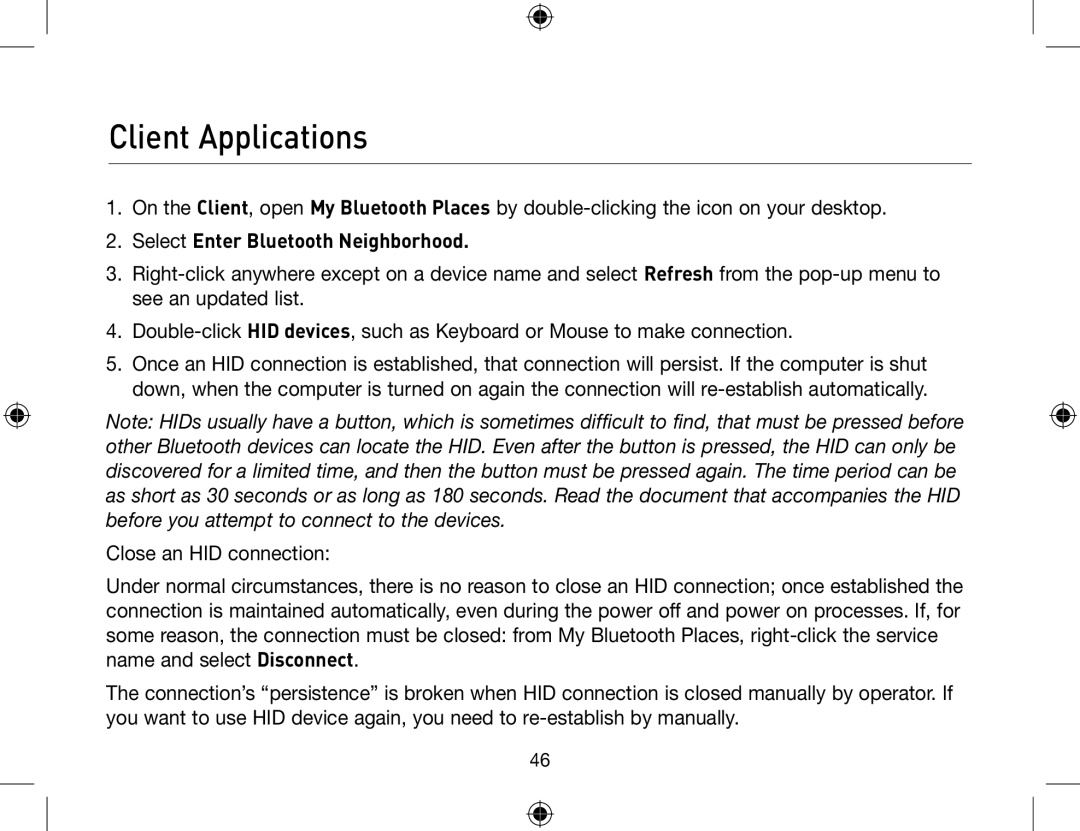Client Applications
1.On the Client, open My Bluetooth Places by
2.Select Enter Bluetooth Neighborhood.
3.
4.
5.Once an HID connection is established, that connection will persist. If the computer is shut down, when the computer is turned on again the connection will
Note: HIDs usually have a button, which is sometimes difficult to find, that must be pressed before other Bluetooth devices can locate the HID. Even after the button is pressed, the HID can only be discovered for a limited time, and then the button must be pressed again. The time period can be as short as 30 seconds or as long as 180 seconds. Read the document that accompanies the HID before you attempt to connect to the devices.
Close an HID connection:
Under normal circumstances, there is no reason to close an HID connection; once established the connection is maintained automatically, even during the power off and power on processes. If, for some reason, the connection must be closed: from My Bluetooth Places,
The connection’s “persistence” is broken when HID connection is closed manually by operator. If you want to use HID device again, you need to
46