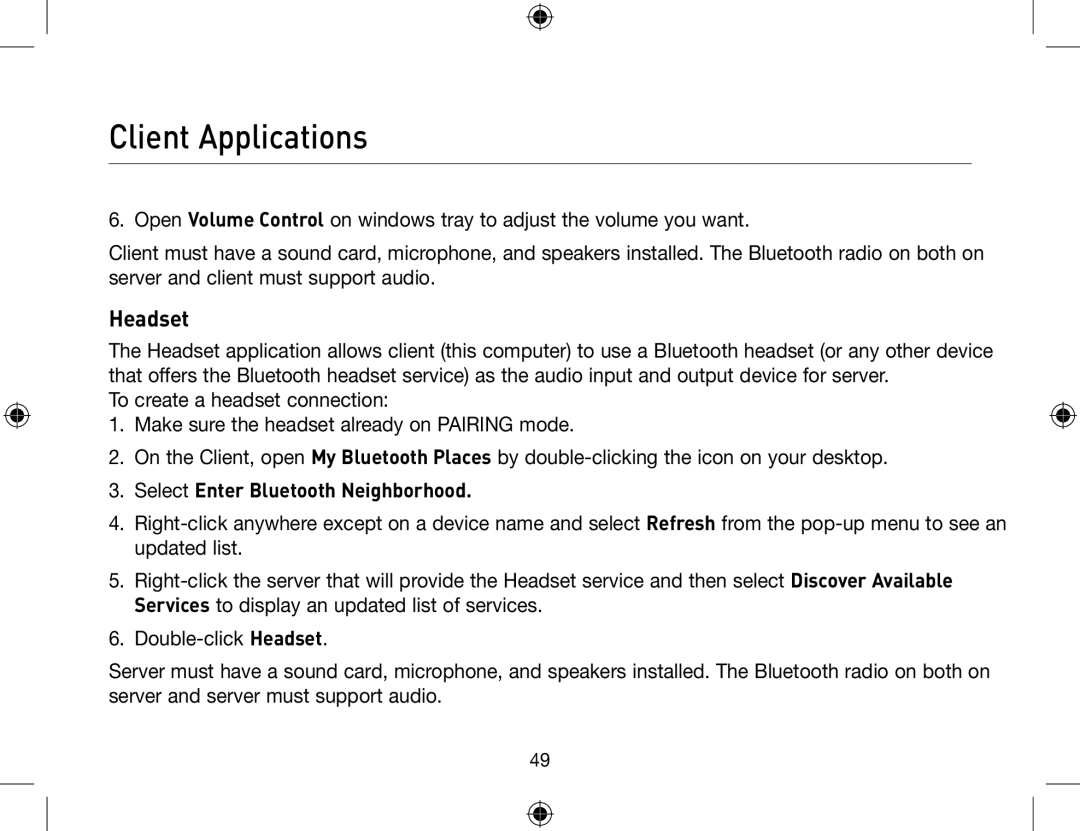Client Applications
6. Open Volume Control on windows tray to adjust the volume you want.
Client must have a sound card, microphone, and speakers installed. The Bluetooth radio on both on server and client must support audio.
Headset
The Headset application allows client (this computer) to use a Bluetooth headset (or any other device that offers the Bluetooth headset service) as the audio input and output device for server.
To create a headset connection:
1.Make sure the headset already on PAIRING mode.
2.On the Client, open My Bluetooth Places by
3.Select Enter Bluetooth Neighborhood.
4.
5.
6.
Server must have a sound card, microphone, and speakers installed. The Bluetooth radio on both on server and server must support audio.
49