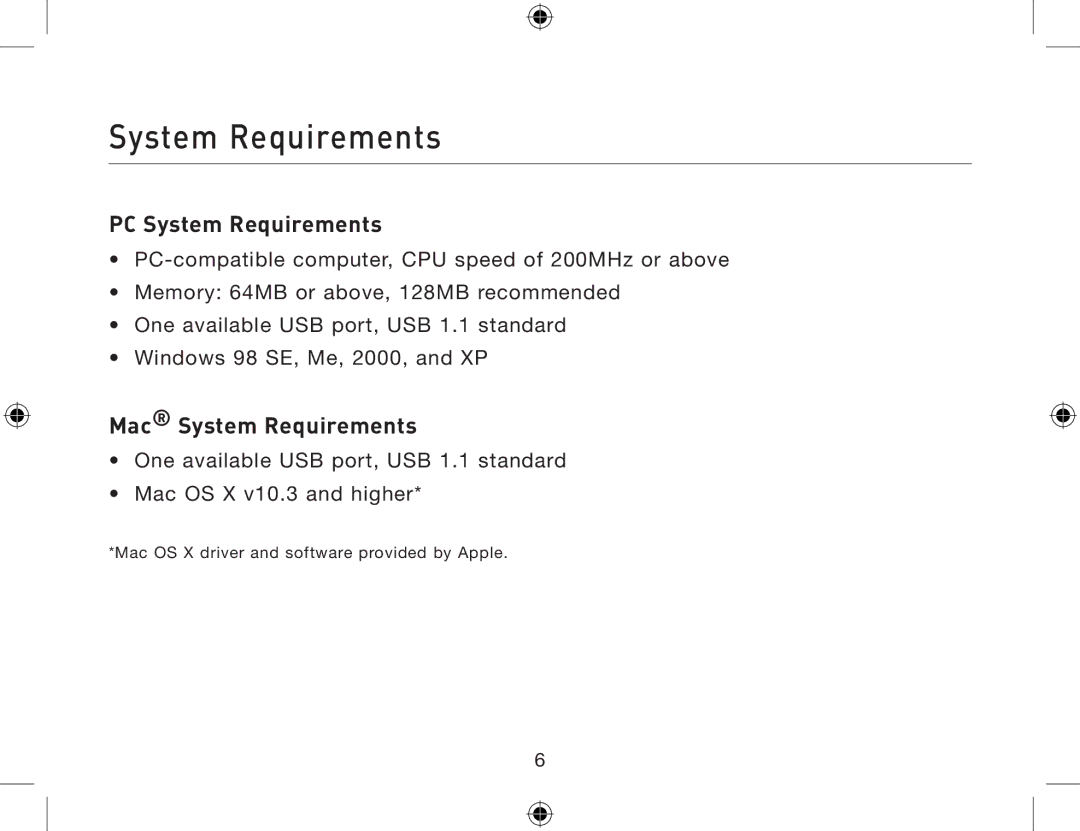Bluetooth USB Adapter
Page
Table of Contents
Introduction
Product Features
System Requirements
PC System Requirements
Mac System Requirements
Package Contents
USB Adapter Specifications
Software Setup
Software Setup for Windows 98 SE, Me, 2000, and XP
Software Setup
Software Setup
Software Setup
Software Setup
Hardware Setup
Hardware Setup for Windows 98 SE, Me, 2000, and XP
Hardware Setup
Hardware Setup
‘Device Manager’ button
Windows XP SP2 update
Step by Step
System properties will pop up
Windows XP SP2 update
Go to ‘Next’ button
Windows XP SP2 update
Select ‘Belkin USB Bluetooth Device’
‘Open’
Windows XP SP2 update
Initial Configuration Wizard
Initial Configuration Wizard
Initial Configuration Wizard
Uninstalling the Software
Getting Started
Bluetooth Technology
What is BTW
BTW supports
What’s new in BTW4.0
Bluetooth Tray
Start/Stop Bluetooth on this computer
My Bluetooth Places
Icons used for Bluetooth devices and services
Device icons for Windows XP
Status
Icon
Device Icon Types
Device Type Normal Connected
Service icons for Windows XP
Service Name Normal Connected
Device icons for Windows 98SE / ME
Service icons for Windows 98SE / ME
Finding Bluetooth devices
Finding services
Getting Started
Setting up a connection
Getting Started
Bluetooth Setup Wizard
Using the Bluetooth Setup Wizard
Create a connection from Entire Bluetooth Neighborhood
Connect to …
Open My Bluetooth Places and select My Device
Determining a connection status
Send to another Bluetooth device
Getting Started
Client Applications
About Client and Server
Human Interface Device
Select Enter Bluetooth Neighborhood
Printer
Click Settings Click Printers
Audio Gateway
Double-clickAudio Gateway
Headset
Bluetooth Serial Port
Select Entire Bluetooth Neighborhood
Bluetooth Configuration Panel, select the Local Services tab
Select My Device
Dial-up Networking
Fax
File Transfer
Types of File Transfer operations
Send to
Image
Image Format Conversion
Create an Imaging Connection
Configure
Close an Imaging Connection
Remote Camera Operation
Install an Imaging Device
Uninstall an Imaging Device
PIM Exchange
Client Applications
PIM Synchronization
Network Access
Windows 2000, Server-side Setup
Windows XP, Server-side Setup
Click the Settings tab. Select 2nd network adapter
To configure the server
To configure the routing software
Select Specify an IP address
Adapter Select Enable Dhcp Server
Bluetooth Service
Common Configuration Settings
Notifications
Bluetooth Service
Service Access Notification
Associate a Sound with Service Access
Bluetooth Image Transfer
Configure the Audio Gateway Service
Hardware Requirements
Bluetooth Serial Port
Configure the Bluetooth Imaging Service
Add or Delete a Bluetooth Serial Port
Dial-up Networking Service
Fax Service
Configure the Dial-up Networking Service
Configure the Fax Service
File Transfer Service
To Use the File Transfer Service
Bluetooth Service
Headset Service
Configure the Headset Service
Usage Example with a Bluetooth Telephone
Network Access
Setup for Windows 98SE & Windows Me
Setup for Windows 2000 and Windows XP
Bluetooth Service
Verify the Server Setup
PIM Item Transfer
Configure
Bluetooth Service
Close a PIM Item Transfer Connection
Default Business Card Selection
Choose a Default Business Card
Change the Selected PIM
PIM Synchronization
Bluetooth Service
Configuration Panel
General Tab
Accessibility Tab
Allow other devices to discover this computer
Limited access to this computer to specific remote devices
Choose an audio notification file
Add a device to the list Click Add Device
Periodic Search for Devices
Discovery Tab
Delete a device from the list
Determine the devices that will be report
Discover Specific Devices
Configuration Panel
Configuration Panel
Local Services Tab
Temporarily override the discovery of specific devices
Common Configuration Setting
Authentication request, also called a PIN code request
Configuration Panel
Click the Local Service tab
Settings that are additional to all of the local services
Adding a user-defined Bluetooth Serial Port
Removing a user-defined Bluetooth Serial Port
Click the Local Services tab
Changing a local service’s properties
101
Hardware Tab
Device name if connected
103
Authentication
Security
Introduction
Authorization
Bluetooth Device Identity
Encryption
Link Key
Pairing Devices
Passkey
Secure Connection
Security Request Dialog Box
110
Troubleshooting
Get an X mark on my Service icon. What does that mean?
Why can’t I connect to a paired device?
How do I test a Network Access connection?
What can I do when functions don’t run normally?
Technical Support
Declaration of Conformity
Important Information
117
Information
Federal Communications Commission Notice
119
120
Belkin Corporation Limited Lifetime Product Warranty
Belkin GmbH