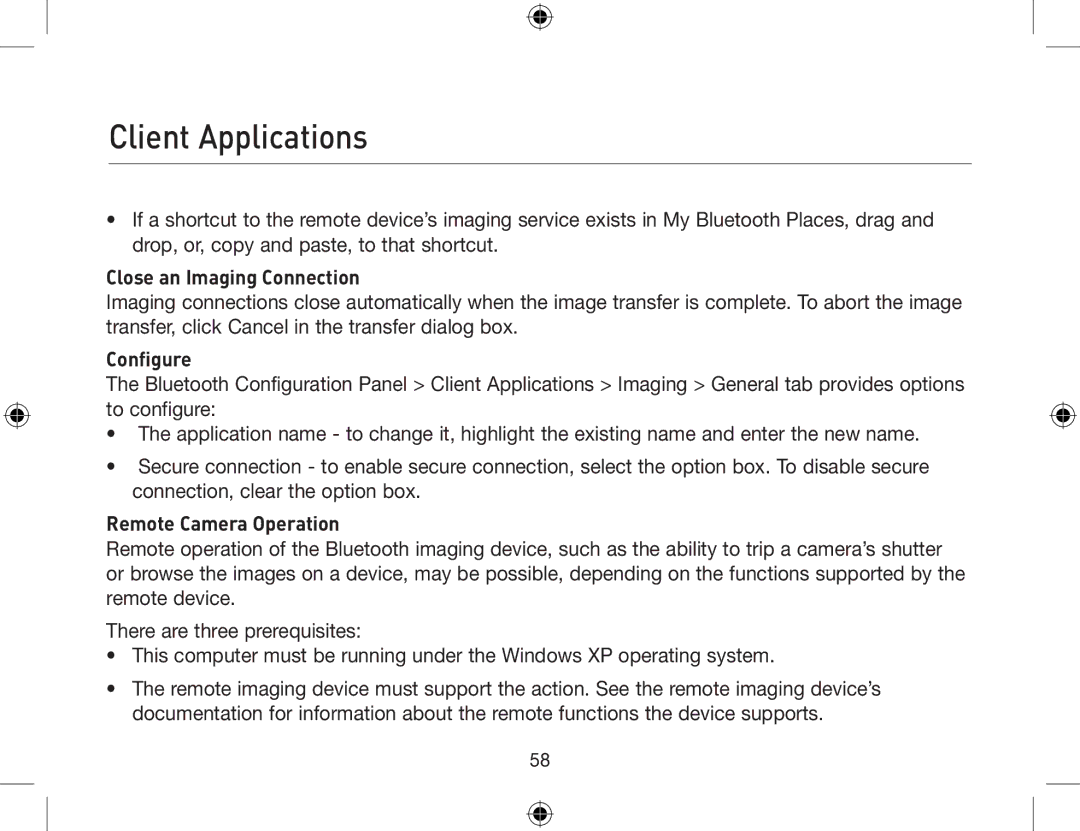Client Applications
•If a shortcut to the remote device’s imaging service exists in My Bluetooth Places, drag and drop, or, copy and paste, to that shortcut.
Close an Imaging Connection
Imaging connections close automatically when the image transfer is complete. To abort the image transfer, click Cancel in the transfer dialog box.
Configure
The Bluetooth Configuration Panel > Client Applications > Imaging > General tab provides options to configure:
•The application name - to change it, highlight the existing name and enter the new name.
•Secure connection - to enable secure connection, select the option box. To disable secure connection, clear the option box.
Remote Camera Operation
Remote operation of the Bluetooth imaging device, such as the ability to trip a camera’s shutter or browse the images on a device, may be possible, depending on the functions supported by the remote device.
There are three prerequisites:
•This computer must be running under the Windows XP operating system.
•The remote imaging device must support the action. See the remote imaging device’s documentation for information about the remote functions the device supports.
58