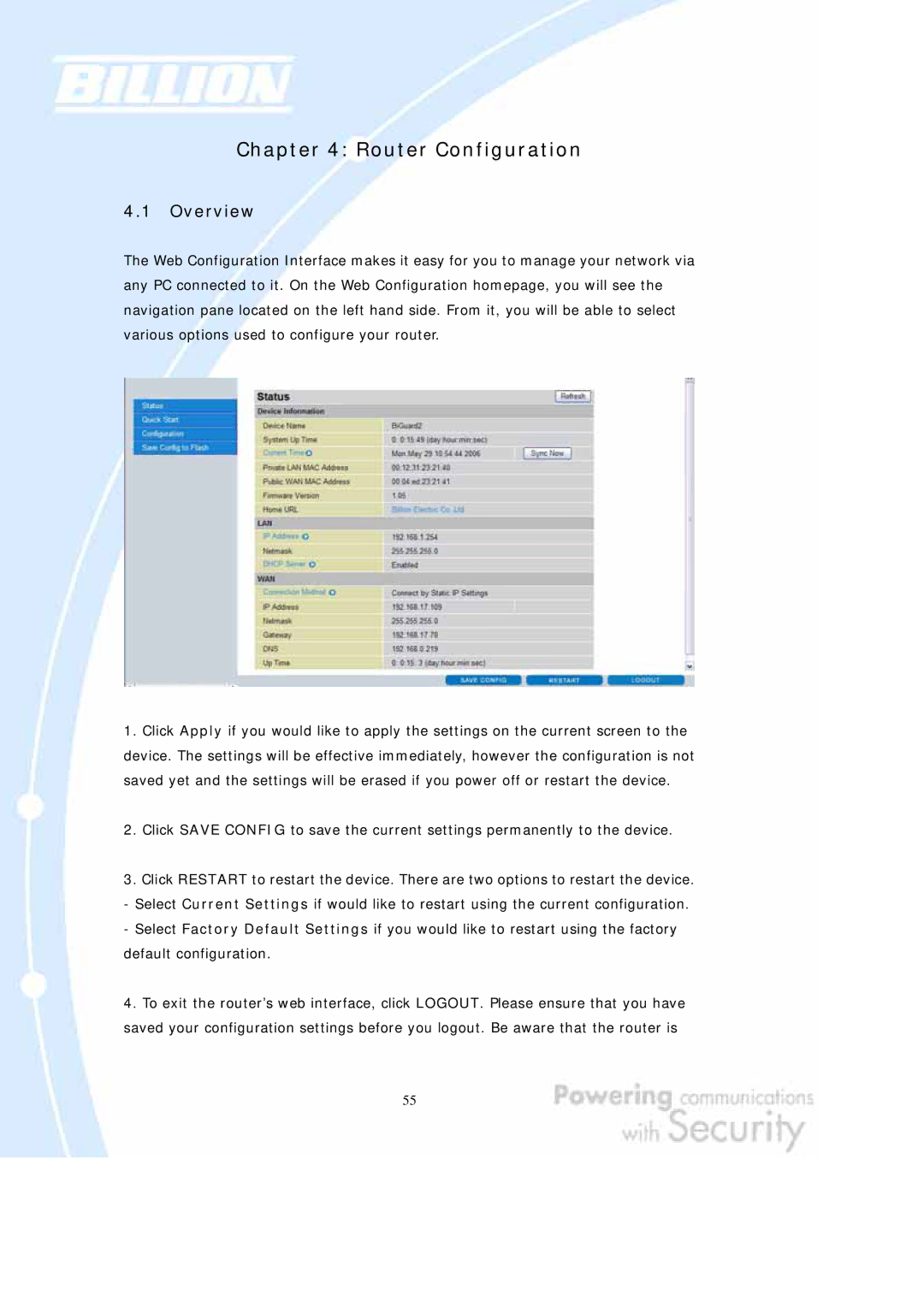Chapter 4: Router Configuration
4.1Overview
The Web Configuration Interface makes it easy for you to manage your network via any PC connected to it. On the Web Configuration homepage, you will see the navigation pane located on the left hand side. From it, you will be able to select various options used to configure your router.
1.Click Apply if you would like to apply the settings on the current screen to the device. The settings will be effective immediately, however the configuration is not saved yet and the settings will be erased if you power off or restart the device.
2.Click SAVE CONFIG to save the current settings permanently to the device.
3.Click RESTART to restart the device. There are two options to restart the device. - Select Current Settings if would like to restart using the current configuration. - Select Factory Default Settings if you would like to restart using the factory default configuration.
4.To exit the router’s web interface, click LOGOUT. Please ensure that you have saved your configuration settings before you logout. Be aware that the router is
55